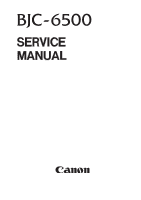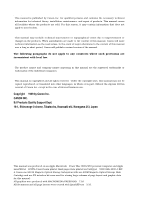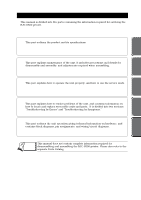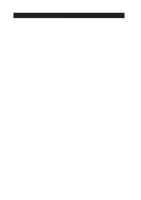Canon BJC6500 Service Manual
Canon BJC6500 - BJC 6500 Color Inkjet Printer Manual
 |
View all Canon BJC6500 manuals
Add to My Manuals
Save this manual to your list of manuals |
Canon BJC6500 manual content summary:
- Canon BJC6500 | Service Manual - Page 1
REVISION 0 OCT. 1999 QY8-1368-000 COPYRIGHT © 1999 CANON INC. CANON BJC-6500 1099 SE 0.30-0 PRINTED IN JAPAN (IMPRIME AU JAPON) - Canon BJC6500 | Service Manual - Page 2
1099 SE 0.30-0 - Canon BJC6500 | Service Manual - Page 3
- Canon BJC6500 | Service Manual - Page 4
1999 by Canon Inc. CANON INC. BJ Products Quality Support Dept. 16-1, Shimonoge 3-chome, Takatsu-ku, Kawasaki-shi, Kanagawa 213, Japan This manual was produced on an Apple Macintosh™ Power Mac 9600/233 personal computer and Apple LaserWriter™ II NTX-J laser beam printer; final pages were printed on - Canon BJC6500 | Service Manual - Page 5
on hardware, and contains block diagrams, pin assignments, and wiring/circuit diagrams. REF. This manual does not contain complete information required for disassembling and assembling the BJC-6500 printer. Please also refer to the separate Parts Catalog. TROUBLE SHOOTING REFERENCE I - Canon BJC6500 | Service Manual - Page 6
Cartridge Specifications 2.4 Scanner Cartridge Specifications 2.4.1 Scannable area 2.5 Interface Specifiocations 2.5.1 Parallel interface 2.5.2 Serial interface 2.6 Printer Driver/Scanner Driver Types 3. PRINTER PACKING 4. NAMES OF PARTS AND THEIR FUNCTIONS 5. PRODUCT CODE LIST Part 2: MAINTENANCE - Canon BJC6500 | Service Manual - Page 7
Presence of Ink 2.7 Conducting the Print Head Position Adjustment 2.8 Powering Off and Locking the Carriage Part 4: TROUBLESHOOTING 1. TROUBLESHOOTING BY DISPLAYED ERRORS 1.1 Initial Flowchart 1.2 Error Indications (Indicator, Beeper, Error Code) 1.3 Troubleshooting by Errors 2. TROUBLESHOOTING BY - Canon BJC6500 | Service Manual - Page 8
-19 5 -19 5 -19 5 -19 5 -20 5 -20 Part 5: REFERENCE 1. TECHNICAL REFERENCE 1.1 Functions of the Paper Feed Unit 1.2 Construction Cartridge 2.4 Scanner Cartridge (Optional) 2.5 AC Adapter 2.6 DC Power Supply Cable 2.7 Carriage Motor 2.8 Paper Feed Motor 2.9 Paper End Sensor 2.10 Ink Sensor 2.11 Print - Canon BJC6500 | Service Manual - Page 9
Head Gap Adjustment 1 Figure 2- 17 Head Gap Adjustment 2 Part 3: OPERATIONS Figure 3- 1 Operation Panel Figure 3- 2 BJ Status Monitor (Sample) Figure 3- 3 Printer Driver Utility (Sample) Figure 3- 4 Nozzle Check Pattern Print (Sample for Black/Color Cartridge) Figure 3- 5 Service/Factory Test Print - Canon BJC6500 | Service Manual - Page 10
-18 5 -19 Part 5: REFERENCE Figure 5- Cartridge Figure 5- 13 AC Adapter Figure 5- 14 DC power Supply Cable Figure 5- 15 Carriage Motor Figure 5- 16 Paper Feed Motor Figure 5- 17 Paper End Sensor Figure 5- 18 Ink Sensor Figure 5- 19 Print Position Sensor Figure 5- 20 Pump Sensor Figure 5- 21 Printer - Canon BJC6500 | Service Manual - Page 11
IV. TABLE INDEX Page 3- 2 4- 5 Part 3: OPERATION TABLE 3- 1 STATUS DISPLAY VIA THE INDICATOR Part 4: TROUBLESHOOTING TABLE 4- 1 ERROR INDICATIONS VII - Canon BJC6500 | Service Manual - Page 12
- Canon BJC6500 | Service Manual - Page 13
OUTLINE 1.1 Product Outline 1.2 Features 2. SPECIFICATIONS 2.1 General Specifications 2.2 Paper Specifications 2.3 BJ Cartridge Specifications 2.4 Scanner Cartridge 2.5 Interface Specifications 2.6 Printer Driver Types 3. PRINTER PACKING 4. NAMES OF PARTS AND THEIR FUNCTIONS 5. PRODUCT CODE LIST - Canon BJC6500 | Service Manual - Page 14
- Canon BJC6500 | Service Manual - Page 15
BJC-6500 Part 1: PRODUCT SPECIFICATIONS 1. PRODUCT OUTLINE 1.1 Product Outline This printer is a BJC-6100 leveraged printer, attaining high performance in a businessuse setting. It supports on A3 size paper, and utilizes the BJC-6100 printer engine to achieve high-speed/high-quality printing - Canon BJC6500 | Service Manual - Page 16
skew control) n/a→built-in For details, refer to Part 5: REFERENCE (Page 5-20). Other functions remain commonly shared with the BJC-6100, as follows. • Laser-printer quality using pigment black ink • Dual-cartridge system High quality printing at high speed from a combination of the Black and - Canon BJC6500 | Service Manual - Page 17
BJC-6500 Part 1: PRODUCT SPECIFICATIONS PRODUCT SPECIFICATIONS 2. SPECIFICATIONS 2.1 General Specifications 2.1.1 Printer specifications Type Desktop serial color bubble-jet printer Paper feeding method Automatic sheet feeder (no manual feed) Resolution 1440dpi x 720dpi (maximum - Canon BJC6500 | Service Manual - Page 18
Part 1: PRODUCT SPECIFICATIONS BJC-6500 2.1.2 Product life The print quality can be assured during the product life given below, if the specified maintenance is conducted. (1) Monochrome printing 60,000 sheets (1500 ANK character pattern) OR, (2) Color printing 12,000 sheets (7.5% duty per - Canon BJC6500 | Service Manual - Page 19
PRODUCT SPECIFICATIONS BJC-6500 Part 1: PRODUCT SPECIFICATIONS 2.3 BJ Cartridge Specifications Black BJ cartridge Color BJ cartridge Photo BJ cartridge Construction: Separate ink tank Separate ink tank Separate ink tank Print head: 160 nozzles, in-line 144 nozzles, in-line 144 nozzles in- - Canon BJC6500 | Service Manual - Page 20
Part 1: PRODUCT SPECIFICATIONS BJC-6500 2.4 Scanner Cartridge Specifications Name IS-32 Type Cartridge replacement type mm H Weight Approx. 100 g Others Raise the paper selector lever on the printer upward when scanning Scannable paper thickness: 0.25 mm or less 2.4.1 Scannable area - Canon BJC6500 | Service Manual - Page 21
BJC-6500 Part 1: PRODUCT SPECIFICATIONS PRODUCT SPECIFICATIONS 2.5 Interface Specifications 2.5.1 Parallel interface 1) Interface type IEEE 1284 compatible parallel interface 2) Data transfer 8-bit parallel interface (supports Gauge) 6) Interface connector Printer-side Amphenol 57-40360 ( - Canon BJC6500 | Service Manual - Page 22
Part 1: PRODUCT SPECIFICATIONS BJC-6500 2.6 Printer Driver / Scanner Driver Types For support of dual interfaces (USB and Centronics) and scanner, 6 drivers are prepared. Windows: BJ Raster driver for Windows 95 / 98*1 BJ Raster driver for Windows NT 4.0*1 BJ Raster driver for Windows 2000*1 - Canon BJC6500 | Service Manual - Page 23
BJC-6500 Part 1: PRODUCT SPECIFICATIONS 3. PRINTER PACKING After opening the printer box, confirm that all items below are included. User's Guide Paper Output Tray Set Up Software & Reference Guide Quick Start Guide Read This First Paper Support Ink Tanks Packing Packing Printer Cartridge - Canon BJC6500 | Service Manual - Page 24
Part 1: PRODUCT SPECIFICATIONS BJC-6500 4. NAMES OF PARTS AND THEIR FUNCTIONS The names of the printer parts, and their functions are as shown below. Paper Guide Lightly press this guide against the left side of paper sheets to align them. Front Cover Open this cover when replacing BJ cartridges - Canon BJC6500 | Service Manual - Page 25
BJC-6500 Part 1: PRODUCT SPECIFICATIONS 5. PRODUCT CODE LIST The product codes for the printer, consumables, and options are shown in TABLE 1-1. Item Printer - BJ cartridge Black Color Photo Ink tank Black Cyan Magenta Yellow Photo Black Photo Cyan Photo Magenta Cartridge - Canon BJC6500 | Service Manual - Page 26
Part 1: PRODUCT SPECIFICATIONS BJC-6500 This page intentionally left blank 1-12 - Canon BJC6500 | Service Manual - Page 27
PERIODICAL REPLACEMENT/MAINTENANCE 1.1 Parts for Periodical Replacement 1.2 List of Periodical Maintenance 2. DISASSEMBLY AND REASSEMBLY 2.1 List of Tools 2.2 Precautions for Disassembly and Reassembly 2.3 Disassembling and Reassembling the Printer 2.4 Adjustment/Setting Procedures 3. CONFIRMATION - Canon BJC6500 | Service Manual - Page 28
- Canon BJC6500 | Service Manual - Page 29
BJC-6500 Part 2: MAINTENANCE MAINTENANCE 1. PERIODICAL REPLACEMENT / MAINTENANCE 1.1 Parts for Periodical Replacement Level User Service personnel None None Parts for periodical replacement Level User Service personnel Consumable Black BJ cartridge Color BJ cartridge Photo BJ cartridge - Canon BJC6500 | Service Manual - Page 30
Part 2: MAINTENANCE BJC-6500 type) For applying FLOIL 946P For troubleshooting Substitute for Lock Pin QY9-0053 Special Tools (part no.) 1.9-mm gap gauge (QY9- 946P grease (QY9-0045-000) Note One for head gap adjustment (see Page 2-17) One for head gap adjustment (see Page 2-17) For carriage belt - Canon BJC6500 | Service Manual - Page 31
BJC-6500 Part 2: MAINTENANCE 2.2 Precautions for Disassembly and Reassembly 2.2.1 Precautions for ink stains (ink paths/ink mist) Be careful not to touch the ink paths. Ink on hands could stain the printer, work table, or clothes. The ink paths include the BJ cartridge ink tank outlet, the BJ - Canon BJC6500 | Service Manual - Page 32
Part 2: MAINTENANCE BJC-6500 The BJ cartridge ejects ink onto the paper during printing. After the printer is used for a long period or used heavily, ink mist bouncing back from the paper could accumulate and contaminate the platen (including the left and right paper guide plates), front cover, as - Canon BJC6500 | Service Manual - Page 33
BJC-6500 Part 2: MAINTENANCE 2.2.3 Precautions for transporting the printer When turned off by the POWER button, the BJ cartridges are capped and the carriage is locked in place at the capping position by the lock arm. When the printer cannot be powered off by the POWER button for transportation, - Canon BJC6500 | Service Manual - Page 34
Part 2: MAINTENANCE BJC-6500 2.3 Disassembling and Reassembling the Printer Note the following when disassembling or reassembling the printer. When disassembling or reassembling the printer, refer to the parts catalog. The numbers in the parts catalog illustrations indicate the disassembly - Canon BJC6500 | Service Manual - Page 35
BJC-6500 Part 2: MAINTENANCE 2.3.3 Removing the printer unit Refer to Figure 5 (page B-9) of the Parts Catalog. 1) As shown in 3), to easily release the tab by the carriage motor, pull the cable upwards. 2) Set the paper thickness lever to its lowest position ( - Canon BJC6500 | Service Manual - Page 36
Part 2: MAINTENANCE BJC-6500 2.3.4 Removing the ASF unit The ASF unit is attached to the printer unit supporting the carriage shaft The adjustable bushings supporting the carriage shaft are adjusted and secured to the printer frame so that the ideal head-to-paper gap is maintained for best print - Canon BJC6500 | Service Manual - Page 37
BJC-6500 Part 2: MAINTENANCE 2.3.6 Paper feed gear handling Be careful not to touch the gears (eject roller's, feed roller's) in the paper feed unit, especially the paper feed gear, during disassembly or reassembly, because even slight damage to it could affect paper feeding when printing at high - Canon BJC6500 | Service Manual - Page 38
Part 2: MAINTENANCE BJC-6500 2.3.8 Grease application points Apply greases at the points shown below. Apply a thin film of grease using the flat brush. For the Carriage Oil Pad, do not use a brush but apply directly. For disassembly and reassembly procedures, refer to the parts catalog. CAUTION - Canon BJC6500 | Service Manual - Page 39
BJC-6500 Part 2: MAINTENANCE 2.4 Adjustment/Setting Procedures 2.4.1 Adjustments (item, adjustment points, tools) (1) User Level Item Adjustment point Time BJ Cartridge Print head position adjustment 2 min. (Page 2-12) Tools 1 sheet of B5-sized or larger paper. (2) Service personnel - Canon BJC6500 | Service Manual - Page 40
the BJ cartridges, perform the automatic print head position adjustment, one of the utilities the printer driver package provides. If a computer is not available, you can still perform the print head position adjustment in service mode. For the procedures, refer to Part 3: 2.1 Service Mode - Canon BJC6500 | Service Manual - Page 41
BJC-6500 Part 2: MAINTENANCE MAINTENANCE 2.4.3 When to reset the EEPROM The EEPROM (IC11) on the control board stores total amount of waste ink absorbed, function settings, and other information specific to the printer. Due to this, in the following situations, it will be necessary set the model - Canon BJC6500 | Service Manual - Page 42
Part 2: MAINTENANCE BJC-6500 2.4.5 How to adjust the ASF gear position The ASF gear position adjustment matches the phasing of the ASF pick-up roller and ASF drive switching - Canon BJC6500 | Service Manual - Page 43
BJC-6500 Part 2: MAINTENANCE Adjustment procedure: 1) To prevent the gear position from changing, press a finger against the gear and fix the ASF unit to the chassis, by tightening - Canon BJC6500 | Service Manual - Page 44
Part 2: MAINTENANCE BJC-6500 2.4.6 How to adjust the head gap Preparation: 1) Reassemble to the level the top cover is to be put on next. 2) Raise both the right and left adjustable bushings supporting the carriage shaft as shown by arrow 1, and temporarily fix the bushings in that position using - Canon BJC6500 | Service Manual - Page 45
BJC-6500 Part 2: MAINTENANCE Adjustment procedure: 1) Set the 1.9-mm gap gauge (QY9-0038) in position A. 2) Move the carriage into position C by moving the carriage belt by hand. 3) Install the Black BJ cartridge on the left side of the carriage. 4) Loosen, by half a turn, the fixing screw locking - Canon BJC6500 | Service Manual - Page 46
Part 2: MAINTENANCE BJC-6500 3. CONFIRMATION OF OPERATION 3.1 Confirmation Methods Confirming the operation of the printer after reassembly is possible by conducting the following procedures: 1) Offline, perform the print head position adjustment. Confirm that the print head position adjustment - Canon BJC6500 | Service Manual - Page 47
BJC-6500 Part 2: MAINTENANCE MAINTENANCE 4. TRANSPORTING THE PRINTER To prevent the ink from leaking or drying out in the nozzles during transportation, keep BJ cartridges installed in the printer, capped, or stored in the cartridge container. Refer to Part 2: 2.2.3 Precautions for transporting - Canon BJC6500 | Service Manual - Page 48
Part 2: MAINTENANCE BJC-6500 This page intentionally left blank 2-20 - Canon BJC6500 | Service Manual - Page 49
Operations from the Printer 2. SERVICE FUNCTIONS 2.1 Service Mode Operations 2.2 Printing the Service/Factory Test Print 2.3 Printing the EEPROM Information 2.4 Resetting the EEPROM 2.5 Setting the Model 2.6 Checking the Presence of Ink 2.7 Conducting the Print Head Position Adjustment 2.8 Powering - Canon BJC6500 | Service Manual - Page 50
- Canon BJC6500 | Service Manual - Page 51
BJC-6500 Part 3: OPERATION 1. FUNCTIONS RELATED TO PRINTER OPERATION For the BJC-6500, functions for printer operation such as display of the status, operation from the computer, and operation from the printer itself, are built-in. 1.1 Status Display The printer displays the status via the - Canon BJC6500 | Service Manual - Page 52
in Orange Ink out error Lights in Orange BJ Cartridge mis-installed error Lights in Orange No BJ cartridge error Lights in Orange BJ Cartridge error Lights in Orange Waste ink warning error Lights in Orange Head position adjustment error Lights in Orange Beeps Error Reference code page - Canon BJC6500 | Service Manual - Page 53
BJC-6500 Part 3: OPERATION OPERATION Description of Error Indications Errors recoverable by users: 1) Paper feed error Paper feed operation fails to feed paper. 2) Paper jam error Paper eject operation of 23 inches fails to eject the paper. 3) Ink out error The indicated ink tank is out of ink ( - Canon BJC6500 | Service Manual - Page 54
the types of the BJ cartridges installed and the ink-out warnings of ink tanks by icon and name. 4) Abort the current print-job. (2) Items displayed on the BJ status monitor 1) Printer designation 2) Document name 3) Printer conditions (including error codes and recommended recovery methods) 4) Date - Canon BJC6500 | Service Manual - Page 55
following BJ cartridge replacement (disabled by default) · Manually conduct the print head position adjustment (disabled by default) · Economy cleaning (disabled by default): Cleaning operation at power up is omitted if the printer has been - Canon BJC6500 | Service Manual - Page 56
to clean only one print head, connect the printer to the computer, and perform the print-head cleaning from the computer using the printer driver utility. 1.3.2 Nozzle check pattern printing With the printer powered on, hold down the RESUME button and after confirming two beeps, release the RESUME - Canon BJC6500 | Service Manual - Page 57
BJC-6500 Large dot printing Black 160 nozzles Small-dot printing Black BJ Cartridge Printed with the first nozzle Printed with the 160th nozzle Printed with the first nozzle Part 3: OPERATION Color BJ Cartridge Printed with the first nozzle Printed with the 48th nozzle Yellow 48 nozzles Cyan 48 - Canon BJC6500 | Service Manual - Page 58
Part 3: OPERATION BJC-6500 2. SERVICE FUNCTIONS This printer has a service mode for service-related settings or performing test printing. The operator panel buttons are used to enter service mode. 2.1 Service Mode Operations 1) With the printer powered off, while pressing the RESUME button, press - Canon BJC6500 | Service Manual - Page 59
BJC-6500 Part 3: OPERATION 2.2 Printing the Service/Factory Test Print The service/factory test print displays, in the header portion, such information as the control ROM version, model setting, total sheets passed, and total waste ink absorbed. Model ROM version Currently installed left and - Canon BJC6500 | Service Manual - Page 60
Part 3: OPERATION BJC-6500 2.3 Printing the EEPROM Information The EEPROM stores such information as function settings, total sheets passed with the Black/Color or Photo/Color cartridges, total waste ink absorbed, and records the last three errors recoverable only by service personnel. The - Canon BJC6500 | Service Manual - Page 61
BJC-6500 Part 3: OPERATION OPERATION 2.4 Resetting the EEPROM The EEPROM stores such information as function settings, total sheets passed with the Black/Color or Photo/Color cartridges, total waste ink absorbed, and the last three errors recoverable only by service personnel. Because the waste - Canon BJC6500 | Service Manual - Page 62
Part 3: OPERATION BJC-6500 This page intentionally left blank 3-12 - Canon BJC6500 | Service Manual - Page 63
Part 4 TROUBLE SHOOTING Page 4- 1 4- 1 4- 5 4- 6 4 -19 4 -19 1. TROUBLESHOOTING BY DISPLAYED ERRORS 1.1 Initial Flowchart 1.2 Error Indications (Indicator, Beeper, Error Code) 1.3 Troubleshooting by Errors 2. TROUBLESHOOTING BY SYMPTOMS 2.1 Troubleshooting by Symptoms - Canon BJC6500 | Service Manual - Page 64
- Canon BJC6500 | Service Manual - Page 65
BJC-6500 Part 4: TROUBLESHOOTING 1. TROUBLESHOOTING BY DISPLAYED ERRORS 1.1 Initial Flowchart Plug in the AC cord • The printer is supplied with AC power. MPU/printer controller initialization ROM check DRAM check Ink sensor/waste ink full/printer temperature sensor (TH1) check Ink sensor - Canon BJC6500 | Service Manual - Page 66
Part 4: TROUBLESHOOTING BJC-6500 From previous page Error check OK? Yes No EEPROM error ROM error Diode sensor check RAM error Waste ink full error Printer temperature sensor error • 10 beeps, indicator blinks in orange 3 times (See page 4-6) • 10 beeps, indicator blinks in orange 1 time ( - Canon BJC6500 | Service Manual - Page 67
BJC-6500 Part 4: TROUBLESHOOTING From previous page ASF sensor check • Pick-up roller initialization No OK? Yes BJ cartridge check ASF sensor error • 10 beeps, indicator blinks in orange. 10 times (See page 4-12) OK? No Yes TROUBLE SHOOTING Check for open cover • Is the cover open? Open/ - Canon BJC6500 | Service Manual - Page 68
Part 4: TROUBLESHOOTING From previous page Ink sensor check OK? Ink sensor error • Error not displayed (See page 4-18) BJC-6500 I/F busy disabled END 4-4 - Canon BJC6500 | Service Manual - Page 69
BJC-6500 Part 4: TROUBLESHOOTING 1.2 Error Indications (Indicator, Beeper, Error Code) TABLE 4-1 ERROR INDICATIONS Errors Indicator [Recoverable by user] Paper feed error Lights in Orange Paper jam error Lights in Orange Ink out error Lights in Orange BJ cartridge mis-installed error - Canon BJC6500 | Service Manual - Page 70
the control board. BJC-6500 CAUTION Error indications may fail if the ROM or RAM error occurs. 4. Printer Temperature Sensor Error The thermistor is defective. Thermistor (TH1) Replace the control board. 5. Waste Ink Full Error/Waste Ink Warning The - Canon BJC6500 | Service Manual - Page 71
BJC-6500 Part 4: TROUBLESHOOTING 6. Home Position Error The home position sensor fails to detect the home position. Home position sensor, carriage motor, paper feed motor, control board, carriage ribbon cable, carriage board, and DC power supply cable Visual - Canon BJC6500 | Service Manual - Page 72
Part 4: TROUBLESHOOTING BJC-6500 From previous page Visually check operation of paper feed unit OK? No Yes Check the paper feed 1 motor 4 OK? Yes To page 4-9 (1) Measurement points Normal - Canon BJC6500 | Service Manual - Page 73
BJC-6500 Part 4: TROUBLESHOOTING (1) HVCONT check HVCONT (+24 VDC output control for output (J1). (J1). • No +24 VDC is output when the carriage is at the cartridge replacement position or if an error occurs. OK? No Yes Replace the control board Replace the AC adapter Replace the DC - Canon BJC6500 | Service Manual - Page 74
TROUBLESHOOTING BJC-6500 7. Head Temperature Error / Head Temperature Sensor Error The print head is too hot. Even with power turned off, head temperature doesn't drop. BJ cartridge, control board, empty ink tank. Visually check ink tanks Check that printing - Canon BJC6500 | Service Manual - Page 75
BJC-6500 Part 4: TROUBLESHOOTING 8. Cartridge Displaced Error Remove and reinstall both BJ cartridges The BJ cartridge is out of position outside the cartridge replacement position. BJ cartridge, control board, carriage board, carriage ribbon cable Error - Canon BJC6500 | Service Manual - Page 76
Part 4: TROUBLESHOOTING BJC-6500 10. ASF Sensor Error Visually check Pick-up roller doesn't turn. LF roller drive switching isn't conducted. ASF drive gear unit, control board faulty ASF gear position adjustment, pick-up roller • Is the pick-up roller's sensor - Canon BJC6500 | Service Manual - Page 77
BJC-6500 Part 4: TROUBLESHOOTING 9. Paper Feed Error/Paper Jam Error Paper feed operation fails to feed paper. Paper eject operation fails to eject paper. - Canon BJC6500 | Service Manual - Page 78
Part 4: TROUBLESHOOTING From previous page Paper End Sensor Paper End Sensor Paper BJC-6500 ASF Feed Path Check the paper end level (paper detected) C l o s e High level (no paper detected) With the printer switched ON, check actuation of the paper end sensor's arm using paper. OK? Yes No - Canon BJC6500 | Service Manual - Page 79
BJC-6500 Part 4: TROUBLESHOOTING The ink tank is empty. 11. Ink Out Error EEPROM is defective. Ink tank, EEPROM Visually check ink tanks Remove ink tank and confirm that the ink tank is not empty. Empty? No Yes Replace ink tank(s) Reinstall the ink tank - Canon BJC6500 | Service Manual - Page 80
Part 4: TROUBLESHOOTING BJC-6500 12. BJ Cartridge Error/BJ Cartridge Misinstalled Error/No BJ Cartridge Error • BJ cartridge not detected. • BJ cartridge not installed. • BJ Scanner cartridge combination wrong. BJ cartridges, carriage board, control board, carriage - Canon BJC6500 | Service Manual - Page 81
BJC-6500 Part 4: TROUBLESHOOTING 13. Head Position Adjustment Error The head position adjustment has failed. BJ cartridge, ink tank, print position sensor, control board, carriage ribbon cable Is the automatic head position adjustment pattern correctly printed - Canon BJC6500 | Service Manual - Page 82
Part 4: TROUBLESHOOTING BJC-6500 14 Ink Sensor Error Ink sensor check does not detect ink out. Ink sensor, control board, ink tank Visual check • Is the ink tank present? • Is it displaced? • Reinstall the ink tank. Turn the printer off, • Turn the printer - Canon BJC6500 | Service Manual - Page 83
BJC-6500 Part 4: TROUBLESHOOTING 2. TROUBLESHOOTING BY SYMPTOMS 2.1 Troubleshooting by Symptoms 1. Power Does Pressing the POWER button fails to switch on the printer. Not Turn On. Pressing board Replace the DC power supply cable GND Replace the AC adapter TROUBLE SHOOTING 4-19 - Canon BJC6500 | Service Manual - Page 84
Part 4: TROUBLESHOOTING BJC-6500 2. Faulty Printing: No Printing No prints Partial prints No prints for some colors The ink tank, BJ cartridge, or purge unit is defective, the orange cap and/or tape is affixed to the head unit. Cleaning operation Perform the cleaning - Canon BJC6500 | Service Manual - Page 85
BJC-6500 Part 4: TROUBLESHOOTING 3. Faulty Printing: Blurred prints Blank lines Blank Lines Specific dot missing Appear The BJ cartridge(s), BJ cartridge contacts, carriage ribbon cable, purge unit, control board or carriage board is defective. Cleaning - Canon BJC6500 | Service Manual - Page 86
TROUBLESHOOTING From previous page 1. Replace the relevant ink tank 2. Replace the relevant BJ cartridge Faulty printing still No occur? Yes END 1. Replace the carriage ribbon cable 2. Replace the carriage board 2. Replace the control board OK? Yes No Replace the purge unit END 4-22 BJC-6500 - Canon BJC6500 | Service Manual - Page 87
BJC-6500 4. Faulty Printing: Other Part 4: TROUBLESHOOTING Symptoms Paper gets dirty Spur marks appear Check to see if The platen is contaminated with ink mist. The paper feed unit is contaminated with ink (paper is contaminated before reaching the platen). The tips of the spurs are deformed. - Canon BJC6500 | Service Manual - Page 88
Part 4: TROUBLESHOOTING BJC-6500 5. Ink Out Resulting in no Error Ink out results in no error. The ink tank is empty, or the control board or ink sensor is defective. Visual check Turn the printer off, then on • Is the ink tank present? • Is it displaced? • - Canon BJC6500 | Service Manual - Page 89
AND PIN ASSIGNMENT 2.1 Control Board 2.2 Carriage Board 2.3 BJ Cartridge 2.4 Scanner Cartridge (Optional) 2.5 AC Adapter 2.6 DC Power Supply Cable 2.7 Carriage Motor 2.8 Paper Feed Motor 2.9 Paper End Sensor 2.10 Ink Sensor 2.11 Print Position Sensor 2.12 Pump Sensor 3. INSTALLATION 3.1 Installation - Canon BJC6500 | Service Manual - Page 90
- Canon BJC6500 | Service Manual - Page 91
BJC-6500 Part 5: REFERENCE 1. TECHNICAL REFERENCE 1.1 Functions of the Paper Feed Unit The paper feeding function of this printer is to feed the print media from the Auto Sheet Feeder (ASF) through to the print start position. The ASF is driven by the paper feed motor, and automatically feeds the - Canon BJC6500 | Service Manual - Page 92
Part 5: REFERENCE BJC-6500 1.2 Construction of the Paper Feed Unit The BJC-6500's paper feed unit is comprised of the paper pick-up unit, paper feed unit, and the paper eject unit. Its' construction is different from that of the BJC printer is comprised of the pick-up roller, pick-up guide print - Canon BJC6500 | Service Manual - Page 93
BJC-6500 Part 5: REFERENCE 1.3 Form Alignment Function In order to improve the paper feeding capability of the BJC-6500, such as reducing skew, the printer is not used, however, when printing in HS mode. Pick-up Roller Paper ROM Ver Factory Vx.xx BJF-6000 Use Head HeadTemp0=xxx - Canon BJC6500 | Service Manual - Page 94
Part 5: REFERENCE BJC-6500 1.4 Transmission Gear Unit Depending on the carriage BJC-6100, and after rotating one turn, rotation stops. With the single rotation clutch, when the carriage depresses part A once, the pick up roller can be rotated, allowing paper feeding to occur during printing - Canon BJC6500 | Service Manual - Page 95
Cover Sensor Paper End Sensor Internal Temperature Sensor Pump Sensor REFERENCE Ink Sensor Print Position Sensor Home Position Sensor Figure 5-7 Sensor Positions 1.6 BJ Cartridge Identification This printer determines whether a cartridge is installed or not by the resistance values of DIA (pin - Canon BJC6500 | Service Manual - Page 96
Part 5: REFERENCE BJC-6500 2. CONNECTOR POSITIONS AND PIN DIODE0,1 Ink Sensor Carriage Board Print Position Sensor Printer Controller Cartridge Connector BJ Cartridge Connector 2Kbit PB 0~3 EEPROM PC1 5V 3.3V Paper End Sensor PC2 AC Adapter HVH_PWC PD3 24V For moters and Cartridge Error - Canon BJC6500 | Service Manual - Page 97
BJC-6500 Part 5: REFERENCE J4 (Parallel interface connector) Pin No. 1 2 3 4 5 6 7 8 9 10 11 RET DATA2-RET DATA3-RET DATA4-RET DATA5-RET DATA6-RET DATA7-RET DATA8-RET ACKNLG-RET BUSY-RET P.E.-RET INIT ERROR GND N.C +5.0V SELECT IN J5 (USB Interface connector) Pin No. 1 2 3 4 Signal PWR DD+ GND - Canon BJC6500 | Service Manual - Page 98
Part 5: REFERENCE BJC-6500 J1 (DC power connector) Pin No. 1 2 3 4 5 Signal ... ... IN/OUT OUT OUT OUT ... ... Function Head drive voltage (VH) Sub-heater drive voltage (for left cartridge) Sub-heater drive voltage (for right cartridge) Head drive voltage GND Head logic drive voltage GND 5-8 - Canon BJC6500 | Service Manual - Page 99
BJC-6500 Part 5: REFERENCE J11 (Carriage ribbon cable connector) Pin No. Signal IN/OUT upper nozzles (1-8, 17-24, ..., 145-152) ... Head logic voltage GND IN/OUT Clock signal for serial data transmission IN/OUT Serial data (right cartridge) sent in sync. with the clock signal) OUT Front - Canon BJC6500 | Service Manual - Page 100
Part 5: REFERENCE BJC-6500 J2 (Pump sensor connector) Pin No. 1 2 Signal POMP ... IN/OUT IN ... Function Pump sensor sense signal High (sense) /Low GND J8 (Ink sensor connector) Pin No. 1 2 3 Signal INKS01 ... INKS IN/OUT OUT ... IN Function Ink sensor's LED drive signal GND Voltage - Canon BJC6500 | Service Manual - Page 101
BJC-6500 2.2 Carriage Board Part 5: REFERENCE 4 2 CN4 32 4 34 2 32 CN5 34 1 CN6 4 REFERENCE 1 3 33 GND for logic power supply GND for head drive voltage (VH) Sub-heater drive voltage (for right cartridge) Sub-heater drive voltage (for left cartridge) Head drive voltage (VH) 5-11 - Canon BJC6500 | Service Manual - Page 102
Part 5: REFERENCE BJC-6500 CN2 (Carriage ribbon cable connector) Pin No. 1 2 3 4 5 6 7 8, from the print position sensor Print position sensor's LED drive voltage Home position sensor sense signal Home position sensor pull-up voltage Head temperature (diode) sensor's cathode line Head temperature - Canon BJC6500 | Service Manual - Page 103
BJC-6500 Part 5: OUT OUT OUT Function Head logic voltage GND Head temperature (diode) sensor's cathode line Head temperature (diode) sensor's (BJ cartridge, right) Pin No. 1~32 Signal IN/OUT Function Refer to Page 5-14 (Reverse of signal's IN/OUT) 33, 34 ... ... N.C. CN6 (Print position - Canon BJC6500 | Service Manual - Page 104
Part 5: REFERENCE 2.3 BJ Cartridge BJC-6500 32 28 24 20 16 12 8 4 30 26 22 18 14 10 6 2 31 27 23 19 15 11 7 3 29 25 21 17 13 9 5 1 Figure 5-11 BJ Cartridge Function Head drive voltage (VH) Sub-heater drive signal GND for Head drive voltage (VHGND) Serial data (including head identification and - Canon BJC6500 | Service Manual - Page 105
BJC-6500 2.4 Scanner Cartridge (Optional) Part 5: REFERENCE 32 28 24 20 16 12 8 4 30 26 22 18 14 10 6 2 31 27 17 18 19 20, 21, 22 23 24 25 26, 27, 28 29 30 31 32 Figure 5-12 Scanner Cartridge Signal VHLED N.C. GNDLED N.C. GNDLED DTO GNDLED RWR VDD DTCK VSS REN VSS RDT SCHKR LNST N.C. DT1 DT2 DT3 - Canon BJC6500 | Service Manual - Page 106
Part 5: REFERENCE 2.5 AC Adapter BJC-6500 1 7 2 8 Figure 5-13 AC Adapter Pin No. 1 2 3 4 5 6 7 8 Signal GND ... ... HVCONT GND IN/OUT OUT ... IN ... 2.6 DC Power Supply Cable Function N.C N.C +24V DC GND +5V DC N.C +24V - Canon BJC6500 | Service Manual - Page 107
BJC-6500 2.7 Carriage Motor Part 5: REFERENCE 1 4 Figure 5-15Carriage Motor Pin No. 1 2 3 4 Paper End Sensor 1 3 3 1 Figure 5-17 Paper End Sensor Pin No. 1 2 3 Signal ... ... INKS IN/OUT OUT ... IN Function Paper end sensor diode drive voltage GND Paper end sensor signal Low (paper)/High - Canon BJC6500 | Service Manual - Page 108
Part 5: REFERENCE 2.10 Ink Sensor 1 3 13 BJC-6500 13 Figure 5-18 Ink Sensor Pin No. 1 2 3 Signal INKS01 ... ... IN/OUT OUT ... ... 2.11 Print Position Sensor Function Voltage output from the ink sensor GND N.C. 1 4 Figure 5-19 Print Position Sensor Pin No. 1 2 3 4 Signal REGA SNSG REGC - Canon BJC6500 | Service Manual - Page 109
BJC-6500 Part 5: REFERENCE 3. INSTALLATION 3.1 Installation For detailed procedures, refer to the User's Manual. 3.1.1 Installation location To ensure optimum performance, install the printer where there is adequate space. The figure below illustrates the printer's outside dimensions. Approx. 275 - Canon BJC6500 | Service Manual - Page 110
Part 5: REFERENCE BJC-6500 4. MISCELLANEOUS 4.1 Similarities and Differences to the BJC-6100 Unit Mechanical Externals Auto Sheet Feeder (ASF) ASF drive switching Platen Carriage LF roller Purge Unit Electrical Motors Control board Carriage board Ink sensor AC adapter Heads BJ cartridges Scanner - Canon BJC6500 | Service Manual - Page 111
- Canon BJC6500 | Service Manual - Page 112
- Canon BJC6500 | Service Manual - Page 113
- Canon BJC6500 | Service Manual - Page 114
- Canon BJC6500 | Service Manual - Page 115
The printing paper contains 70% waste paper. PRINTED IN JAPAN (IMPRIME AU JAPON) CANON INC.
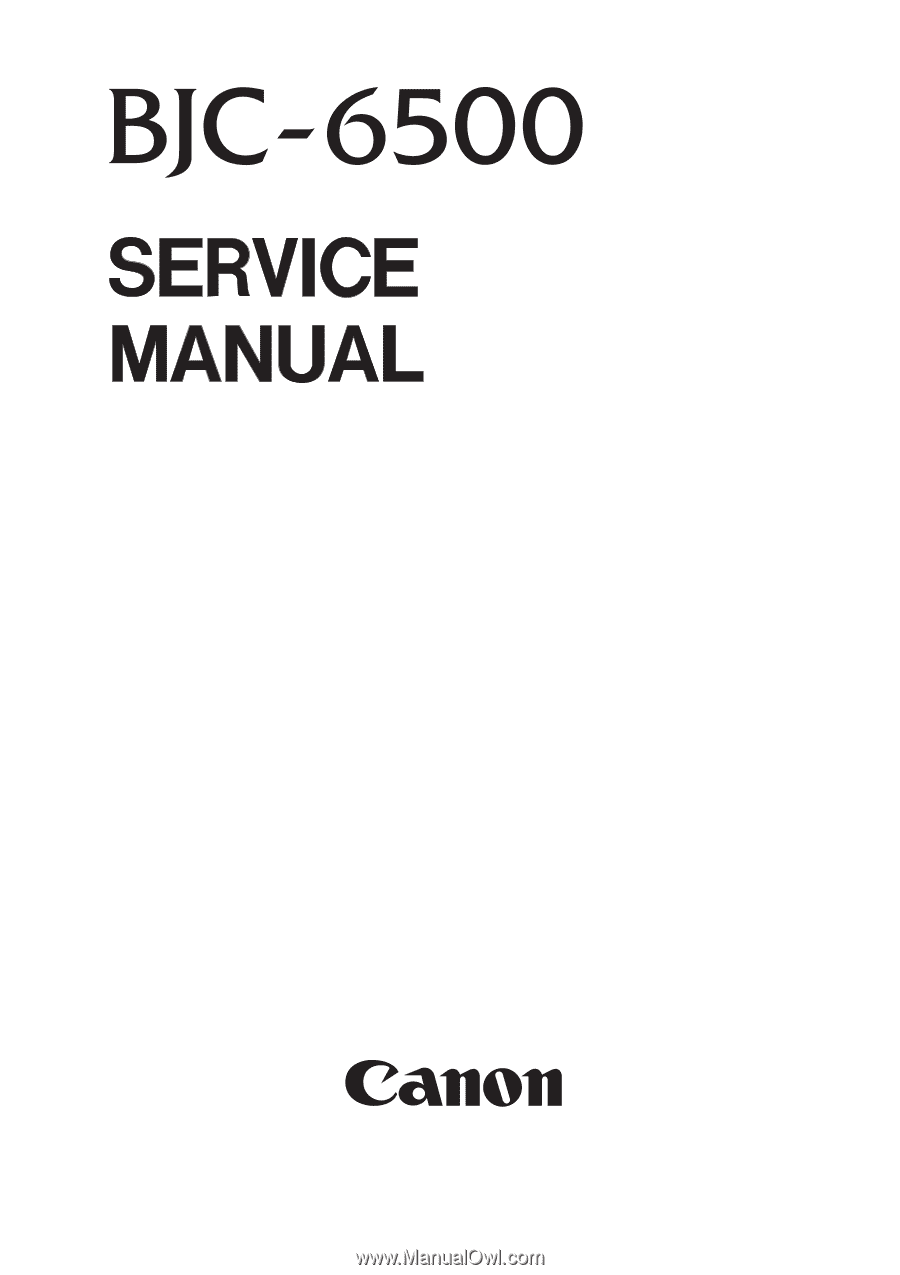
QY8-1368-000
REVISION 0
COPYRIGHT
1999 CANON INC.
CANON BJC-6500 1099 SE 0.30-0 PRINTED IN JAPAN (IMPRIME AU JAPON)
OCT. 1999