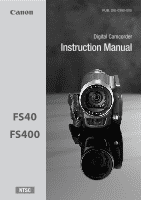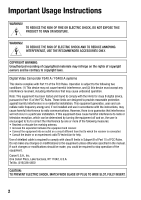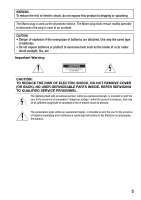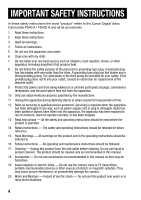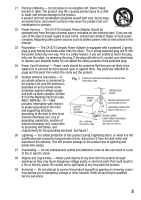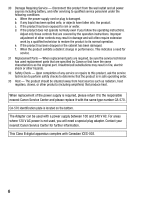Canon FS400 FS40 / FS400 Instruction Manual
Canon FS400 Manual
 |
View all Canon FS400 manuals
Add to My Manuals
Save this manual to your list of manuals |
Canon FS400 manual content summary:
- Canon FS400 | FS40 / FS400 Instruction Manual - Page 1
PUB. DIE-0380-000 Digital Camcorder Instruction Manual - Canon FS400 | FS40 / FS400 Instruction Manual - Page 2
laws. Digital Video Camcorder FS40 A / FS400 A systems This device complies with Part use in accordance with the instructions, may cause harmful interference manual. If such changes or modifications should be made, you could be required to stop operation of the equipment. Canon U.S.A., Inc. One Canon - Canon FS400 | FS40 / FS400 Instruction Manual - Page 3
SHOCK, DO NOT REMOVE COVER (OR BACK). NO USER-SERVICEABLE PARTS INSIDE. REFER SERVICING TO QUALIFIED SERVICE PERSONNEL. The lightning flash with arrowhead symbol, within an equilateral of important operating and maintenance (servicing) instructions in the literature accompanying the product. 3 - Canon FS400 | FS40 / FS400 Instruction Manual - Page 4
Canon Digital Video Camcorder FS40 A / FS400 A and all its accessories. 1 Read these instructions. 2 Keep these instructions. 3 Heed all warnings. 4 Follow all instructions long periods of time. 12 Refer all servicing to qualified service personnel. Servicing is required when the apparatus has been - Canon FS400 | FS40 / FS400 Instruction Manual - Page 5
sources such as battery power, refer to instructions in this manual. 23 Polarization - The CA-570 Compact mast ELECTRIC GROUNDING CONDUCTORS and supporting structure, grounding of the lead kind onto the product. 29 Servicing - Do not attempt to service this product yourself as opening or removing - Canon FS400 | FS40 / FS400 Instruction Manual - Page 6
if you follow the operating instructions. Adjust only those controls that are covered by the operation instructions. Improper adjustment of other controls power supply is required, please return it to the responsible nearest Canon Service Center and please replace it with the same type number CA-570 - Canon FS400 | FS40 / FS400 Instruction Manual - Page 7
Trademark Acknowledgements • SD, SDHC and SDXC Logos are trademarks of SD-3C, LLC. • Microsoft and Windows are trademarks or registered trademarks of Microsoft Corporation in the United States and/or other countries. • Macintosh and Mac OS are trademarks of Apple Inc., registered in the U.S. and - Canon FS400 | FS40 / FS400 Instruction Manual - Page 8
Exciting Features Whether you are using a camcorder for the first time or are very experienced, this camcorder offers many easy-to-use functions. The following are just but a few examples of the many functions that can enrich your shooting experience. Dual Flash Memory You can record in the built- - Canon FS400 | FS40 / FS400 Instruction Manual - Page 9
contents „ Introduction 8 Exciting Features 12 About this Manual 14 Getting to Know the Camcorder 14 Supplied Screen 25 Basic Operation of the Camcorder 25 Operating Modes 27 Joystick and Joystick Guide 27 Using the Menus 30 First Time Settings 30 Setting the Date and Time - Canon FS400 | FS40 / FS400 Instruction Manual - Page 10
Programs 53 Automatic Backlight Correction 54 Advanced Image Stabilization 54 Pre-Recording 55 Video Snapshot 56 Digital Effects 57 Manual Exposure Adjustment 58 Manual Focus Adjustment 59 White Balance 60 Image Effects 61 Mini Video Light 61 Self Timer 62 Selecting the - Canon FS400 | FS40 / FS400 Instruction Manual - Page 11
the Web „ Additional Information 90 Appendix: Menu Options Lists 90 FUNC. Menu 92 Setup Menus 98 Onscreen Icons and Displays 102 Trouble? 102 Troubleshooting 107 List of Messages 114 Do's and Don'ts 114 Handling Precautions 118 Maintenance/Others 119 Using the Camcorder Abroad 120 General - Canon FS400 | FS40 / FS400 Instruction Manual - Page 12
Thank you for purchasing the Canon FS40 / FS400. Please read this manual carefully before you use the camcorder and retain it for future reference. Should your camcorder fail to operate correctly, refer to Troubleshooting ( 102). Conventions Used in this Manual • IMPORTANT: Precautions related to - Canon FS400 | FS40 / FS400 Instruction Manual - Page 13
Brackets [ ] are used to refer to menu options as they are displayed on screen. The names of most buttons and switches are indicated within a "button" frame. For example FUNC. . The arrow is used to abbreviate menu selections. For a detailed explanation on how to use the menus, refer to Using the - Canon FS400 | FS40 / FS400 Instruction Manual - Page 14
-570 Compact Power Adapter (incl. power cord) BP-808 Battery PackW XIFC-300PCU/S USB Cable STV-250N Stereo Video CableW Yellow • Red • White plugs XQuick Guide Installation Guide for PIXELA'sW Software 14 Š Introduction - Canon FS400 | FS40 / FS400 Instruction Manual - Page 15
, you can use VideoBrowser for managing, editing, and playing back movies. • Instruction Manual/Music Data CD-ROM (referred to in this manual as "Camcorder Supplemental Disc") - Instruction Manual - The full-version instruction manual of the camcorder (this PDF file). - Music data - Music files that - Canon FS400 | FS40 / FS400 Instruction Manual - Page 16
Names of Parts Left side view Right side view 1 RESET button ( 106) 2 button ( 25)/ WEB button ( 86) 3 DISP. (on-screen display) button ( 62, 66)/BATT. INFO button ( 101) 4 Speaker ( 43) 5 AV OUT terminal ( 80, 81) 6 USB terminal ( 80, 81) 7 DC IN terminal ( 19) 8 ACCESS indicator ( 38, - Canon FS400 | FS40 / FS400 Instruction Manual - Page 17
Top view LCD panel Ad Zoom lever ( 40) Af PHOTO button ( 73) Ag POWER button Ah Joystick ( 27) Aj LCD screen ( 23) Ak FUNC. button ( 28, 90) Al / (play/pause) button ( 43)/ START/STOP button ( 38) Sq (stop) button ( 43)/ PLAYLIST button ( 46) Sa VIDEO SNAP (video snapshot) button ( 55) S s - Canon FS400 | FS40 / FS400 Instruction Manual - Page 18
Bottom view S g Battery release latch S h Tripod socket ( 114) S j Memory card slot ( 34) S k Battery compartment ( 19) S l Battery compartment cover/Memory card slot cover D q Serial number The serial number label is located on the battery compartment cover. 18 Š Introduction - Canon FS400 | FS40 / FS400 Instruction Manual - Page 19
Preparations This chapter describes basic operations, such as navigating the menus, and first time settings to help you learn more about your camcorder. Getting Started Charging the Battery Pack The camcorder can be powered with a battery pack or directly using the compact power adapter. The - Canon FS400 | FS40 / FS400 Instruction Manual - Page 20
pack charging). The red ON/OFF (CHG) indicator will go out when the battery pack is fully charged. • If the indicator flashes quickly, refer to Troubleshooting ( 102). 3 DC IN terminal ON/OFF (CHG) (charge) indicator 20 Š Preparations - Canon FS400 | FS40 / FS400 Instruction Manual - Page 21
To remove the battery pack 1 Slide the battery compartment cover away from the lens and open it. 2 Press the battery release latch and pull out the battery pack. 3 Close the cover and slide it toward the lens until you hear a click. Battery release latch IMPORTANT • Turn off the camcorder before - Canon FS400 | FS40 / FS400 Instruction Manual - Page 22
• We recommend that you prepare battery packs to last 2 to 3 times longer than you think you might need. • USA and Canada only: The Lithium ion/polymer battery that powers the product is recyclable. Please call 1-800-8-BATTERY for information on how to recycle this battery. Preparing the Accessories - Canon FS400 | FS40 / FS400 Instruction Manual - Page 23
To attach an optional wrist strap Pass the attaching end of the wrist strap through the rear bracket on the camcorder, thread the wrist strap through the loop and fasten. Adjusting the Position and Brightness of the LCD Screen Rotating the LCD Panel Open the LCD panel 90 degrees. • You can rotate - Canon FS400 | FS40 / FS400 Instruction Manual - Page 24
LCD Backlight When recording in bright places it may be difficult to use the LCD screen. Turn on the LCD backlight to make it brighter. With the camcorder on, hold DISP. pressed down for more than 2 seconds. Repeat this action to switch the LCD backlight between off (normal) and on (bright). NOTES • - Canon FS400 | FS40 / FS400 Instruction Manual - Page 25
Basic Operation of the Camcorder Operating Modes Recording The camcorder offers two basic modes for recording video and photos: mode, for beginners or if you just prefer not to bother with detailed camcorder settings, and flexible recording ( ) mode, which lets you change the cam- corder's - Canon FS400 | FS40 / FS400 Instruction Manual - Page 26
- menu: [Rec Media for Movies]*, [Rec Media for Photos]*, [Widescreen], [Video Snapshot Length]. - menu: [Image Stabilizer]**, [Auto Slow Shutter]. - , and menus: All settings. * only. ** The [ Standard] setting will be used in mode if set to [ Off] in mode. • Even in mode, the camcorder can - Canon FS400 | FS40 / FS400 Instruction Manual - Page 27
function in the middle or push the joystick ( or ) to operate the function on the left or right, respectively. The joystick guide will minimize after 2 seconds. When the joystick guide is minimized, you can still adjust or turn on/off the selected function; you can also maximize ( ) the joystick - Canon FS400 | FS40 / FS400 Instruction Manual - Page 28
selected option will be highlighted in orange. • With some settings you will need to make further selections and/or press . Follow the additional operation guides that will appear on the screen (such as the icon, small arrows, etc.). 4 Press FUNC. to save the settings and close the menu. You - Canon FS400 | FS40 / FS400 Instruction Manual - Page 29
6 Press FUNC. . You can press FUNC. to close the menu at any time. Preparations Š 29 - Canon FS400 | FS40 / FS400 Instruction Manual - Page 30
First Time Settings Setting the Date and Time You will need to set the date and time of the camcorder before you can start using it. The [Date/Time] screen will appear automatically when the camcorder's clock is not set. When the [Date/Time] screen appears, the year will be selected. 1 Change ( ) - Canon FS400 | FS40 / FS400 Instruction Manual - Page 31
Changing the Language The default language of the camcorder is English. You can set it to one of 26 other languages. Operating modes: FUNC. [ Menu] Desired language [Language ] FUNC. NOTES • The displays and that appear in some menu screens refer to the name of buttons on the camcorder and - Canon FS400 | FS40 / FS400 Instruction Manual - Page 32
Using a Memory Card Memory Cards Compatible for Use with the Camcorder You can use commercially available Secure Digital (SD) cards with this camcorder. However, depending on the memory card, you may not be able to record movies. Refer to the table below. As of May 2010, the movie recording - Canon FS400 | FS40 / FS400 Instruction Manual - Page 33
write data on the memory and recording may stop. Save your recordings and initialize the memory. Eye-Fi cards This product is not guaranteed to support Eye-Fi card functions (including wireless transfer). In case of an issue with an Eye-Fi card, please check with the card manufacturer. Also note - Canon FS400 | FS40 / FS400 Instruction Manual - Page 34
Inserting and Removing a Memory Card Make sure to initialize ( 35) all memory cards before using them with this camcorder. 1 Turn off the camcorder. Make sure the ON/OFF (CHG) indicator is off. 2 2 Slide the memory card slot cover away from the lens and open it. 3 Insert the memory card - Canon FS400 | FS40 / FS400 Instruction Manual - Page 35
Selecting the Memory for the Recordings You can select to record your movies and photos in the built-in memory or on a memory card. The built-in memory is the default memory for recording both. Operating modes: POINTS TO CHECK • Be sure you understand the information provided in Eye-Fi cards ( 33) - Canon FS400 | FS40 / FS400 Instruction Manual - Page 36
will be erased and the memory can be used without any problem. Options [Quick Initialization] Clears the file allocation table but does Windows users: Use the supplied PIXELA's software. For details, refer to the Software Guide (PDF file) of the supplied PIXELA's software. - Mac OS users: Use - Canon FS400 | FS40 / FS400 Instruction Manual - Page 37
• At the time of purchase, Eye-Fi cards contain the necessary network configuration software. Be sure to install the software and complete the required configuration setup before you initialize the Eye-Fi card prior to using it with this camcorder. Preparations Š 37 - Canon FS400 | FS40 / FS400 Instruction Manual - Page 38
Video This chapter covers functions related to shooting movies, including recording, playback, advanced functions and playlist and scene operations. Basic Recording Shooting Video Operating modes: 1 Turn on the camcorder. By default, movies are recorded in the built-in memory. You can select the - Canon FS400 | FS40 / FS400 Instruction Manual - Page 39
• Be sure to save your recordings regularly ( 83), especially after making important recordings. Canon shall not be liable for any loss or corruption of data. NOTES • About the Power Save mode: If [Power Saving Mode] is set to [ On], - Canon FS400 | FS40 / FS400 Instruction Manual - Page 40
Approximate recording times Default value Recording mode → Memory ↓ 4 GB memory card Built-in memory/ 8 GB memory card 16 GB memory card 32 GB memory card XP SP LP 55 min. 1 hr. 20 min. 2 hr. 35 min. 1 hr. 50 min. 2 hr. 45 min. 5 hr. 10 min. 3 hr. 40 min. 5 hr. 30 min. 10 hr. 25 min. 7 hr - Canon FS400 | FS40 / FS400 Instruction Manual - Page 41
Move the zoom lever toward W (wide angle) to zoom out. Move it toward T (telephoto) to zoom in. By default, the zoom lever operates at a variable speed - press gently for a slow zoom; press harder for faster zooms. NOTES • Keep at least 1 m (3.3 ft.) away from the subject. At full wide angle, you - Canon FS400 | FS40 / FS400 Instruction Manual - Page 42
2 When you wish to resume recording, open the LCD panel. The ON/OFF (CHG) indicator turns back green and the camcorder is ready to record. IMPORTANT • Do not disconnect the power source during standby mode (while the ON/OFF (CHG) indicator is lit in orange). NOTES • The camcorder will not enter - Canon FS400 | FS40 / FS400 Instruction Manual - Page 43
start from the scene selected and continue until the end of the last scene recorded. To pause/stop the playback 1 During playback, open ( ) the joystick guide. 2 Select ( ) to pause the playback or to stop the playback. 3 You can also use the / and buttons on the LCD panel. To adjust the volume - Canon FS400 | FS40 / FS400 Instruction Manual - Page 44
may notice brief stops in video or sound playback between scenes. Special playback modes To enter the special playback modes, use the joystick guide. There is no sound during the special playback modes. Fast playback Perform the following operation during normal playback. Repeat to increase the - Canon FS400 | FS40 / FS400 Instruction Manual - Page 45
toward * to skip to the beginning of the current scene or to the next scene. * Push twice to skip to the beginning of the previous scene. to skip Ending special playback modes During any special playback mode, press . The camcorder will return to its initial mode (playback or playback pause). - Canon FS400 | FS40 / FS400 Instruction Manual - Page 46
1 In the index screen, move ( ) the orange selection frame to the tabs on the top of the screen. 2 Select ( ) the tab corresponding to the recordings you want to play back. 3 Return ( ) to the index screen to select a scene or photo. To open the [Video Snapshot] index screen You can open an index - Canon FS400 | FS40 / FS400 Instruction Manual - Page 47
2 Open the calendar screen. FUNC. [ Scene Search] [Calendar Screen] • The calendar screen appears. • Dates that contain scenes (that is, movies were recorded on that date) appear in white. Dates without recordings appear in black. 3 Move ( , ) the cursor to the desired date. • When you move the - Canon FS400 | FS40 / FS400 Instruction Manual - Page 48
3 Select ( ) the date, month or year and move ( ) between recording dates. 4 After selecting the desired date, press . The index screen will appear with the selection frame on the first scene recorded on the selected date. NOTES • You can press FUNC. to return to the index screen at any time. Pre- - Canon FS400 | FS40 / FS400 Instruction Manual - Page 49
Total number of scenes selected Selected scenes 4 Press FUNC. twice to close the menu. To cancel all the selections FUNC. [ Select] [OK] FUNC. [Remove All Selections] [Yes] NOTES • The pre-selection of scenes/photos will be canceled if you turn off the camcorder or change the operating mode. - Canon FS400 | FS40 / FS400 Instruction Manual - Page 50
3 Delete the scenes. FUNC. [ Delete] Desired option [Yes]* [OK] FUNC. * If you selected any option other than [This Scene], you can press to interrupt the operation while it is in progress. Some scenes will be deleted nevertheless. Options [All Scenes] Deletes all the scenes. [All Scenes (this date - Canon FS400 | FS40 / FS400 Instruction Manual - Page 51
Advanced Functions Automatic Exposure and Special Scene Recording Programs The recording program determines how much control you have over the camcorder's recording-related settings. Select the [ Programmed AE] recording program to give you full control over functions like the white balance or image - Canon FS400 | FS40 / FS400 Instruction Manual - Page 52
[ Sports] To record sports scenes such as tennis or golf. [ Snow] To record in bright ski resorts without the subject being underexposed. [ Beach] To record on a sunny beach without the subject being underexposed. [ Sunset] To record sunsets in vibrant colors. [ Night Scene] To record nightscapes - Canon FS400 | FS40 / FS400 Instruction Manual - Page 53
may not work as well as in other modes. In such case, adjust the focus manually. • [ Fireworks]: - To avoid camcorder blur (blur due to the camcorder moving camcorder automatically correct for backlight. Operating modes: 1 Open ( ) the joystick guide. BLC 2 Select ( ) [ BLC] and press . • appears. • - Canon FS400 | FS40 / FS400 Instruction Manual - Page 54
Advanced Image Stabilization The image stabilizer reduces camcorder blur (blur due to the camcorder moving) so you can get nice, stable shots. Select the image stabilization mode according to the shooting conditions. Operating modes: FUNC. [ Menu] Desired IS mode [Image Stabilizer] FUNC. Options - Canon FS400 | FS40 / FS400 Instruction Manual - Page 55
Operating modes: 1 Open ( ) the joystick guide. 2 Select ( ) [ Pre REC] and press . • appears. • Press again to turn pre-recording off. Pre REC 3 Press Start/Stop . The scene recorded in the memory will - Canon FS400 | FS40 / FS400 Instruction Manual - Page 56
• The camcorder records for about 4 seconds (the blue frame serves as a visual progress bar) and then automatically returns to record pause mode. • You can change the length of video snapshot scenes to 2 or 8 seconds with the [Video Snapshot Length] setting. • When the camcorder stops - Canon FS400 | FS40 / FS400 Instruction Manual - Page 57
Applying the Selected Digital Effect 1 Open ( ) the joystick guide. 2 Select ( ) [ Digital Effects] and press . • The cannot be used when recording video snapshot scenes or when pre-recording is activated. Manual Exposure Adjustment At times, backlit subjects may appear too dark (underexposed) or - Canon FS400 | FS40 / FS400 Instruction Manual - Page 58
( ) the brightness of the image as required, then hide ( ) the joystick guide. • The exposure adjustment indicator will change to white and the selected exposure will be camcorder will return to automatic exposure. Manual Focus Adjustment Autofocus may not work well on the following subjects. In - Canon FS400 | FS40 / FS400 Instruction Manual - Page 59
or fireworks, push the joystick ( ) toward and hold it pressed down until [MF] changes to . 4 Push the joystick ( ) to hide the joystick guide. • The selected focus will be locked. • During focus lock, press twice to return the camcorder to autofocus. White Balance The white balance function helps - Canon FS400 | FS40 / FS400 Instruction Manual - Page 60
When the adjustment is completed, stops flashing and stays on. The camcorder retains the custom setting even if you turn off the camcorder. 2 Press FUNC. to save the setting and close the menu. Options ( Default value) [ Automatic] The camcorder automatically sets the white balance for natural - Canon FS400 | FS40 / FS400 Instruction Manual - Page 61
Video Light You can turn on the mini video light to shoot video or take photos in dark places. Operating modes: 1 Open ( ) the joystick guide. 2 Select ( ) [ Video Light] and press . • appears on the screen. • Press again to turn the mini video light off. Video Light Self Timer Operating modes - Canon FS400 | FS40 / FS400 Instruction Manual - Page 62
For movies: Press Start/Stop . The camcorder starts recording after a 10-second countdown. The countdown appears on the screen. For photos: Press PHOTO , first halfway to activate the autofocus and then fully. The camcorder will record the photo after a 10-second countdown. The countdown appears on - Canon FS400 | FS40 / FS400 Instruction Manual - Page 63
• Press DISP. again to return to the index screen. Timeline ruler Page slidebar Current scene / Total number of scenes Scene length Recording date and time Interval between frames Frame selected for start of playback 3 Select ( ) the playback starting point from the timeline ruler. 4 Press to - Canon FS400 | FS40 / FS400 Instruction Manual - Page 64
to transfer the music tracks to the memory card in advance. Windows users: Use the supplied PIXELA's software. For details, refer to the Software Guide (PDF file) of the supplied PIXELA's software. Mac OS users: Use Finder to transfer music files from the [MUSIC] folder on the supplied Camcorder - Canon FS400 | FS40 / FS400 Instruction Manual - Page 65
from the supplied Camcorder Supplemental Disc to the memory card: - Windows users: Use the supplied PIXELA's software. For details, refer to the Software Guide (PDF file) of the supplied PIXELA's software. - Mac OS users: Use Finder to transfer the music files from the [MUSIC] folder on the - Canon FS400 | FS40 / FS400 Instruction Manual - Page 66
off most of the icons and displays that appears automatically but will not remove onscreen displays that were turned on manually (for example, onscreen markers or the joystick guide). About the Data Code With every scene or photo recorded, the camcorder keeps a data code (date/time of recording - Canon FS400 | FS40 / FS400 Instruction Manual - Page 67
Playlist and Scene Operations Editing the Playlist: Adding, Deleting and Moving Scenes Create a playlist to play back only the scenes you prefer and in the order of your choice. You can play back the scenes in the playlist using your favorite song as background music ( 63). Operating modes: Adding - Canon FS400 | FS40 / FS400 Instruction Manual - Page 68
NOTES • Deleting or moving scenes in the playlist will not affect the original recordings. • You can copy scenes from the built-in memory to the memory card ( 70) to include in the memory card's playlist also scenes that were originally recorded in the built-in memory. Deleting Scenes from - Canon FS400 | FS40 / FS400 Instruction Manual - Page 69
2 Select ( , ) the scene you want to move. 3 Press FUNC. , select [ Move] and press . 4 Move ( , ) the orange marker to the desired position of the scene and press . The original position of the scene and the current position of the marker are displayed at the bottom of the screen. 5 Select ( ) [Yes - Canon FS400 | FS40 / FS400 Instruction Manual - Page 70
The video from the division point to the end of the scene will appear as a new scene in the index screen. NOTES • When advancing/reversing frames while dividing the scenes, the interval will be 0.5 second. • If the scene cannot be divided at the point where you paused the playback, advance/reverse a - Canon FS400 | FS40 / FS400 Instruction Manual - Page 71
FUNC. [ Copy ( [OK] FUNC. )] Desired option [Yes]* * Press to interrupt the operation while it is in progress. Options [All Scenes] Copies all the scenes to the memory card. [All Scenes (this date)] Copies to the memory card all the scenes that were recorded on the same day as the selected scene. - Canon FS400 | FS40 / FS400 Instruction Manual - Page 72
NOTES • In the following cases, you will not be able to copy recordings to the memory card: - If the memory card slot is open. - If the LOCK switch on the memory card is set to prevent writing. - If there is no memory card in the memory card slot. 72 Š Video - Canon FS400 | FS40 / FS400 Instruction Manual - Page 73
Photos Refer to this chapter for details on taking photos and playing them back. Taking Photos Operating modes: POINTS TO CHECK • Please read the IMPORTANT section before using an Eye-Fi card. 1 Turn on the camcorder. By default, photos are recorded in the built-in memory. You can select the memory - Canon FS400 | FS40 / FS400 Instruction Manual - Page 74
- Photos recorded on an Eye-Fi card will be uploaded automatically after setting the camcorder to playback mode if you are within the range of a configured network. Always verify that Eye-Fi cards have been approved in the country/region of use. See also Using an Eye-Fi card ( 88). NOTES • Photos - Canon FS400 | FS40 / FS400 Instruction Manual - Page 75
you have recorded a large number of photos, you can jump 10 or 100 photos at a time. 1 In single photo view, open ( ) the joystick guide. 2 Select ( ) the icon and press . 3 Select ( ) [ Jump 10 photos] or [ Jump 100 photos]. 4 Jump ( ) the number of photos selected and press . IMPORTANT • Observe - Canon FS400 | FS40 / FS400 Instruction Manual - Page 76
to begin the slideshow playback set to the selected music track. • You can adjust ( ) the volume during the slideshow playback. Hide ( ) the joystick guide if necessary. • Press to stop the slideshow. Deleting Photos You can delete those photos that you are not interested in keeping. Operating - Canon FS400 | FS40 / FS400 Instruction Manual - Page 77
2 Select ( ) the photo you want to delete and press . 3 Select ( ) [Yes] and press to delete the photo. 4 Repeat steps 2-3 to delete additional photos or press FUNC. twice to close the menu. Deleting Photos from the Index Screen 1 Open the [Photos] index screen. You can select the photos in the - Canon FS400 | FS40 / FS400 Instruction Manual - Page 78
Copying Photos to a Memory Card You can copy photos only from the built-in memory to the memory card. POINTS TO CHECK • Please read the IMPORTANT section ( card. Operating modes: 79) before using an Eye-Fi Copying a Single Photo 1 Select to view the photos recorded in the built-in memory. In the - Canon FS400 | FS40 / FS400 Instruction Manual - Page 79
3 Copy the photos. FUNC. [ Copy ( [OK] FUNC. )] Desired option [Yes]* * If you selected an option other than [This Photo], you can press to interrupt the operation while it is in progress. Options [All Photos] Copies all the photos. [This Photo] Copies only the photo marked with the orange - Canon FS400 | FS40 / FS400 Instruction Manual - Page 80
External Connections This chapter explains how to connect your camcorder to an external device such as a TV, VCR, or computer. Terminals on the Camcorder 1 USB Terminal Access: Open the LCD panel. 2 AV OUT Terminal Access: Open the LCD panel. Sound from the built-in speaker will be muted while the - Canon FS400 | FS40 / FS400 Instruction Manual - Page 81
Connection 1 Composite Video Type: Analog Quality: Standard definition Output only Connect to a standard TV or a VCR with audio/video input terminals. Change the following settings on the camcorder: - [TV Type] according to the TV set (widescreen or 4:3), if the TV cannot automatically detect - Canon FS400 | FS40 / FS400 Instruction Manual - Page 82
). 3 Turn on the connected TV. On the TV, select as the video input the same terminal to which you connected the camcorder. Refer to the instruction manual of the connected TV. 4 Turn on the camcorder and set it to or mode. Play back the movies or photos. NOTES • We recommend powering the - Canon FS400 | FS40 / FS400 Instruction Manual - Page 83
many options for organizing your video library, editing video and more. Installation Refer to the Installation Guide (supplied leaflet) and follow the instructions in the Software Guide (PDF file) to install the supplied PIXELA's software. Connecting the Camcorder to a Computer Operating modes - Canon FS400 | FS40 / FS400 Instruction Manual - Page 84
For details about using the software, click [Help] to open the Software Guide (PDF file). • VideoBrowser SD: Click in the menu panel to start camcorder will appear as a new device (or drive), for example, [Canon FS40]*. Use the program of your choice or the standard application built into - Canon FS400 | FS40 / FS400 Instruction Manual - Page 85
off the camcorder or computer. Doing so may result in scenes that cannot be played back on the camcorder. NOTES • Refer also to the computer's instruction manual. • Depending on the number of photos on the memory card (Windows: 2,500 photos or more; Macintosh: 1,000 photos or more), you may not be - Canon FS400 | FS40 / FS400 Instruction Manual - Page 86
PIXELA's software to upload your videos to the Web. Installing the Supplied Software Refer to the Installation Guide (supplied leaflet) and follow the instructions in the Software Guide (PDF file) to install the supplied PIXELA's software. Operating modes: Converting Scenes into MPEG Files 1 Power - Canon FS400 | FS40 / FS400 Instruction Manual - Page 87
operation following the software's indications. For details about using the software, click [Help] (Transfer Utility SD) or (VideoBrowser SD) to open the Software Guide (PDF file). IMPORTANT • While the camcorder is connected to the computer, do not open the memory card slot cover and do not remove - Canon FS400 | FS40 / FS400 Instruction Manual - Page 88
on compatible Web sites, refer to Eye-Fi's homepage and the instruction manual of the Eye-Fi card. Please read the IMPORTANT section before ) IMPORTANT Using an Eye-Fi card: • This product is not guaranteed to support Eye-Fi card functions (including wireless transfer). In case of an issue with an - Canon FS400 | FS40 / FS400 Instruction Manual - Page 89
required to use Eye-Fi cards in many countries or regions. Without approval, use of the card is not permitted. If it is unclear whether the card has been approved for use in the area, please check with the card manufacturer. • Do not use Eye-Fi cards on airplanes and in other places where wireless - Canon FS400 | FS40 / FS400 Instruction Manual - Page 90
Additional Information This chapter contains troubleshooting advice, screen messages, handling and maintenance tips, and other information. Appendix: Menu Options Lists Menu items not available appear grayed out. For details about how - Canon FS400 | FS40 / FS400 Instruction Manual - Page 91
Mode : [Movies] index screen (original scenes) : [Playlist] and [Playlist: Video Snapshot] index screens : [Video Snapshot] index screen Menu item Setting options [Select Music] [Off], list of music tracks - z z 63 [Select] [Individual Scenes], [Remove All Selections] z - z 48 [Copy [All - Canon FS400 | FS40 / FS400 Instruction Manual - Page 92
TV sets compatible with the Video ID-1 system will automatically switch to wide (16:9) mode. Oth- erwise, change the aspect ratio of the TV manually. To play back on a TV with normal aspect ratio (4:3) change the [TV Type] setting accordingly. • The camcorder retains the last setting used even - Canon FS400 | FS40 / FS400 Instruction Manual - Page 93
Camera Setup 2 ( Mode) Menu item Setting options [Digital Zoom] [ On], [ Off] 40 [Zoom Speed] [ Variable], [ Speed 3], [ Speed 2], 40 [ Speed 1] [Image Stabilizer] [ Dynamic], [ Standard], [ Off] 54 [Flicker Reduction] [ Off], [ 50 Hz], [ 60 Hz] - [Auto Slow Shutter] [ On], [ Off] - - Canon FS400 | FS40 / FS400 Instruction Manual - Page 94
will not be displayed fullscreen. [Speaker Volume]: Adjust ( ) the volume of the playback. You can also adjust the volume using the joystick guide ( 43). [Demo Mode]: The demonstration mode displays the camcorder's main features. It starts automatically when the camcorder is powered with the compact - Canon FS400 | FS40 / FS400 Instruction Manual - Page 95
System Setup 2 Menu item [Notification Sounds] [Power Saving Mode] [Quick Start] [Initialize / ] Setting options [ High Volume], [ Low Volume], [ Off] [ On], [ Off] [ Off], [ 10 min], [ 20 min], [ 30 min] [Built-in Mem.], [Mem. Card] zzz - zzz - z- - - z z1 z 35 [Initialize ] [Quick - Canon FS400 | FS40 / FS400 Instruction Manual - Page 96
bers from 0101 to 9900, and stored in folders containing up to 100 photos. Folders are numbered from 101 to 998. [ Reset]: Photo numbers will restart from 101-0101 every time you insert a new memory card. [ Continuous]: Photo numbers will continue from the number following that of the last photo - Canon FS400 | FS40 / FS400 Instruction Manual - Page 97
Menu item Setting options [Calendar Start Day] [Saturday], [Sunday], [Monday] -z- - [Date Format]: Select the date format to be used for most on-screen displays. [Calendar Start Day]: Select the day on which the week starts for the calendar screen ( 46). Information Screens Menu item - [ - Canon FS400 | FS40 / FS400 Instruction Manual - Page 98
balance ( 59) 4 Image effect ( 60) 5 Digital effect ( 56) 6 Recording mode ( 39) 7 Manual focus ( 58) 8 Automatic backlight correction ( 53) 9 Pre-recording ( 54) A q Memory operation ( 101 Aj Flicker reduction ( 93) Ak Level marker ( 92) Al Joystick guide ( 27) 98 Š Additional Information - Canon FS400 | FS40 / FS400 Instruction Manual - Page 99
Recording Photos S q AF frame ( 73) S a Self timer ( 61) S s Number of available photos On the memory card In the built-in memory ( only) Sd Camcorder shake warning ( 93) Sf Focus and exposure lock ( 73) Playing Movies (During Playback) S g Data code ( 66) S h Eye-Fi wireless communication - Canon FS400 | FS40 / FS400 Instruction Manual - Page 100
Viewing Photos S k Protected photo mark (photos on the memory card that were protected using another device) S l Current photo / Total number of photos Dq Photo number ( 95) Da Date and time of recording 100 Š Additional Information - Canon FS400 | FS40 / FS400 Instruction Manual - Page 101
Aq Memory operation Record, Record pause, Playback, Playback pause, Fast playback, Fast reverse playback, Slow playback, Slow reverse playback Aa Remaining battery time • The icon shows a rough estimate of the remaining charge as a 100% 75% 50% 25% 0% percentage of the full charge of the - Canon FS400 | FS40 / FS400 Instruction Manual - Page 102
Trouble? Troubleshooting If you have a problem with your camcorder, refer to this section. Sometimes what you think is a malfunction of the camcorder may have the simplest of solutions - please read the "CHECK THIS FIRST" box before going on to the more detailed problems and solutions. Consult your - Canon FS400 | FS40 / FS400 Instruction Manual - Page 103
The camcorder will not focus. - Autofocus does not work on the subject. Focus manually ( 58). - The lens is dirty. Clean the lens with a soft lens it only for a short while, it may indicate a problem with the camcorder. Consult a Canon Service Center. Playback Cannot add scenes to the playlist. - The - Canon FS400 | FS40 / FS400 Instruction Manual - Page 104
- The memory is full. Delete some recordings ( 49, 76) or initialize the memory ( 35) to free some space. Cannot move scenes in the playlist. - The memory is full. Delete some recordings ( free some space. 49, 76) or initialize the memory ( 35) to Cannot delete a scene. - You may not be able to - Canon FS400 | FS40 / FS400 Instruction Manual - Page 105
compact power adapter or the battery pack is faulty. Con- sult a Canon Service Center. The red ON/OFF (CHG) indicator flashes ( two flashes at off then on again. If the icon appears often, there might be a problem with the Eye-Fi card. Contact the card manufacturer's customer care. Picture and - Canon FS400 | FS40 / FS400 Instruction Manual - Page 106
appear on the screen and the camcorder does not operate properly. - Disconnect the power source and reconnect it after a short time. If the problem still persists, remove the battery pack and disconnect all other power sources from the camcorder. Then, press the RESET button with a pointed object - Canon FS400 | FS40 / FS400 Instruction Manual - Page 107
recording may stop. Save your recordings ( 83) and initialize the memory ( 35). Built-in memory error - The built-in memory could not be read. Contact a Canon Service Center. Additional Information Š 107 - Canon FS400 | FS40 / FS400 Instruction Manual - Page 108
built-in memory. Select [Recover] to try to recover the recordings. Cannot access the built-in memory - There is a problem with the built-in memory. Contact a Canon Service Center. Cannot communicate with the battery pack. Continue using this battery pack? - You attached a battery pack that is not - Canon FS400 | FS40 / FS400 Instruction Manual - Page 109
( 83) and initialize the built-in memory using the [Complete Initialization] option ( 35). If the problem persists, contact a Canon Service Center. Cannot record Check the memory card - There is a problem with the memory card. Save your recordings ( 83) and initialize the memory card using the - Canon FS400 | FS40 / FS400 Instruction Manual - Page 110
the following: Turn off the camcorder and remove and reinsert the memory card. If turns back to green you can resume recording/playback. If the problem persists, save your recordings ( 83) and initialize the memory card ( 35). Could not add the scene(s) to the playlist - One or more scenes could - Canon FS400 | FS40 / FS400 Instruction Manual - Page 111
49) to free some space. Mem. Card Unable to recognize the data - The memory card contains scenes recorded using a video configuration that is not supported (PAL or SECAM). Play back the recordings in the memory card with the device originally used to record them. Memory card cover is open - After - Canon FS400 | FS40 / FS400 Instruction Manual - Page 112
Not enough available space - The scene could not be divided because there was not enough available space in the memory. Delete some scenes ( 49). Number of scenes already at maximum - The maximum number of scenes (3,999 scenes) has been reached. Delete some scenes ( 49) to free some space. Playlist - Canon FS400 | FS40 / FS400 Instruction Manual - Page 113
after a short while. Unable to recognize the data - You transferred data to the camcorder recorded using a video configuration that is not supported (PAL or SECAM). Unable to recover data - Could not recover a corrupted file. Save your recordings ( using the [Complete Initialization] option ( 35 - Canon FS400 | FS40 / FS400 Instruction Manual - Page 114
recordings in case of damage and create more free space on the memory. Canon shall not be liable for any data loss. • Do not carry the camcorder the camcorder. If the camcorder does not function properly, consult qualified service personnel. • Handle the camcorder with care. Do not subject the - Canon FS400 | FS40 / FS400 Instruction Manual - Page 115
• When recording movies, try to get a calm, stable picture. Excessive camcorder movement while shooting and extensive use of fast zooms and panning can result in jittery scenes. In extreme cases, the playback of such scenes may result in visually induced motion sickness. If you experience such a - Canon FS400 | FS40 / FS400 Instruction Manual - Page 116
the recordings on the memory card onto your computer. Data may be corrupted or lost due to memory card defects or exposure to static electricity. Canon shall not be liable for lost or corrupted data. • Do not touch or expose the terminals to dust or dirt. • Do not use memory cards - Canon FS400 | FS40 / FS400 Instruction Manual - Page 117
Built-in Rechargeable Lithium Battery The camcorder has a built-in rechargeable lithium battery to keep the date/time and other settings. The built-in lithium battery is recharged while you use the camcorder; however, it will discharge completely if you do not use the camcorder for about 3 months. - Canon FS400 | FS40 / FS400 Instruction Manual - Page 118
Maintenance/Others Cleaning Camcorder Body • Use a soft, dry cloth to clean the camcorder body. Never use chemi- cally treated cloths or volatile solvents such as paint thinner. Lens • If the lens surface is dirty, autofocus may not work properly. • Remove any dust or dirt particles using a non- - Canon FS400 | FS40 / FS400 Instruction Manual - Page 119
to operate the camcorder and to charge battery packs in any country with power supply between 100 and 240 V AC, 50/60 Hz. Consult a Canon Service Center for information on plug adapters for overseas use. Playback on a TV Screen You can only play back your recordings on TVs compatible with the - Canon FS400 | FS40 / FS400 Instruction Manual - Page 120
General Information Accessories (Availability differs from area to area) TV/HDTV VCR/DVD recorder Card reader/writer Computer Optional accessories not listed below are described in more detail in the following pages. 3 CA-570 Compact Power Adapter 5 WS-20 Wrist Strap 6 STV-250N Stereo Video - Canon FS400 | FS40 / FS400 Instruction Manual - Page 121
and/or explosion of a battery pack). Please note that this warranty does not apply to repairs arising out of the malfunction of non-genuine Canon accessories, although you may request such repairs on a chargeable basis. 1 Battery Pack When you need extra battery packs, make sure you select the BP - Canon FS400 | FS40 / FS400 Instruction Manual - Page 122
Charging, Recording and Playback Times The charging times given in the following table are approximate and vary according to charging conditions and initial charge of the battery pack. Charging conditions Using the camcorder Using the CG-800 Battery Charger Charging time 140 min.* 105 min. * When - Canon FS400 | FS40 / FS400 Instruction Manual - Page 123
This mark identifies genuine Canon video accessories. When you use Canon video equipment, we recommend Canon-brand accessories or products bearing the same mark. Product Codes Provided Accessories CA-570 Compact Power Adapter BP-808 Battery Pack STV-250N Stereo Video - Canon FS400 | FS40 / FS400 Instruction Manual - Page 124
Specifications FS40 / FS400 - Values given are approximate figures. System • Recording System Movies: SD-Video Video compression: MPEG-2; Audio compression: Dolby Digital 2ch Photos: DCF (Design rule for Camera - Canon FS400 | FS40 / FS400 Instruction Manual - Page 125
• Lens Configuration: 10 elements in 8 groups (1 double-sided, aspheric element) • AF System TTL autofocus or Manual focus (for movies only) • Minimum Focusing Distance 1 m (3.3 ft.); 1 cm (0.39 in.) at full wide angle • White Balance Auto white balance, Custom white balance or Preset - Canon FS400 | FS40 / FS400 Instruction Manual - Page 126
mAh (minimum) • Dimensions: 30.7 x 23.3 x 40.2 mm (1.2 x 0.92 x 1.6 in.) • Weight: 46 g (1.6 oz) Weight and dimensions are approximate. Errors and omissions excepted. The information in this manual is verified as of December 2010. Subject to change without notice. 126 Š Additional Information - Canon FS400 | FS40 / FS400 Instruction Manual - Page 127
2 channels Minimum length: 1 second File extension: WAV The music data is saved in the memory under the following folder structure. In the built-in memory: CANON MY_MUSIC MUSIC_01.WAV to MUSIC_99.WAV On the memory card: CANON PRIVATE MY_MUSIC MUSIC_01.WAV to MUSIC_99.WAV Additional Information Š 127 - Canon FS400 | FS40 / FS400 Instruction Manual - Page 128
60 Image stabilizer 54 Index screen 45 Initializing the memory 35 J Joystick 27 Joystick guide 27 L Language 31 LCD screen 23 Low light (recording program) . . . . 52 M Maintenance 118 Manual exposure 57 Manual focus 58 Markers 92 Memory card 32, 116 Mini video light 61 N Night scene - Canon FS400 | FS40 / FS400 Instruction Manual - Page 129
51 Sports (recording program) . . . . . 52 Spotlight (recording program) . . . . 52 Sunset (recording program) . . . . . 52 T Telephoto 40 Timeline 62 Tripod 114 Troubleshooting 102 U Uploading movies to video sharing Web sites 86 USB terminal 80, 81 V Video snapshot 55 Volume 43, 94 W White - Canon FS400 | FS40 / FS400 Instruction Manual - Page 130
abuse, mishandling, accident, improper maintenance, or failure to follow operating instructions; B) If the Equipment is defective as a result of leaking use of unauthorized parts or by service other than by Canon USA's factory service centers or authorized service facilities; D) If the Equipment - Canon FS400 | FS40 / FS400 Instruction Manual - Page 131
PROPERTY AND TO OTHERS AND THEIR PROPERTY ARISING OUT OF USE, MISUSE OR INABILITY TO USE THE EQUIPMENT NOT CAUSED DIRECTLY BY THE NEGLIGENCE OF CANON USA. (SOME STATES DO NOT ALLOW THE EXCLUSION OR LIMITATION OF INCIDENTAL OR CONSEQUENTIAL DAMAGES, SO THE ABOVE LIMITATION MAY NOT APPLY TO YOU).THIS - Canon FS400 | FS40 / FS400 Instruction Manual - Page 132
the instruction manual; ii) the use of accessories, attachments, products, supplies, parts or devices with the Equipment that do not conform to Canon specifications or that cause abnormally frequent service problems; iii) repairs or services performed by any party other than a Canon Service Facility - Canon FS400 | FS40 / FS400 Instruction Manual - Page 133
© 2011 CANON INC. PUB. DIE-0380-000 30-2, Shimomaruko 3-chome, Ohta-ku, Tokyo 146-8501, Japan

PUB. DIE-0380-000
Instruction Manual
Digital Camcorder