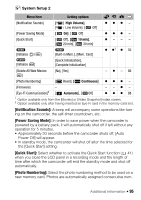Canon FS400 FS40 / FS400 Instruction Manual - Page 92
Setup Menus - resolution
 |
View all Canon FS400 manuals
Add to My Manuals
Save this manual to your list of manuals |
Page 92 highlights
Setup Menus Camera Setup 1 ( Mode) Menu item Setting options [Built-in Mem.], [Mem. Card] 35 [Rec Media for Movies] [Built-in Mem.], [Mem. Card] [Rec Media for Photos] [Widescreen] [ On], [ Off] - [Video Snapshot Length] [ 2 sec], [ 4 sec], [ 8 sec] - [Self Timer] [ On ], [ Off] 61 [Onscreen Markers] [ Off], [ Level (White)], [ Level (Gray)], - [ Grid (White)], [ Grid (Gray)] [Widescreen]: The camcorder uses the full width of the image sensor providing high-resolution 16:9 recordings. • Since the screen on the camcorder has an aspect ratio of 16:9, record- ings with a 4:3 aspect ratio will appear in the center of the screen with black sidebars. • Playing back a widescreen recording: TV sets compatible with the Video ID-1 system will automatically switch to wide (16:9) mode. Oth- erwise, change the aspect ratio of the TV manually. To play back on a TV with normal aspect ratio (4:3) change the [TV Type] setting accordingly. • The camcorder retains the last setting used even if you set the cam- corder to mode. [Video Snapshot Length]: Selects the length of video snapshot scenes. [Onscreen Markers]: You can display a grid or a horizontal line at the center of the screen. Use the markers as a reference to make sure your subject is framed correctly (vertically and/or horizontally). • Using the onscreen markers will not affect the recordings. 92 Š Additional Information