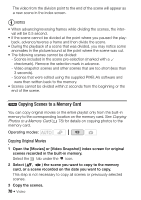Canon FS400 FS40 / FS400 Instruction Manual - Page 70
Copying Scenes to a Memory Card
 |
View all Canon FS400 manuals
Add to My Manuals
Save this manual to your list of manuals |
Page 70 highlights
The video from the division point to the end of the scene will appear as a new scene in the index screen. NOTES • When advancing/reversing frames while dividing the scenes, the interval will be 0.5 second. • If the scene cannot be divided at the point where you paused the playback, advance/reverse a frame and then divide the scene. • During the playback of a scene that was divided, you may notice some anomalies in the picture/sound at the point where the scene was cut. • The following scenes cannot be divided: - Scenes included in the scene pre-selection (marked with a checkmark). Remove the selection mark in advance. - Video snapshot scenes and other scenes that are too short (less than 3 seconds). - Scenes that were edited using the supplied PIXELA's software and were then written back to the memory. • Scenes cannot be divided within 2 seconds from the beginning or the end of the scene. Copying Scenes to a Memory Card You can copy original movies or the entire playlist only from the built-in memory to the corresponding location on the memory card. See Copying Photos to a Memory Card ( 78) for details on copying photos to the memory card. Operating modes: Copying Original Movies 1 Open the [Movies] or [Video Snapshot] index screen for original scenes recorded in the built-in memory. Select the tab under the icon. 2 Select ( , ) the scene you want to copy to the memory card, or a scene recorded on the date you want to copy. This step is not necessary to copy all scenes or previously selected scenes. 3 Copy the scenes. 70 Š Video