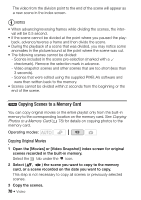Canon FS400 FS40 / FS400 Instruction Manual - Page 74
Viewing Photos
 |
View all Canon FS400 manuals
Add to My Manuals
Save this manual to your list of manuals |
Page 74 highlights
- Photos recorded on an Eye-Fi card will be uploaded automatically after setting the camcorder to playback mode if you are within the range of a configured network. Always verify that Eye-Fi cards have been approved in the country/region of use. See also Using an Eye-Fi card ( 88). NOTES • Photos are recorded as JPG files. The photo size (1024x768) and quality cannot be changed. As a general guideline, you can use photos recorded with this camcorder to print photos up to L size (10 x 14.8 cm, 4 x 6 in.). At the above photo size and quality, a 1 GB memory card can hold approximately 1,885 photos. However, the actual number of photos that can be recorded will vary depending on the subject and shooting conditions. Viewing Photos Operating modes: 1 Press . 2 Open the [Photos] index screen. You can select the photos in the built-in memory or on the memory card. 3 Select ( , ) a photo. • Move the orange selection frame to the photo you want to view. • When you have recorded a large number of photos, you can display ( ) a slidebar below the photo thumbnails and browse ( ) through whole index pages. 4 Press or move the zoom lever toward T. The selected photo is displayed in single photo view. 74 Š Photos