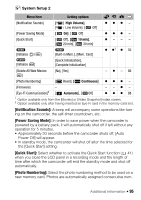Canon FS400 FS40 / FS400 Instruction Manual - Page 94
Data Code], Output Onscreen Displays], LCD Brightness], TV Type], Speaker Volume], Demo Mode]
 |
View all Canon FS400 manuals
Add to My Manuals
Save this manual to your list of manuals |
Page 94 highlights
[Data Code]: Displays the date and/or time when the scene was recorded. [ Camera Data]: Displays the aperture (f-stop) and shutter speed used when recording the scene. System Setup 1 Menu item [Output Onscreen Displays] [ [LCD Brightness] Setting options On], [ Off] z- - - zzz - [TV Type] [Speaker Volume] [Demo Mode] [ Normal TV], [ Wide TV] - z z - - zz - [ On], [ Off] z- - - [Output Onscreen Displays]: When set to [ On], the camcorder's onscreen displays will appear also on the screen of a TV or monitor connected to the camcorder. [LCD Brightness]: Adjusts the brightness of the LCD screen. • Changing the brightness of the LCD screen does not affect the bright- ness of your recordings or the brightness of the playback image on a TV. [TV Type]: When you connect the camcorder to a TV using the supplied STV-250N Stereo Video Cable, select the setting according to the type of TV in order to display the picture in full and in the correct aspect ratio. [ Normal TV]: TV sets with 4:3 aspect ratio. [ Wide TV]: TV sets with 16:9 aspect ratio. • When the TV type is set to [ Normal TV], during the playback of video originally recorded with an aspect ratio of 16:9, the picture will not be displayed fullscreen. [Speaker Volume]: Adjust ( ) the volume of the playback. You can also adjust the volume using the joystick guide ( 43). [Demo Mode]: The demonstration mode displays the camcorder's main features. It starts automatically when the camcorder is powered with the compact power adapter if you leave it turned on without a memory card for more than 5 minutes. • To cancel the demo mode once it has started, press any button or turn off the camcorder. 94 Š Additional Information