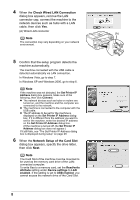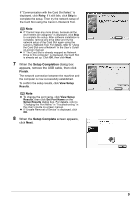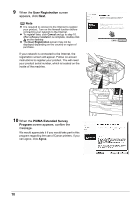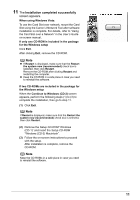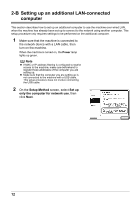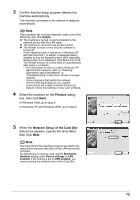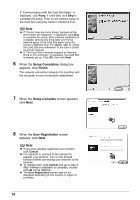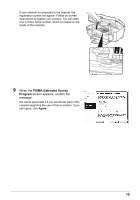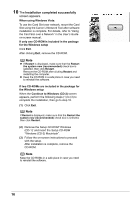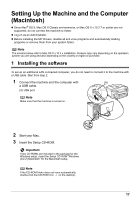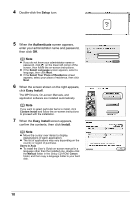Canon MX700 MX700 series Network Setup Guide - Page 13
Printers, Network Setup of the Card Slot, dialog box appears, specify the drive letter - service manual
 |
UPC - 013803081336
View all Canon MX700 manuals
Add to My Manuals
Save this manual to your list of manuals |
Page 13 highlights
3 Confirm that the setup program detects the machine automatically. The machine connected to the network is detected automatically. Note If the machine has not been detected, make sure of the following, then click Update. z The machine is turned on and connected to the network device with the LAN cable. z The machine is not set to use access control. z The firewall function of any security software is turned off. If the firewall function is turned on in Windows XP with Service Pack 1 or earlier, a message asking whether to turn the firewall function off is displayed during setup. If it is displayed, click Yes to turn it off. The firewall function is turned back on automatically after setup is complete. - For information on how to confirm Windows XP Service Pack versions, refer to "Checking Information about the Network" in "Troubleshooting" in the User's Guide on-screen manual. - Some programs that switch the network environment depending on your system environment will enable a firewall function by default. Check the settings on any such software. 4 Select the machine on the Printers dialog box, then click Next. In Windows Vista, go to step 6. In Windows XP and Windows 2000, go to step 5. 5 When the Network Setup of the Card Slot dialog box appears, specify the drive letter, then click Next. Note The Card Slot of the machine must be mounted to be used as the memory card drive of the LAN-connected computer. To write files to a memory card, set the Read/write attribute setting under Device settings to LAN enabled. If the setting is set to USB enabled, you cannot access the network drive of the Card Slot. 13