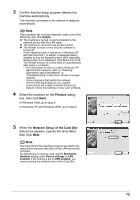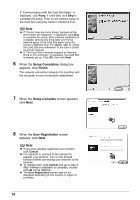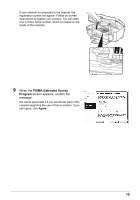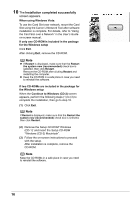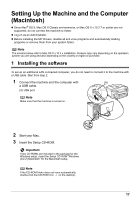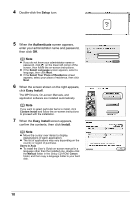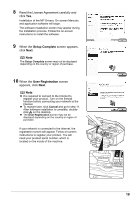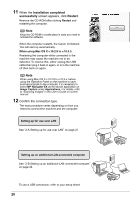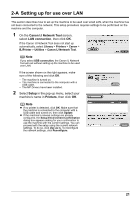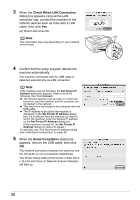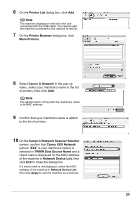Canon MX700 MX700 series Network Setup Guide - Page 18
Setup, Authenticate, Easy Install, Install, When the screen shown on the right appears - drivers and software
 |
UPC - 013803081336
View all Canon MX700 manuals
Add to My Manuals
Save this manual to your list of manuals |
Page 18 highlights
4 Double-click the Setup icon. 5 When the Authenticate screen appears, enter your administrator name and password, then click OK. Note z If you do not know your administrator name or password, click on the lower-left corner of the screen, then follow the on-screen instructions. z If the Select Language screen appears, select a language, then click Next. z If the Select Your Place of Residence screen appears, select your place of residence, then click Next. 6 When the screen shown on the right appears, click Easy Install. The MP Drivers, On-screen Manuals, and application software are installed automatically. Note If you want to select particular items to install, click Custom Install and follow the on-screen instructions to proceed with the installation. 7 When the Easy Install screen appears, confirm the contents, then click Install. Note z Move the cursor over items to display explanations of each application. z The list of applications may vary depending on the country or region of purchase. Users in Asia z To install the User's Guide on-screen manual in a language other than the installed one, double-click the Manual folder in the Setup CD-ROM, Canon folder, and then copy a language folder to your hard disk. 18