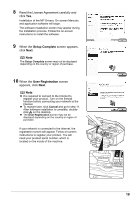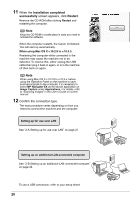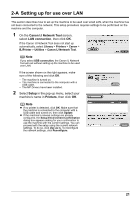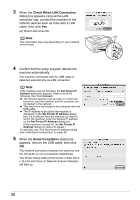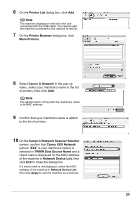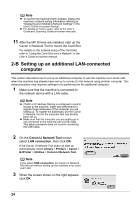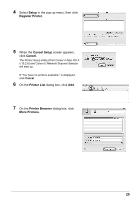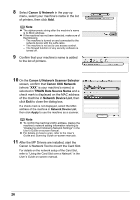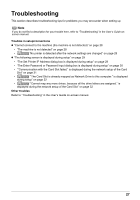Canon MX700 MX700 series Network Setup Guide - Page 24
-B Setting up an additional LAN-connected computer, Canon IJ Network Tool to mount the Card Slot. - driver for mac
 |
UPC - 013803081336
View all Canon MX700 manuals
Add to My Manuals
Save this manual to your list of manuals |
Page 24 highlights
Note z To confirm the machine's MAC address, display the machine's network setting information referring to "Displaying and Initializing Network Settings" in the User's Guide on-screen manual. z For details on how to scan, refer to the User's Guide and Scanning Guide on-screen manuals. 11 After the MP Drivers are installed, start up the Canon IJ Network Tool to mount the Card Slot. For details on the network setup of the Card Slot, refer to "Using the Card Slot over a Network" in the User's Guide on-screen manual. 2-B Setting up an additional LAN-connected computer This section describes how to set up an additional computer to use the machine over wired LAN, when the machine has already been set up to connect to the network using another computer. This setup procedure only requires settings to be performed on the additional computer. 1 Make sure that the machine is connected to the network device with a LAN cable. Note z If MAC or IP address filtering is configured to restrict access to the machine, make sure beforehand to register those addresses of the computer you are setting up. To register the addresses, use the Canon IJ Network Tool on the computer that has already been set up. z Make sure that the computer you are setting up is not connected to the machine with a USB cable. This setup procedure does not involve connecting the USB cable. 2 On the Canon IJ Network Tool screen, select LAN connection, then click OK. If the Canon IJ Network Tool does not start up automatically, select Library > Printers > Canon > BJPrinter > Utilities > Canon IJ Network Tool. Note If you select USB connection, the Canon IJ Network Tool will exit without setting up the machine to be used over LAN. 3 When the screen shown on the right appears, click OK. 24