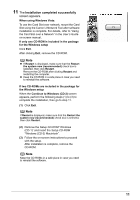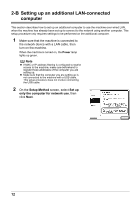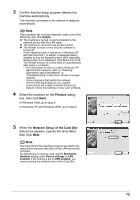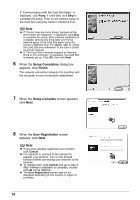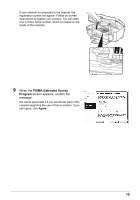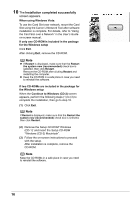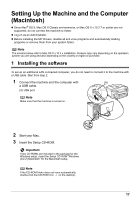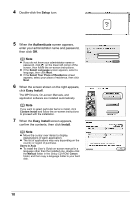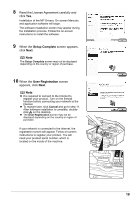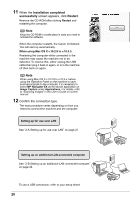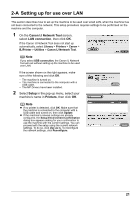Canon MX700 MX700 series Network Setup Guide - Page 16
Continue to Windows CD-2, When using Windows Vista - windows 10
 |
UPC - 013803081336
View all Canon MX700 manuals
Add to My Manuals
Save this manual to your list of manuals |
Page 16 highlights
10 The Installation completed successfully screen appears. When using Windows Vista: To use the Card Slot over network, mount the Card Slot using the Canon IJ Network Tool after software installation is complete. For details, refer to "Using the Card Slot over a Network" in the User's Guide on-screen manual. If only one CD-ROM is included in the package for the Windows setup Click Exit. After clicking Exit, remove the CD-ROM. Note z If Restart is displayed, make sure that the Restart the system now (recommended) check box is selected, then click Restart. Remove the CD-ROM after clicking Restart and restarting the computer. z Keep the CD-ROM in a safe place in case you need to reinstall the software. If two CD-ROMs are included in the package for the Windows setup When the Continue to Windows (CD-2) screen appears, perform the following steps (1) to (3) to complete the installation, then go to step 10. (1) Click Exit. Note If Restart is displayed, make sure that the Restart the system now (recommended) check box is selected, then click Restart. (2) Remove the Setup CD-ROM "Windows (CD-1)" and insert the Setup CD-ROM "Windows (CD-2) Macintosh". (3) Follow the on-screen instructions to proceed with the setup. After installation is complete, remove the CD-ROM. Note Keep the CD-ROMs in a safe place in case you need to reinstall the software. 16