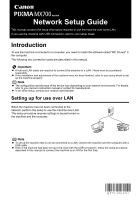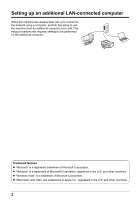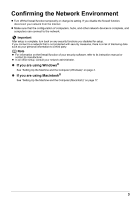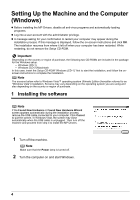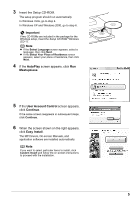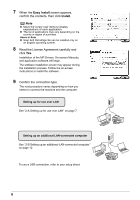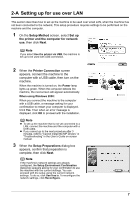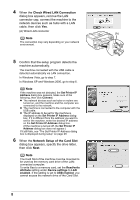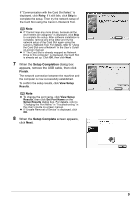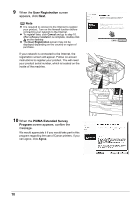Canon MX700 MX700 series Network Setup Guide - Page 5
AutoPlay, Msetup4.exe, User Account Control, Continue, Easy Install, Important, Insert the, If - installation software
 |
UPC - 013803081336
View all Canon MX700 manuals
Add to My Manuals
Save this manual to your list of manuals |
Page 5 highlights
3 Insert the Setup CD-ROM. The setup program should run automatically. In Windows Vista, go to step 4. In Windows XP and Windows 2000, go to step 6. Important If two CD-ROMs are included in the package for the Windows setup, insert the Setup CD-ROM "Windows (CD-1)". Note z If the Select Language screen appears, select a language, then click Next. z If the Select Your Place of Residence screen appears, select your place of residence, then click Next. 4 If the AutoPlay screen appears, click Run Msetup4.exe. 5 If the User Account Control screen appears, click Continue. If the same screen reappears in subsequent steps, click Continue. 6 When the screen shown on the right appears, click Easy Install. The MP Drivers, On-screen Manuals, and application software are installed automatically. Note If you want to select particular items to install, click Custom Install and follow the on-screen instructions to proceed with the installation. 5