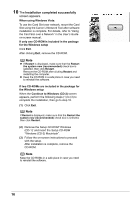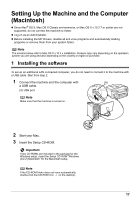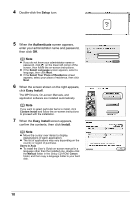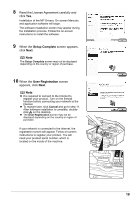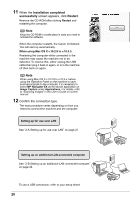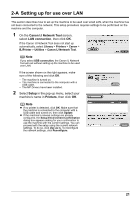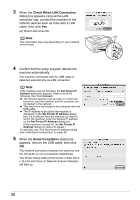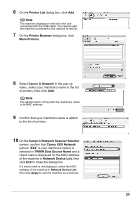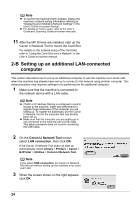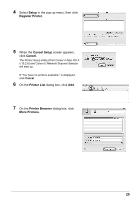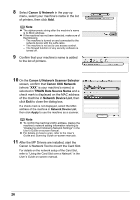Canon MX700 MX700 series Network Setup Guide - Page 21
-A Setting up for use over LAN, Library, Printers, Canon, BJPrinter, Utilities, Canon IJ Network Tool
 |
UPC - 013803081336
View all Canon MX700 manuals
Add to My Manuals
Save this manual to your list of manuals |
Page 21 highlights
2-A Setting up for use over LAN This section describes how to set up the machine to be used over wired LAN, when the machine has not been connected to the network. This setup procedure requires settings to be performed on the machine and the computer. 1 On the Canon IJ Network Tool screen, select LAN connection, then click OK. If the Canon IJ Network Tool does not start up automatically, select Library > Printers > Canon > BJPrinter > Utilities > Canon IJ Network Tool. Note If you select USB connection, the Canon IJ Network Tool will exit without setting up the machine to be used over LAN. If the screen shown on the right appears, make sure of the following and click OK. - The machine is turned on. - The machine is connected to the computer with a USB cable. - The MP Drivers have been installed. 2 Select Setup in the pop-up menu, select your machine's name in Printers, then click OK. Note z If no printer is detected, click OK. Make sure that the machine is connected to the computer with a USB cable and turned on, then click Update. z If the machine's network settings are already configured, the Setup Environment Confirmation dialog box appears asking for your confirmation to use the machine with the current settings. You can proceed with the setup using the current network settings. To do so, click Use as is. To reconfigure the network settings, click Reconfigure. 21