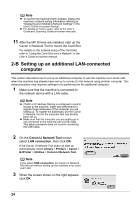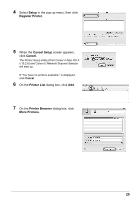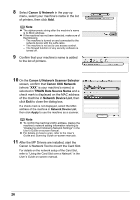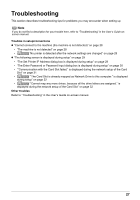Canon MX700 MX700 series Network Setup Guide - Page 29
The following screen is displayed during setup
 |
UPC - 013803081336
View all Canon MX700 manuals
Add to My Manuals
Save this manual to your list of manuals |
Page 29 highlights
The following screen is displayed during setup Problem Possible Cause and Measures The Set Printer IP Address dialog box The following dialog box is displayed if no printer was detected on the network. is displayed during setup Specify the IP address of the machine and click Connect to retry the detection of the machine. (1) (2) (3) (4) The IP address currently set for the machine is displayed on the dialog box. (1)Get IP address automatically Select to use an IP address provided by a DHCP server. This requires that the DHCP function is enabled on the router. (2)Use next IP address Select to manually specify an IP address, for example if there is no DHCP server functionality in the network environment in which you are using the machine. IP Address/Subnet Mask/Default Gateway Enter each value to specify a fixed IP address when Use next IP Address is selected. (3)Network Information Click to display the Network Information dialog box, and confirm network settings when your machine cannot be detected automatically during setup for use over the network. (4) Connect Click to search for the machine with the specified settings. If the machine is still not detected with a specified IP address, see "Cannot connect to the machine (the machine is not detected)" on page 28. 29