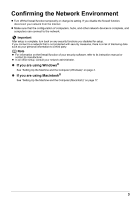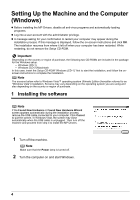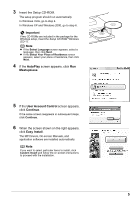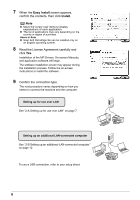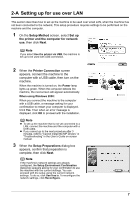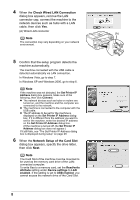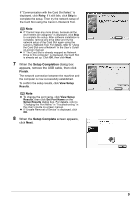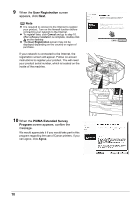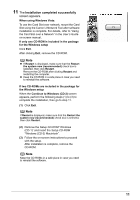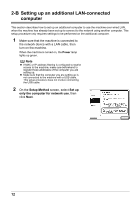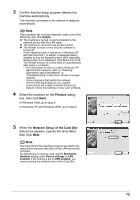Canon MX700 MX700 series Network Setup Guide - Page 8
Check Wired LAN Connection, Network Setup of the Card Slot, machine automatically.
 |
UPC - 013803081336
View all Canon MX700 manuals
Add to My Manuals
Save this manual to your list of manuals |
Page 8 highlights
4 When the Check Wired LAN Connection dialog box appears, remove the LAN connector cap, connect the machine to the network devices such as hubs with a LAN cable, then click Yes. (A) Wired LAN connector (A) Note The connection may vary depending on your network environment. 5 Confirm that the setup program detects the machine automatically. The machine connected with the USB cable is detected automatically via LAN connection. In Windows Vista, go to step 7. In Windows XP and Windows 2000, go to step 6. Note If the machine was not detected, the Set Printer IP Address dialog box appears. Make sure of the following, then click Connect. z The network devices such as hubs or routers are turned on, and the machine and the computer are connected to the network. z The machine is connected to the computer with the USB cable. z The IP address to be set for the machine is displayed on the Set Printer IP Address dialog box. If it is different from the address you want to set for the machine, enter the desired IP address on the Set Printer IP Address dialog box. (If the machine is turned off, the Set Printer IP Address dialog box does not appear.) If it still fails, see "The Set Printer IP Address dialog box is displayed during setup" on page 29. 6 When the Network Setup of the Card Slot dialog box appears, specify the drive letter, then click Next. Note The Card Slot of the machine must be mounted to be used as the memory card drive of the LANconnected computer. To write files to a memory card, set the Read/write attribute setting under Device settings to LAN enabled. If the setting is set to USB enabled, you cannot access the network drive of the Card Slot. 8