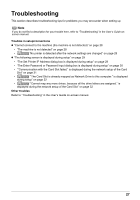Canon MX700 MX700 series Network Setup Guide - Page 32
QT5-1386-V01, ©CANON INC. 2007, PRINTED IN THAILAND, My Computer, Properties, Computer Name, Change - network printing
 |
UPC - 013803081336
View all Canon MX700 manuals
Add to My Manuals
Save this manual to your list of manuals |
Page 32 highlights
Problem "Communication with the Card Slot failed." is displayed during the network setup of the Card Slot (Continued) Possible Cause and Measures If the setup is in progress, click Skip to complete the setup. Then mount the Card Slot using the Canon IJ Network Tool. z Change the workgroup name to "WORKGROUP" following the procedure below. (1)Right-click My Computer, then select Properties. (2)Select the Computer Name tab, then click Change. (3)Change the workgroup name to "WORKGROUP", then click OK. Important If you change the firewall or workgroup settings of the computer during the setup, you may be prompt to restart the computer to enable the settings. In this case, click Skip to complete the setup without changing any settings. You can set up the Card Slot in the Maintenance screen of the Canon IJ Network Tool after changing the necessary settings and restarting the computer. For details, refer to "Using the Card Slot over a Network" in the User's Guide on-screen manual. If these do not resolve the problem, click Skip to complete the setup without the network setup of the Card Slot. To mount the Card Slot as the network drive after setup, refer to "Troubles in the Network Setup of the Card Slot" in "Troubleshooting" in the User's Guide on-screen manual. z Make sure that a memory card is inserted in the Card Slot. If it is not inserted, insert it. Note Depending on the Mac OS version, the authentication screen may appears. If it appears, click OK. "The Card Slot is already mapped as Network Drive to this computer." is displayed during setup "Cannot map any more drives, because all the drive letters are assigned." is displayed during the network setup of the Card Slot If these do not resolve the problem, click Skip to complete the setup without the network setup of the Card Slot. To mount the Card Slot as the network drive after setup, refer to "Troubles in the Network Setup of the Card Slot" in "Troubleshooting" in the User's Guide on-screen manual. The Card Slot is already available. Click OK to close the dialog, then click Next on the Network Setup of the Card Slot dialog box. Click Skip to complete the setup. After software installation is complete, remove any drive letter and try the network setup of the Card Slot again using the Canon IJ Network Tool. For details, refer to "Using the Card Slot over a Network" in the User's Guide on-screen manual. QT5-1386-V01 32 ©CANON INC. 2007 PRINTED IN THAILAND