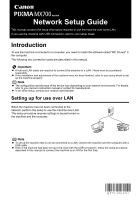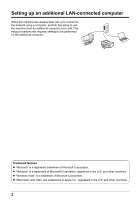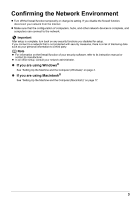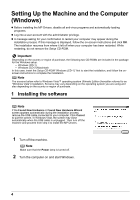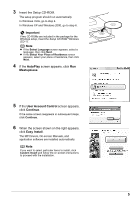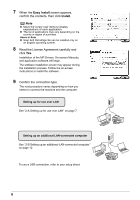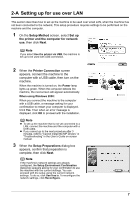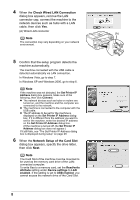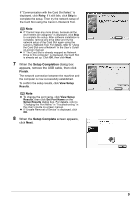Canon MX700 MX700 series Network Setup Guide - Page 4
Setting Up the Machine and the Computer (Windows), 1 Installing the software - driver windows 7
 |
UPC - 013803081336
View all Canon MX700 manuals
Add to My Manuals
Save this manual to your list of manuals |
Page 4 highlights
Setting Up the Machine and the Computer (Windows) z Before installing the MP Drivers, disable all anti-virus programs and automatically loading programs. z Log into a user account with the administrator privilege. z A message asking for your confirmation to restart your computer may appear during the installation process. If this message is displayed, follow the on-screen instructions and click OK. The installation resumes from where it left off when your computer has been restarted. While restarting, do not remove the Setup CD-ROM. Important Depending on the country or region of purchase, the following two CD-ROMs are included in the package for the Windows setup. - Windows (CD-1) - Windows (CD-2) Macintosh In this case, insert the Setup CD-ROM "Windows (CD-1)" first to start the installation, and follow the onscreen instructions to complete the installation. Note The screens below refer to Windows Vista™ operating system Ultimate Edition (hereafter referred to as "Windows Vista") installation. Screens may vary depending on the operating system you are using and also depending on the country or region of purchase. 1 Installing the software Note If the Found New Hardware or Found New Hardware Wizard screen appears automatically during the installation process, remove the USB cable connected to your computer. Click Cancel to quit the screen. In Windows Vista, the screen may close automatically when the USB cable is unplugged. Then turn off the machine and proceed from step 3 to install the MP Drivers. 1 Turn off the machine. Note Make sure that the Power lamp is turned off. 2 Turn the computer on and start Windows. 4