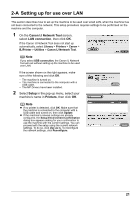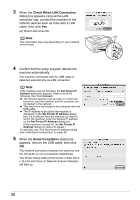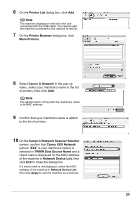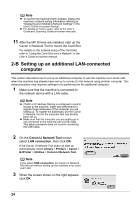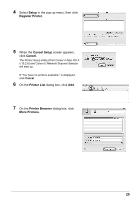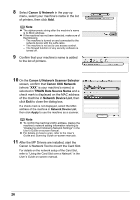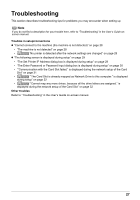Canon MX700 MX700 series Network Setup Guide - Page 26
Canon IJ Network, Canon IJ Network Scanner Selector, Canon XXX Network, TWAIN Data Source Name, - scanner driver
 |
UPC - 013803081336
View all Canon MX700 manuals
Add to My Manuals
Save this manual to your list of manuals |
Page 26 highlights
8 Select Canon IJ Network in the pop-up menu, select your machine's name in the list of printers, then click Add. Note z The alphanumeric string after the machine's name is its MAC address. z If the machine has not been detected, make sure of the following. - The machine is turned on and connected to the network device with the LAN cable. - The machine is not set to use access control. - The firewall function of any security software is turned off. 9 Confirm that your machine's name is added to the list of printers. 10 On the Canon IJ Network Scanner Selector screen, confirm that Canon XXX Network (where "XXX" is your machine's name) is selected in TWAIN Data Source Name and a check mark is displayed on the MAC address of the machine in Network Device List, then click Exit to close the dialog box. If a check mark is not displayed, select the MAC address of the machine in Network Device List, then click Apply to use the machine as a scanner. Note z To confirm the machine's MAC address, display the machine's network setting information referring to "Displaying and Initializing Network Settings" in the User's Guide on-screen manual. z For details on how to scan, refer to the User's Guide and Scanning Guide on-screen manuals. 11 After the MP Drivers are installed, start the Canon IJ Network Tool to mount the Card Slot. For details on the network setup of the Card Slot, refer to "Using the Card Slot over a Network" in the User's Guide on-screen manual. 26