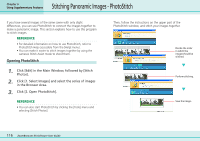Canon PowerShot A510 ZoomBrowser EX 5.0 Software User Guide - Page 112
Converting RAW Images 2/5
 |
View all Canon PowerShot A510 manuals
Add to My Manuals
Save this manual to your list of manuals |
Page 112 highlights
Converting RAW Images (2/5) Chapter 6 Using Supplementary Features ■ Main Window The conversion is conducted in this window. Thumbnail Check Mark You can use this button to switch between images and display modes and set various conversion settings, such as the image rotation. Preview ■ Image Quality Adjustment Window You can adjust the brightness, contrast and coloration of a RAW image as it is converted. See the Features of the Image Quality Adjustment Window for details. ■ Navigator Window You can change the area of a preview image that is zoomed in the Main Window by clicking this red mark and dragging it. 112 ZoomBrowser EX Software User Guide

112
ZoomBrowser EX Software User Guide
Chapter 6
Using Supplementary Features
■
Main Window
The conversion is conducted in this window.
■
Navigator Window
■
Image Quality Adjustment Window
You can adjust the brightness, contrast and coloration of a
RAW image as it is converted. See the
Features of the Image
Quality Adjustment Window
for details.
Thumbnail
Check Mark
Preview
You can use this
button to switch
between images
and display modes
and set various
conversion settings,
such as the image
rotation.
You can change the area of a
preview image that is
zoomed in the Main
Window by clicking this red
mark and dragging it.
Converting RAW Images (2/5)