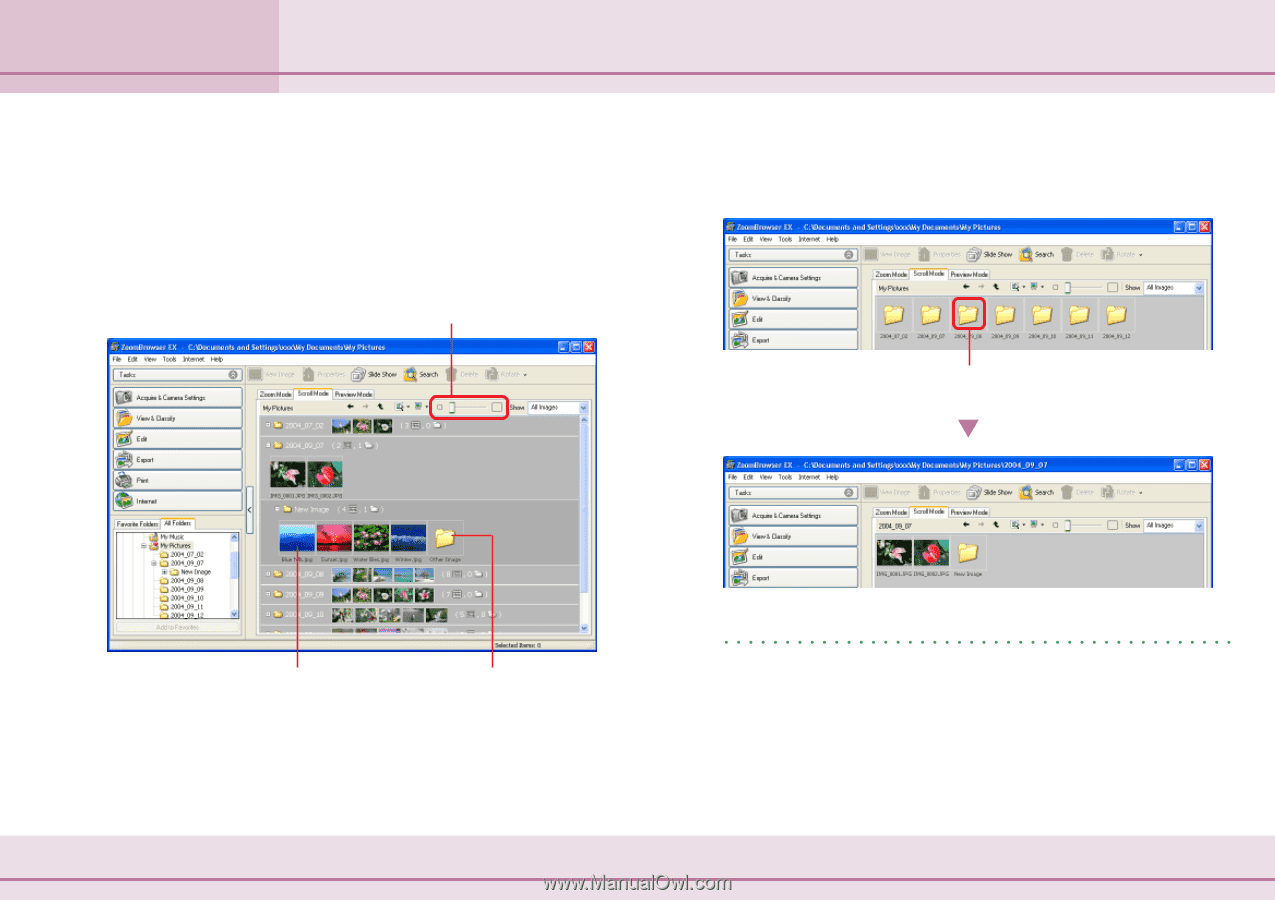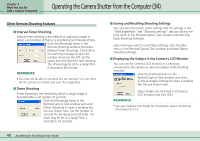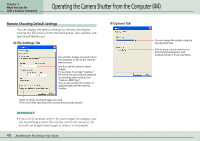Canon PowerShot A510 ZoomBrowser EX 5.0 Software User Guide - Page 53
Changing the Display Mode 2/3
 |
View all Canon PowerShot A510 manuals
Add to My Manuals
Save this manual to your list of manuals |
Page 53 highlights
Chapter 4 Viewing Images Changing the Display Mode (2/3) ■ Scroll Mode This mode is convenient for checking images in several folders simultaneously. If the displayed folder is one or more level deep in the hierarchy, the thumbnails of the images in the folder will display too. Example of a Second Level Folder You can change the thumbnail size. Zero Level Folder The folder is displayed as an icon. You can open it by doubleclicking it. Display the images and subfolders by double-clicking the folder icon. The image thumbnails will display in folders that are up to two levels below the selected folder. The folder icon shows for folders that are three or more levels below the selected folder. REFERENCE • The methods for changing a folder's hierarchical level are explained in "Preferences (1/2)" in the Appendix. 53 ZoomBrowser EX Software User Guide