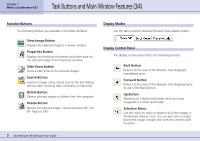Canon PowerShot A510 ZoomBrowser EX 5.0 Software User Guide - Page 14
Downloading Images to a Computer 4/8 - flash off
 |
View all Canon PowerShot A510 manuals
Add to My Manuals
Save this manual to your list of manuals |
Page 14 highlights
Chapter 2 Downloading and Printing Images Downloading Images to a Computer (4/8) This section describes two methods for downloading images shot from the camera to a computer. ■ Downloading Images with Camera Commands You can use this method to download images with cameras that support the direct transfer function. ■ Downloading Images with Computer Commands This method uses commands entered on the computer to download images from a memory card in a camera or in a memory card reader. This method can be used regardless of whether your camera supports the direct transfer function or not. Using Camera Commands to Download Images You can download images using camera commands if your camera supports the direct transfer function (camera has a (Print/Share) button). 1. Read the dialog that displays. If a Camera Control Window similar to the one below opens, proceed directly to Step 2. If your camera features a (Print/ Share) button, it will flash and a Direct Transfer menu similar to the lower right one will appear on the camera's LCD monitor. IMPORTANT • Check to ensure that the computer and the camera or memory card reader are in the correct state for communication. REFERENCE • This section uses the "Download All Camera Images Not Yet Downloaded" method, a simple method, to download images. Chapter 3 explains in greater detail how to select images for downloading from a camera or memory card and how to perform tasks such as changing the file destination. • If images shot on different dates are contained on the memory card, the images will be grouped in folders by shooting date when they are downloaded and the folder with the most recent shooting date will display. IMPORTANT • If the Direct Transfer menu does not appear in the camera's LCD monitor, you cannot download images using camera commands. 14 ZoomBrowser EX Software User Guide