Canon PowerShot A510 ZoomBrowser EX 5.0 Software User Guide - Page 72
Classifying Images
 |
View all Canon PowerShot A510 manuals
Add to My Manuals
Save this manual to your list of manuals |
Page 72 highlights
Chapter 5 Organizing Images Classifying Images You can classify selected images into folders by the shooting dates. 1. Click [View & Classify] in the Main Window, followed by [Classify into Folder]. 2. Click [1. Select Images] and select the images to classify in the Browser Area. 3. Click [2. Specify Classification Settings] and set the classification method. 4. Click [3. Finish]. The program will start classifying the images. 72 ZoomBrowser EX Software User Guide Select [Copy] to retain the original file or [Move] to shift it to the new location. Select the destination folder. Select the classification format. Sample of an actual folder name that will be created.
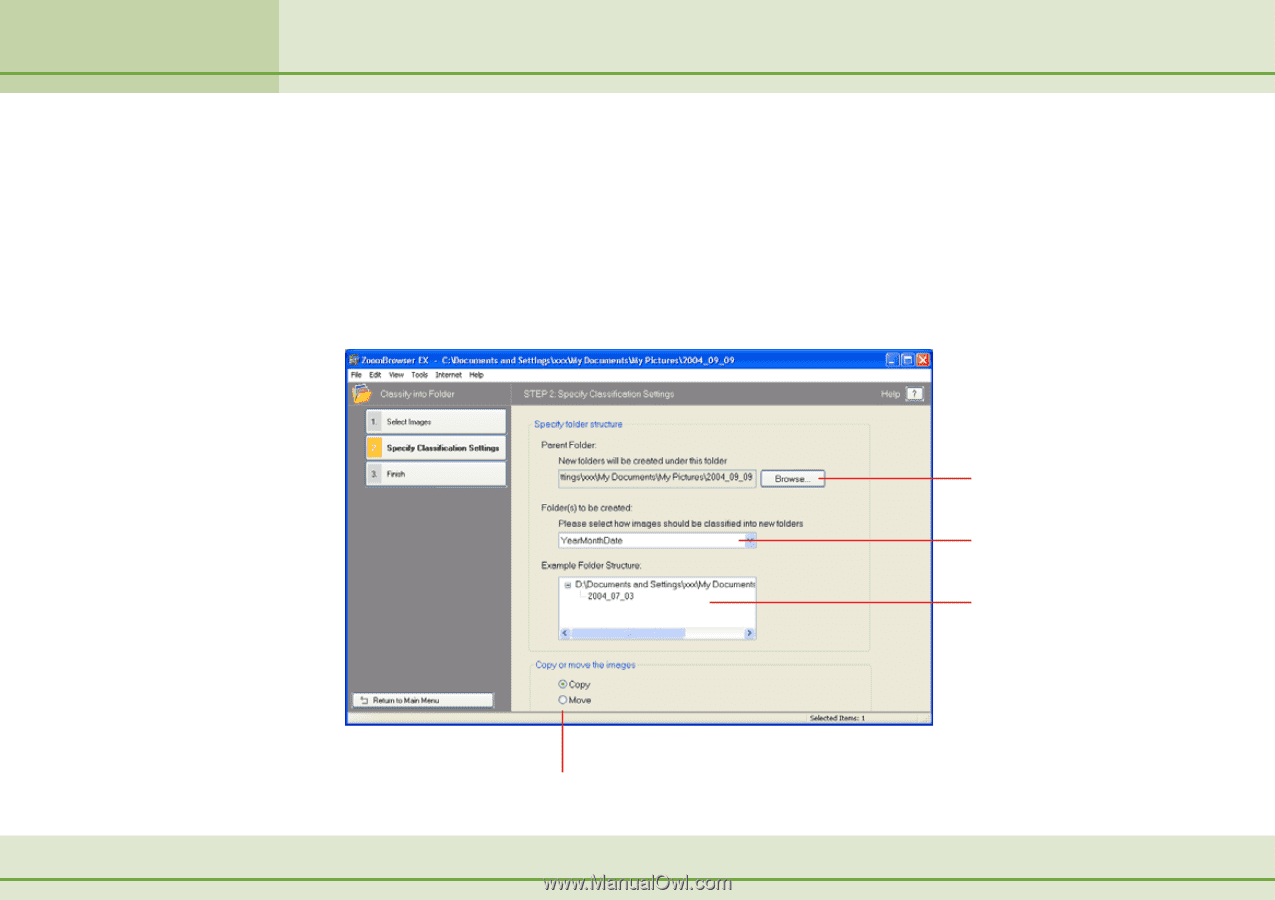
72
ZoomBrowser EX Software User Guide
Chapter 5
Organizing Images
Classifying Images
You can classify selected images into folders by the shooting dates.
1.
Click [View & Classify] in the Main Window, followed
by [Classify into Folder].
2.
Click [1. Select Images] and select the images to
classify in the Browser Area.
3.
Click [2. Specify Classification Settings] and set the
classification method.
4.
Click [3. Finish].
The program will start classifying the images.
Select the
destination folder.
Select the
classification format.
Sample of an actual folder
name that will be created.
Select [Copy] to retain the original file
or [Move] to shift it to the new location.














