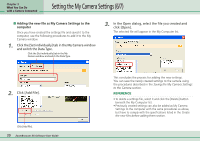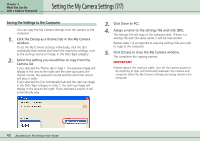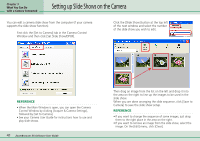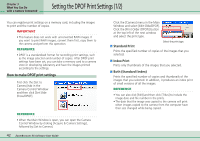Canon PowerShot A510 ZoomBrowser EX 5.0 Software User Guide - Page 37
Setting the My Camera Settings 4/7 - no power up
 |
View all Canon PowerShot A510 manuals
Add to My Manuals
Save this manual to your list of manuals |
Page 37 highlights
Chapter 3 What You Can Do with a Camera Connected Setting the My Camera Settings (4/7) 3. Select the settings file you would like to replace in the Camera list and click [Save to Camera]. Click [OK] if a confirmation dialog appears. The settings file in the camera will now be replaced with the one you specified from the computer. REFERENCE • Please note that the original settings file in the camera is overwritten and permanently erased. To restore the original settings file, you must add it once more to the camera. Before you overwrite a settings file in the camera, confirm that it appears in the My Computer list. A Select the setting you want to replace. 4. Click the [Close] button to close the dialog. This concludes the procedure for adding settings to the camera. See your Camera User Guide for instructions on changing the start-up image, start-up sound and other settings. IMPORTANT • Never detach the interface cable, turn off the camera power or do anything to stop communication between the camera and computer while the My Camera Settings are being saved to the camera. REFERENCE • To delete settings files in the Camera list, select the file and click the [Delete] button. • You can check a sound file in the camera by clicking [Play]. B Click this. Repeat Steps 1-3 to replace all the settings files with those you wish to save to the camera. 37 ZoomBrowser EX Software User Guide Click here to delete a file from the list. Click here to check a sound file in the camera. Displays the camera settings when an image file is selected.