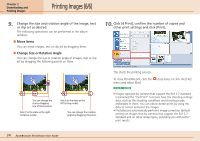Canon PowerShot A510 ZoomBrowser EX 5.0 Software User Guide - Page 26
Downloading Images Automatically-Camera Operations
 |
View all Canon PowerShot A510 manuals
Add to My Manuals
Save this manual to your list of manuals |
Page 26 highlights
Chapter 3 What You Can Do with a Camera Connected Downloading Images Automatically-Camera Operations Starting Auto Downloading After you have set the Direct Transfer settings on the camera, you can start the direct transfer. This will download images automatically to the computer. REFERENCE • See your Camera User Guide for explanations of the settings and commands related to the Direct Transfer menu that appears in the camera's LCD monitor. Changing the Auto Download Settings Click [Preferences] when you wish to change the destination folder for images downloaded to the computer and change the setting. 1. Click [Preferences]. 2. Select [Change direct transfer download destination folder] and click [Next]. 3. Select a destination folder for the downloaded images and set the new folder creation method for downloads, then click [Finish]. 26 ZoomBrowser EX Software User Guide This concludes the settings procedure.