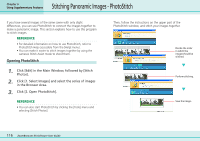Canon PowerShot A510 ZoomBrowser EX 5.0 Software User Guide - Page 119
Customizing Preferences 1/2
 |
View all Canon PowerShot A510 manuals
Add to My Manuals
Save this manual to your list of manuals |
Page 119 highlights
Appendices Customizing Preferences (1/2) ZoomBrowser EX provides a variety of preference settings that you can customize to make the program work the way you like. This section introduces some of the major preference settings you can change. REFERENCE • ZoomBrowser EX offers a wide variety of preference settings that you can customize. Therefore, before you modify an option, access Help from the [Help] menu or [Help] button to see a description of the option. Opening the Preferences dialog box Click the [Tools] menu and select [Preferences] to open the Preferences dialog. To change a setting, click the appropriate tab in this window. General Tab This tab sets the way the tiny version of the images (thumbnail) is handled in the Browser Area, turns the thumbnail display magnification on/off, and sets the zoom behavior. Sets the thumbnail settings for the Browsing Area. This group box controls the way the zoom operations react in the Browsing Area (Moving the slider to the right increases the image display speed). Sets the depth of folder (level in the hierarchy) that will display in the Scroll mode. The default setting is 2. To change the displayed Star Rating, place a check mark here to have a confirmation message display. Place a check mark here to have a magnified display of a thumbnail appear in a pop-up window when the mouse pointer is positioned over a folder or image. Place a check mark here to display tips when ZoomBrowser EX starts up. 119 ZoomBrowser EX Software User Guide