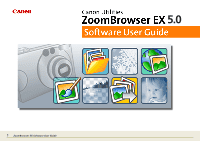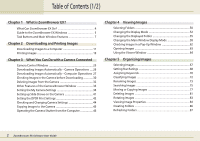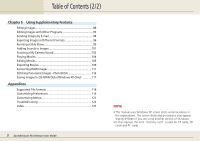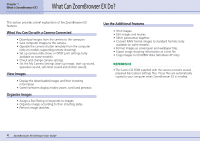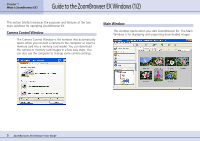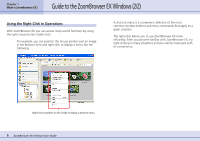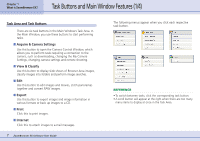Canon PowerShot A510 ZoomBrowser EX 5.0 Software User Guide - Page 2
Table of Contents 1/2 - software download
 |
View all Canon PowerShot A510 manuals
Add to My Manuals
Save this manual to your list of manuals |
Page 2 highlights
Table of Contents (1/2) Chapter 1 What is ZoomBrowser EX? What Can ZoomBrowser EX Do 4 Guide to the ZoomBrowser EX Windows 5 Task Buttons and Main Window Features 7 Chapter 2 Downloading and Printing Images Downloading Images to a Computer 11 Printing Images 19 Chapter 3 What You Can Do with a Camera Connected Camera Control Window 25 Downloading Images Automatically-Camera Operations ....26 Downloading Images Automatically-Computer Operations 27 Checking Images in the Camera before Downloading 30 Deleting Images from the Camera 32 Other Features of the Camera Browser Window 33 Setting the My Camera Settings 34 Setting up Slide Shows on the Camera 41 Setting the DPOF Print Settings 42 Checking and Changing Camera Settings 44 Copying Images to the Camera 45 Operating the Camera Shutter from the Computer 46 Chapter 4 Viewing Images Selecting Folders 50 Changing the Display Mode 52 Changing the Displayed Folder 55 Changing the Main Window Display Mode 58 Checking Images in a Pop-Up Window 62 Opening Images 63 Using the Viewer Window 64 Chapter 5 Organizing Images Selecting Images 67 Setting Star Ratings 68 Assigning Keywords 70 Classifying Images 72 Renaming Images 73 Searching Images 75 Moving or Copying Images 77 Deleting Images 81 Rotating Images 83 Viewing Image Properties 84 Creating Folders 86 Refreshing Folders 87 2 ZoomBrowser EX Software User Guide