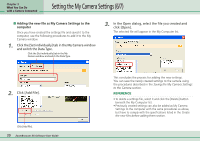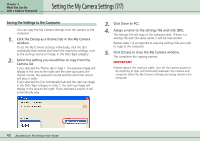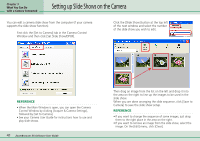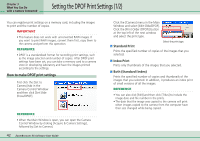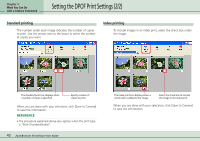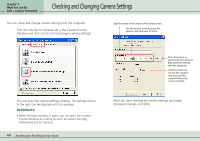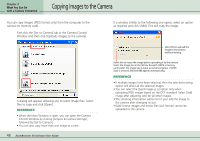Canon PowerShot A510 ZoomBrowser EX 5.0 Software User Guide - Page 40
Setting the My Camera Settings 7/7
 |
View all Canon PowerShot A510 manuals
Add to My Manuals
Save this manual to your list of manuals |
Page 40 highlights
Chapter 3 What You Can Do with a Camera Connected Setting the My Camera Settings (7/7) Saving the Settings to the Computer You can copy the My Camera Settings from the camera to the computer. 1. Click the [Setup as a theme] tab in the My Camera window. To set the My Camera Settings individually, click the [Set individually] tab instead and select the respective settings, such as the start-up sound or image, in the Data Type category. 2. Select the setting you would like to copy from the Camera list. If you selected the Theme tab in Step 1, the preview image will display in the area to the right and the start-up sound, the shutter sound, the operation sound and the self-timer sound will play in order. If you selected the [Set individually] tab and the start-up image in the Data Type category in Step 1, the start-up image will display in the area to the right. If you selected a sound, it will automatically play. 3. Click [Save to PC]. 4. Assign a name to the settings file and click [OK]. The settings file will copy to the computer disk. If there is a settings file with the same name, it will be over-written. Repeat steps 1-4 as required to save the settings files you wish to copy to the computer. 5. Click [Close] to close the My Camera window. This completes the copying process. IMPORTANT • Never detach the interface cable, turn off the camera power or do anything to stop communication between the camera and computer while the My Camera Settings are being saved to the computer. 40 ZoomBrowser EX Software User Guide