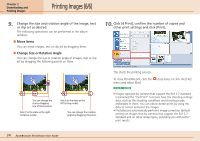Canon PowerShot A510 ZoomBrowser EX 5.0 Software User Guide - Page 24
Printing Images 6/6
 |
View all Canon PowerShot A510 manuals
Add to My Manuals
Save this manual to your list of manuals |
Page 24 highlights
Chapter 2 Downloading and Printing Images Printing Images (6/6) 9. Change the size and rotation angle of the image, text or clip art as desired. The following operations can be performed in the album window. ■ Move Items You can move images, text or clip art by dragging them. ■ Change Size or Rotation Angle You can change the size or rotation angle of images, text or clip art by dragging the following points on them. 10. Click [4 Print], confirm the number of copies and other print settings and click [Print]. You can change the size by dragging one of these points. Sets it to the state at the right (rotation mode). Sets it to the state at the left (sizing mode). You can change the rotation angle by dragging this point. This starts the printing process. To close PhotoRecord, click the (close box), or click the [File] menu and select [Exit]. REFERENCE • Images captured by cameras that support the Exif 2.2 standard (nicknamed the "Exif Print" function) have the shooting settings data, such as the shooting conditions and shooting mode, embedded in them. You can obtain better prints by using this data to correct and print the images. • PhotoRecord automatically performs image correction (default setting) on images shot by cameras that support the Exif 2.2 standard and on other image types, providing you with better print results. 24 ZoomBrowser EX Software User Guide