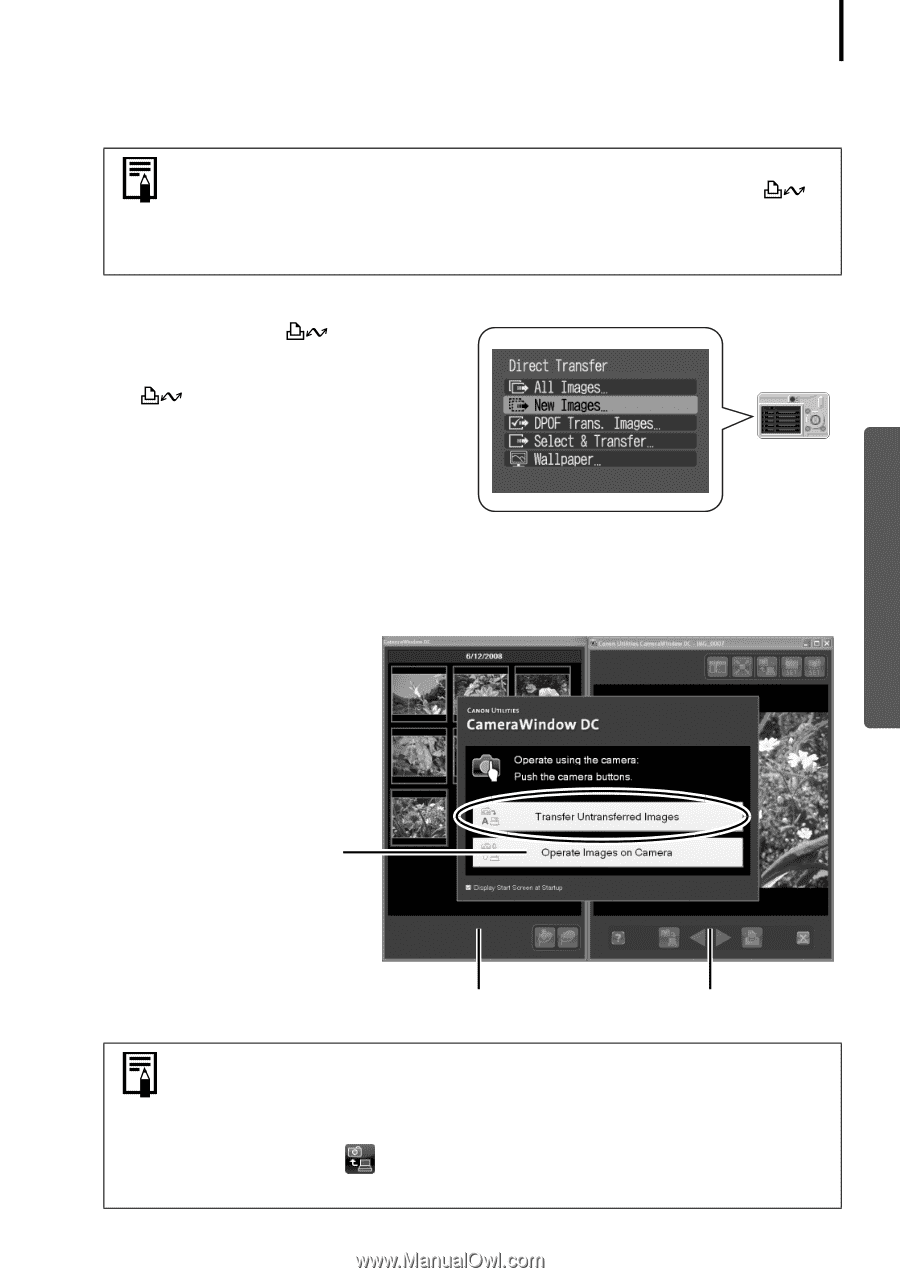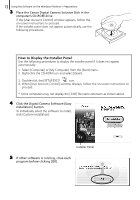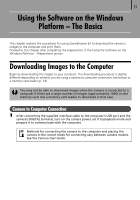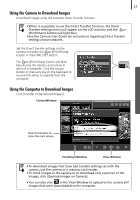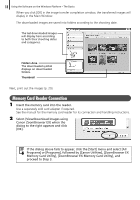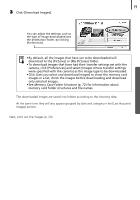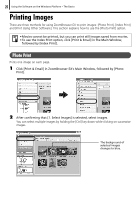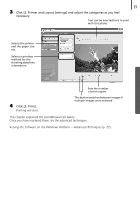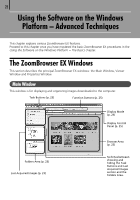Canon PowerShot SX10 IS Software Starter Guide - Page 19
Using the Camera to Download Images, Using the Computer to Download Images - lcd screen
 |
View all Canon PowerShot SX10 IS manuals
Add to My Manuals
Save this manual to your list of manuals |
Page 19 highlights
17 Using the Camera to Download Images Download images using the camera's Direct Transfer function. • When it is possible to use the Direct Transfer function, the Direct Transfer settings menu will appear on the LCD monitor and the (Print/Share) button will light blue. • See the Camera User Guide for instructions regarding Direct Transfer settings and procedures. Set the Direct Transfer settings on the camera and press the (Print/Share) button or the FUNC./SET button. The (Print/Share) button will blink blue during the transfer and remain lit when it is complete. Click the mouse button or press any key on the keyboard to resume the ability to operate from the computer. Using the Computer to Download Images Click [Transfer Untransferred Images]. CameraWindow Click this button to close the start screen. Thumbnail Window View Window • To download images that have had transfer settings set with the camera, use the camera or a memory card reader. • To check images in the camera or to download only a portion of the images, click [Operate Images on Camera]. • You can also click in the View Window to upload to the camera still images that were downloaded to the computer.