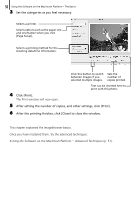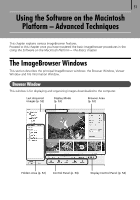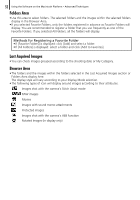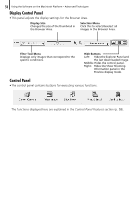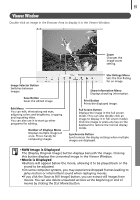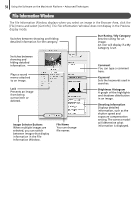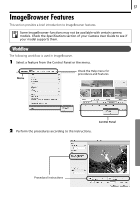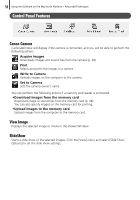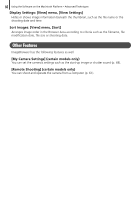Canon PowerShot SX10 IS Software Starter Guide - Page 57
RAW Image is Displayed, Movie is Displayed
 |
View all Canon PowerShot SX10 IS manuals
Add to My Manuals
Save this manual to your list of manuals |
Page 57 highlights
55 Viewer Window Double-click an image in the Browser Area to display it in the Viewer Window. Zoom Changes the image zoom setting. Image Selector Button Switches between images. Save Button Saves the edited image. Edit Menu You can edit, eliminating red eyes, adjusting colors and brightness, cropping and inputting titles. You can also use it to start up other programs for editing. Number of Displays Menu Displays multiple images at once. This is handy for comparing images. Star Ratings Menu Sets the Star Rating for an image. Show Information Menu Displays shooting information. Print Button Prints the displayed image. Full Screen Button Displays the image in the full screen mode. (You can also double-click an image to display it in full screen mode). Click the image or press any key on the keyboard to restore the normal display mode. Synchronize Button Synchronizes the display settings when multiple images are displayed. • RAW Image is Displayed The [Display Original Image] button displays beneath the image. Clicking this button displays the converted image in the Viewer Window. • Movie is Displayed •Buttons will appear below the movie, allowing it to be played back or the sound to be adjusted. •On some computer systems, you may experience dropped frames leading to jerky motion or intermittent sound when replaying movies. •If you click the [Save as Still Image] button, you can extract still images from movies. You can also delete unwanted sections at the beginning or end of movies by clicking the [Cut Movie] button.