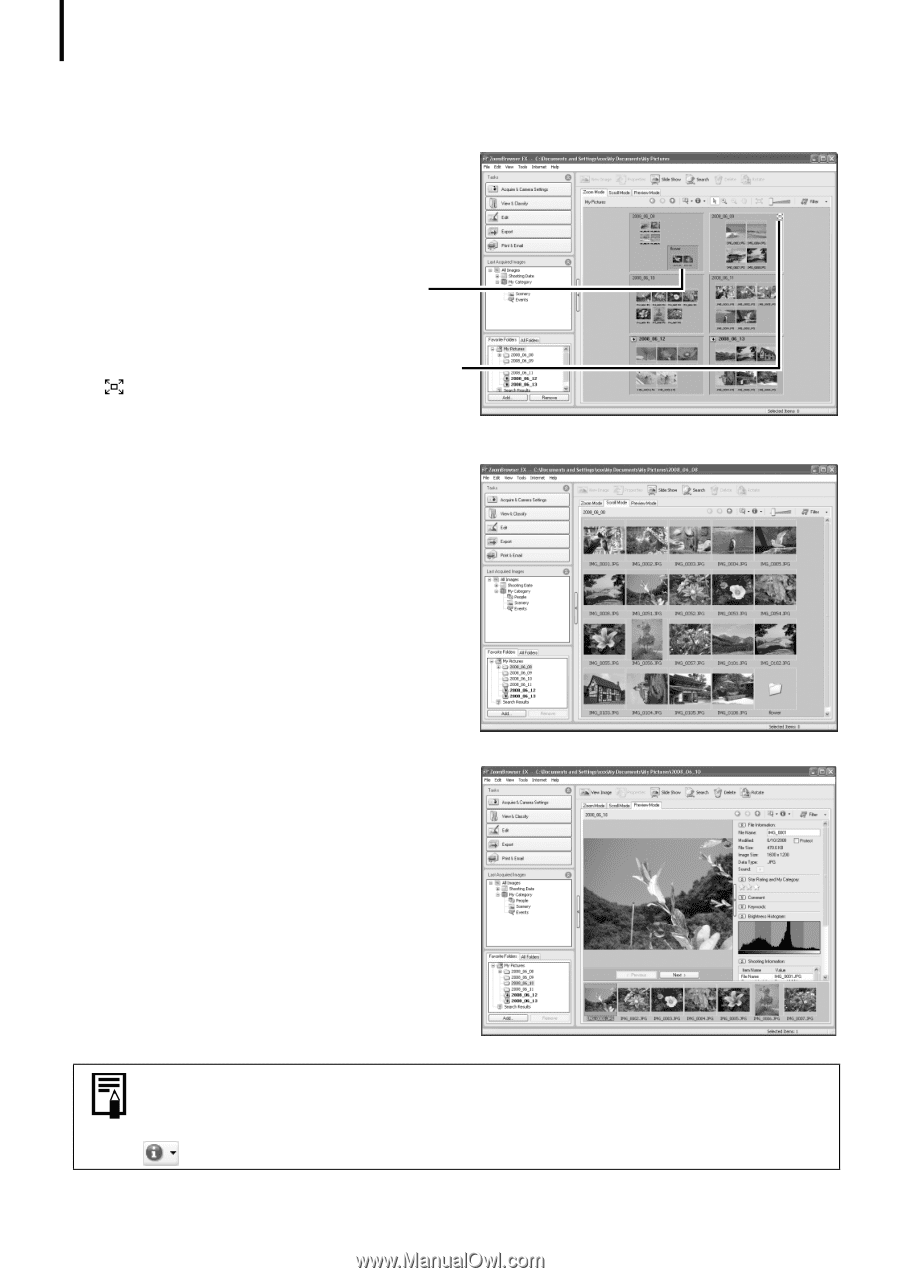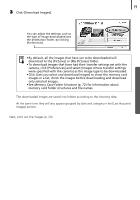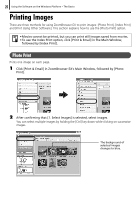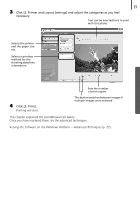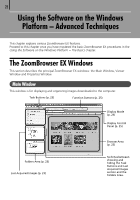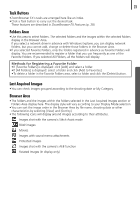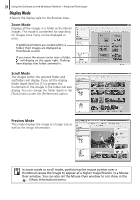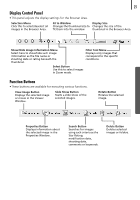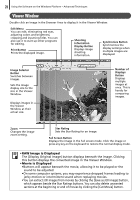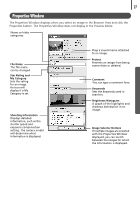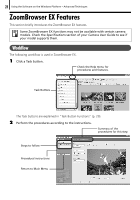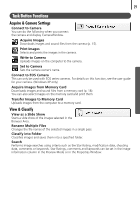Canon PowerShot SX10 IS Software Starter Guide - Page 26
Display Mode
 |
View all Canon PowerShot SX10 IS manuals
Add to My Manuals
Save this manual to your list of manuals |
Page 26 highlights
24 Using the Software on the Windows Platform - Advanced Techniques Display Mode • Selects the display style for the Browser Area. Zoom Mode Displays all the images in a folder as thumbnail images. This mode is convenient for searching for images since many can be displayed at once. If additional folders are nested within a folder, their images are displayed as thumbnails as well. If you move the mouse cursor over a folder, will display on the upper right. Clicking here displays that folder zoomed in. Scroll Mode The images within the selected folder and subfolders will display. If you set the display folder depth (level) to [1] or greater, the thumbnails of the images in the folder will also display. You can change the folder depth in the [Tools] menu under the [Preferences] option. Preview Mode This mode displays the image at a larger size as well as the image information. In zoom mode or scroll mode, positioning the mouse pointer over a thumbnail causes the image to appear at a higher magnification in a Mouse Over window. You can also set the Mouse Over window to not show in the (Show Information) menu.