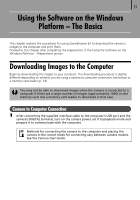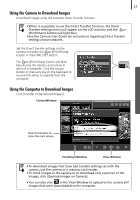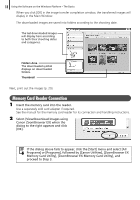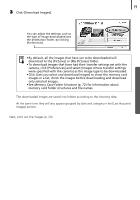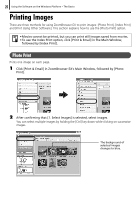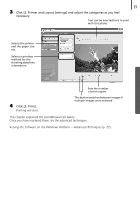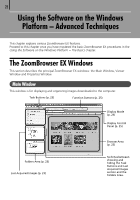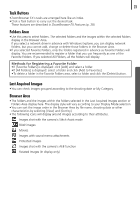Canon PowerShot SX10 IS Software Starter Guide - Page 20
Memory Card Reader Connection
 |
View all Canon PowerShot SX10 IS manuals
Add to My Manuals
Save this manual to your list of manuals |
Page 20 highlights
18 Using the Software on the Windows Platform - The Basics When you click [OK] in the image transfer completion window, the transferred images will display in the Main Window. The downloaded images are saved into folders according to the shooting date. The last downloaded images will display here according to both their shooting dates and categories. Folders Area The downloaded symbol displays on downloaded folders. Thumbnail Next, print out the images (p. 20). Memory Card Reader Connection 1 Insert the memory card into the reader. Use a separately sold card adapter if required. See the manual for the memory card reader for its connection and handling instructions. 2 Select [View/Download Images using Canon ZoomBrowser EX] when the dialog to the right appears and click [OK]. If the dialog above fails to appear, click the [Start] menu and select [All Programs] or [Programs], followed by [Canon Utilities], [ZoomBrowser EX Memory Card Utility], [ZoomBrowser EX Memory Card Utility], and proceed to Step 3.