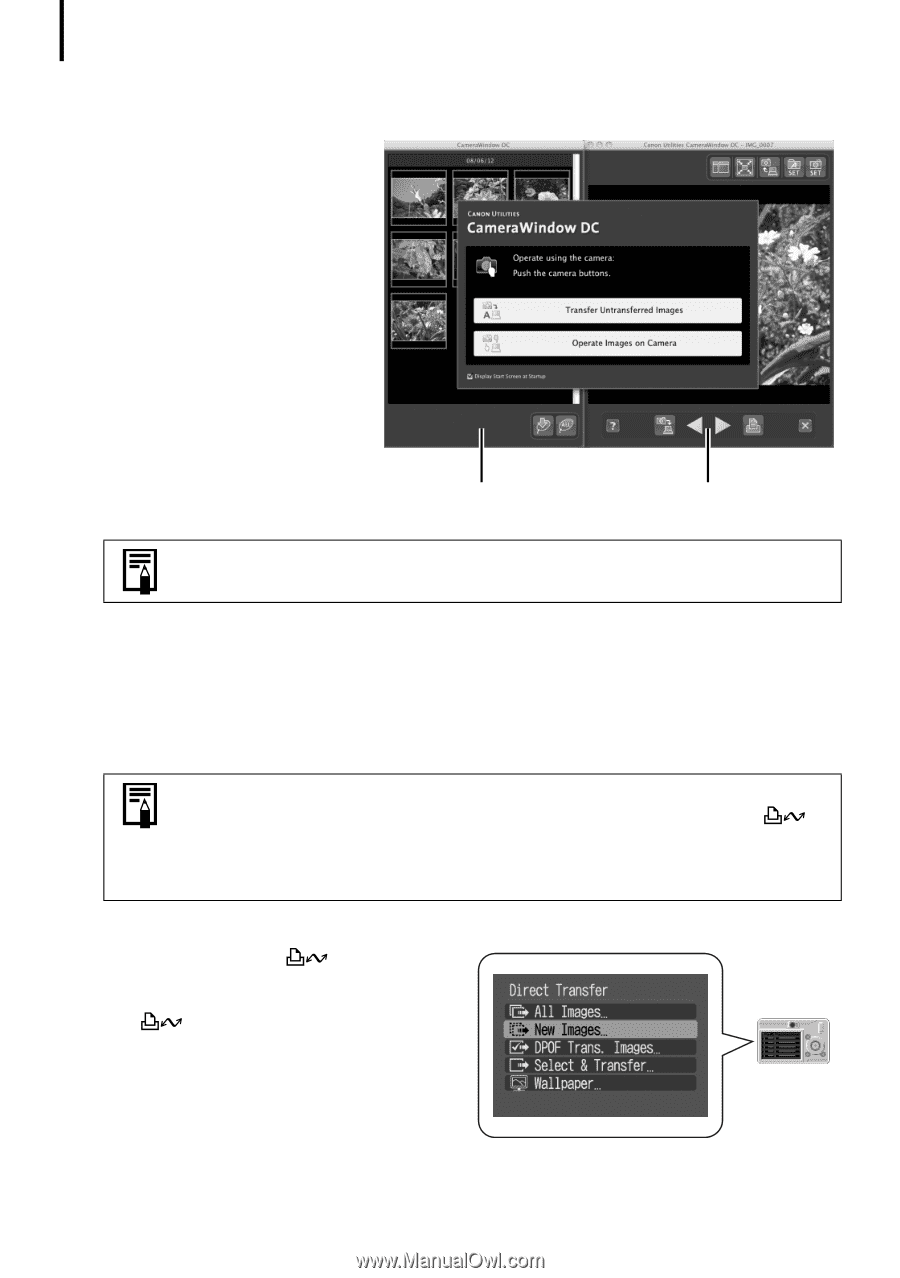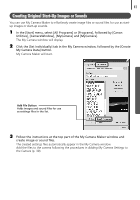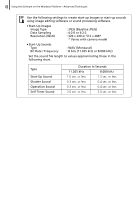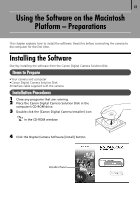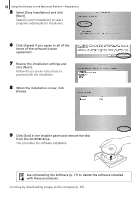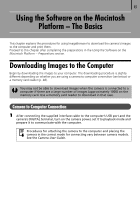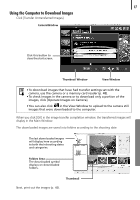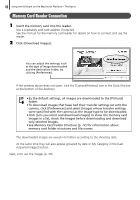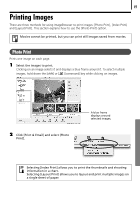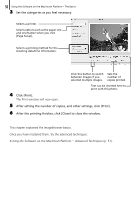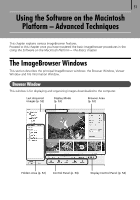Canon PowerShot SX10 IS Software Starter Guide - Page 48
Using the Camera to Download Images
 |
View all Canon PowerShot SX10 IS manuals
Add to My Manuals
Save this manual to your list of manuals |
Page 48 highlights
46 Using the Software on the Macintosh Platform - The Basics CameraWindow displays when the camera and computer are set to the mode to communicate. (Images are not downloaded at this point.) CameraWindow Thumbnail Window View Window If CameraWindow does not open, click the [CameraWindow] icon in the Dock (the bar at the bottom of the desktop). 2 Download the images using the camera or the computer. By default, the downloaded images are saved into the [Pictures] folder. Using the Camera to Download Images Download images using the camera's Direct Transfer function. • If the conditions are right for the Direct Transfer function, the Direct Transfer settings menu will appear on the LCD monitor and the (Print/Share) button will light blue. • See the Camera User Guide for instructions regarding Direct Transfer settings and procedures. Set the Direct Transfer settings on the camera and press the (Print/Share) button or the FUNC./SET button. The (Print/Share) button will blink blue during the transfer and remain lit when it is complete. Click the mouse button or press any key on the keyboard to resume the ability to operate from the computer.