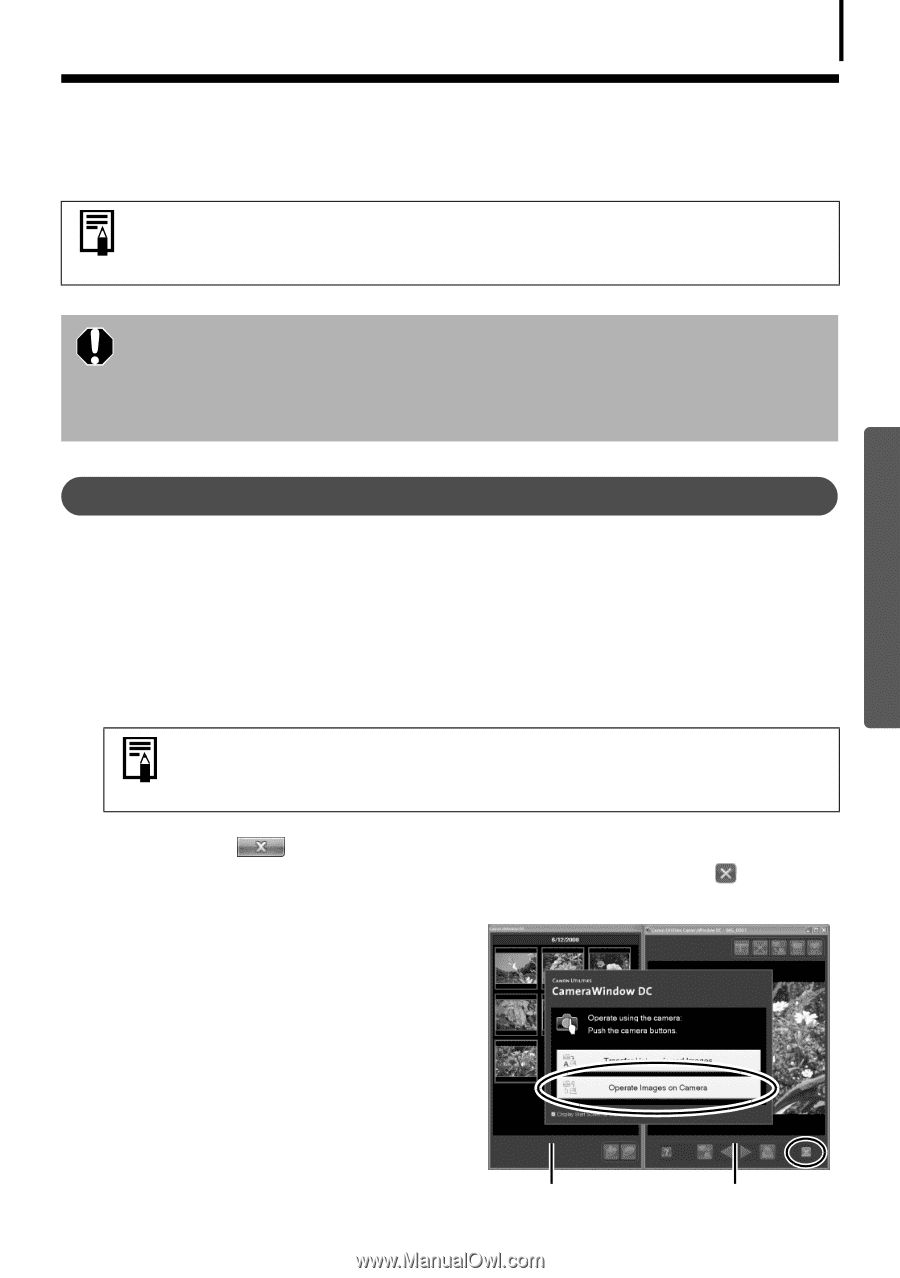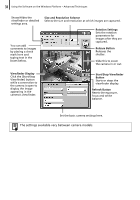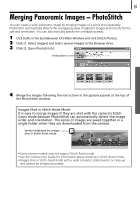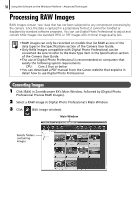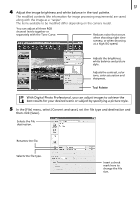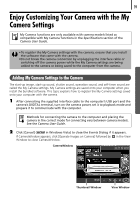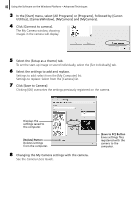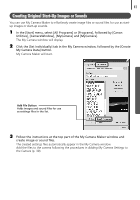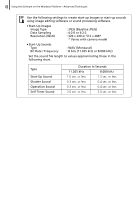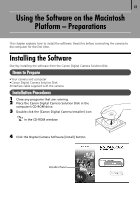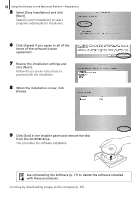Canon PowerShot SX10 IS Software Starter Guide - Page 41
Enjoy Customizing Your Camera with the My, Camera Settings
 |
View all Canon PowerShot SX10 IS manuals
Add to My Manuals
Save this manual to your list of manuals |
Page 41 highlights
39 Enjoy Customizing Your Camera with the My Camera Settings My Camera functions are only available with camera models listed as compatible with My Camera functions in the Specifications section of the Camera User Guide. • To register the My Camera settings with the camera, ensure that you install the software that came with the camera. •Do not break the camera connection by unplugging the interface cable or switching off the camera power while the My Camera settings are being added to the camera or being saved to the computer from the camera. Adding My Camera Settings to the Camera The start-up image, start-up sound, shutter sound, operation sound, and self-timer sound are called the My Camera settings. My Camera settings are saved onto your computer when you install the bundled software. This topic explains how to register the My Camera settings saved onto your computer with the camera. 1 After connecting the supplied interface cable to the computer's USB port and the camera's DIGITAL terminal, turn on the camera power, set it to playback mode and prepare it to communicate with the computer. Methods for connecting the camera to the computer and placing the camera in the correct mode for connecting vary between camera models. See the Camera User Guide. 2 Click [Cancel] ( in Windows Vista) to close the Events Dialog if it appears. If CameraWindow appears, click [Operate Images on Camera] followed by in the View Window to close CameraWindow. CameraWindow Thumbnail Window View Window