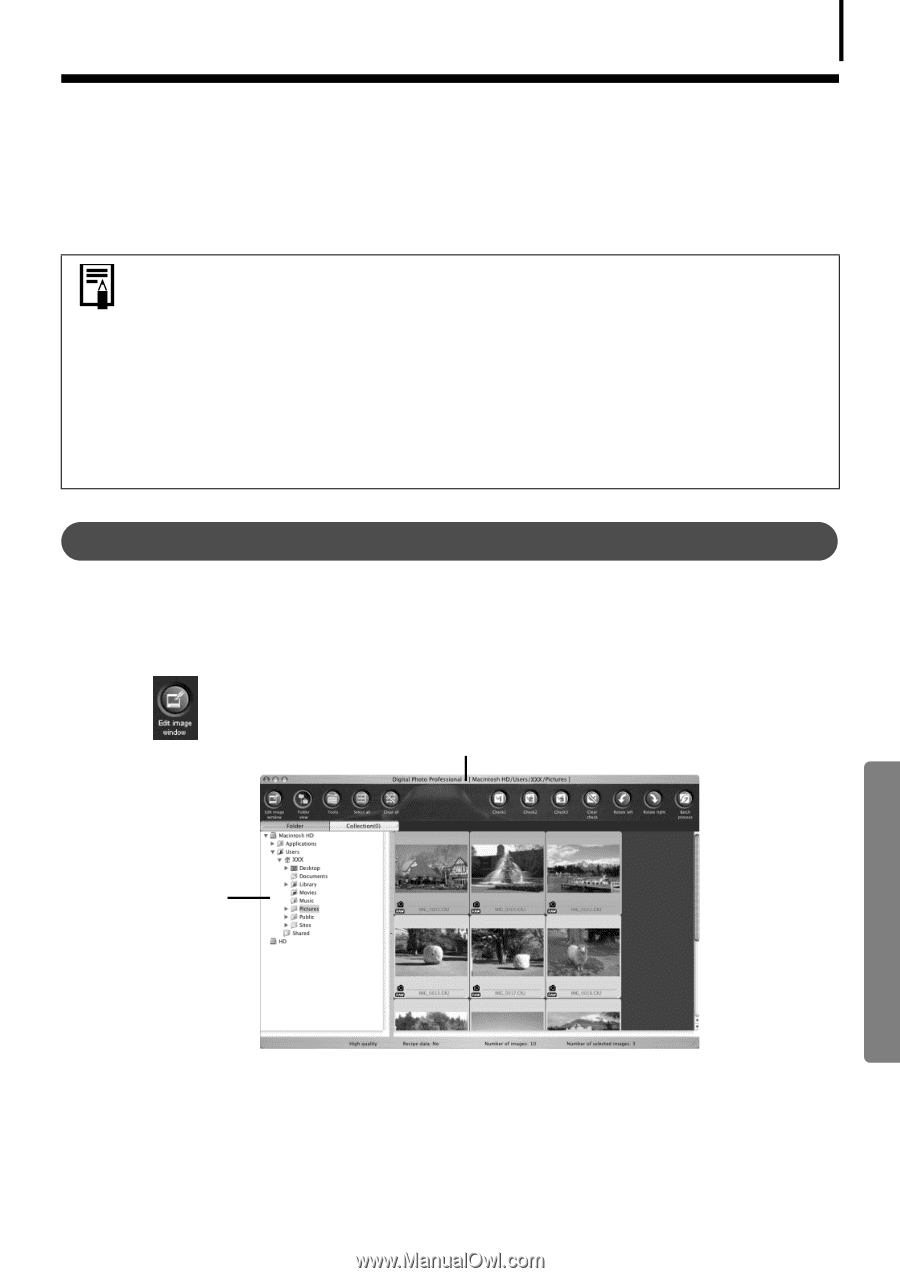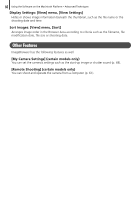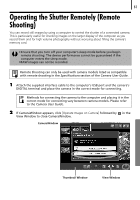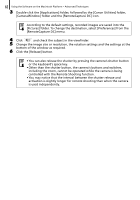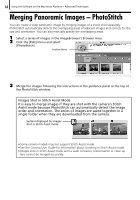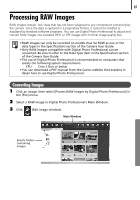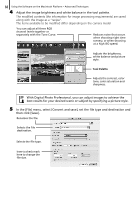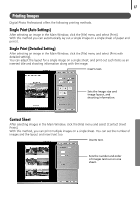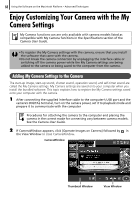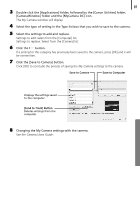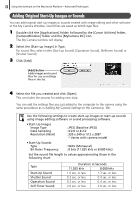Canon PowerShot SX10 IS Software Starter Guide - Page 67
Converting Images - user manual pdf
 |
View all Canon PowerShot SX10 IS manuals
Add to My Manuals
Save this manual to your list of manuals |
Page 67 highlights
65 Processing RAW Images RAW images contain 'raw' data that has not been subjected to any compression processing by the camera. Since the data is captured in a proprietary format, it cannot be handled or displayed by standard software programs. You can use Digital Photo Professional to adjust and convert RAW images into standard JPEG or TIFF images with minimal image quality loss. • RAW images can only be recorded on models that list RAW as one of the data types in the Specifications section of the Camera User Guide. • Only RAW images compatible with Digital Photo Professional can be converted. Be sure to refer to the Data Type item in the Specification section of the Camera User Guide. • The use of Digital Photo Professional is recommended on computers that satisfy the following system requirements. CPU: Core 2 Duo or better • You can download a PDF manual from the Canon website that explains in detail how to use Digital Photo Professional. Converting Images 1 Click an image, then select [Process RAW Images by Digital Photo Professional] in the [File] menu. 2 Select a RAW image in Digital Photo Professional's Main Window. 3 Click (Edit image window). Main Window Selects folders containing images.