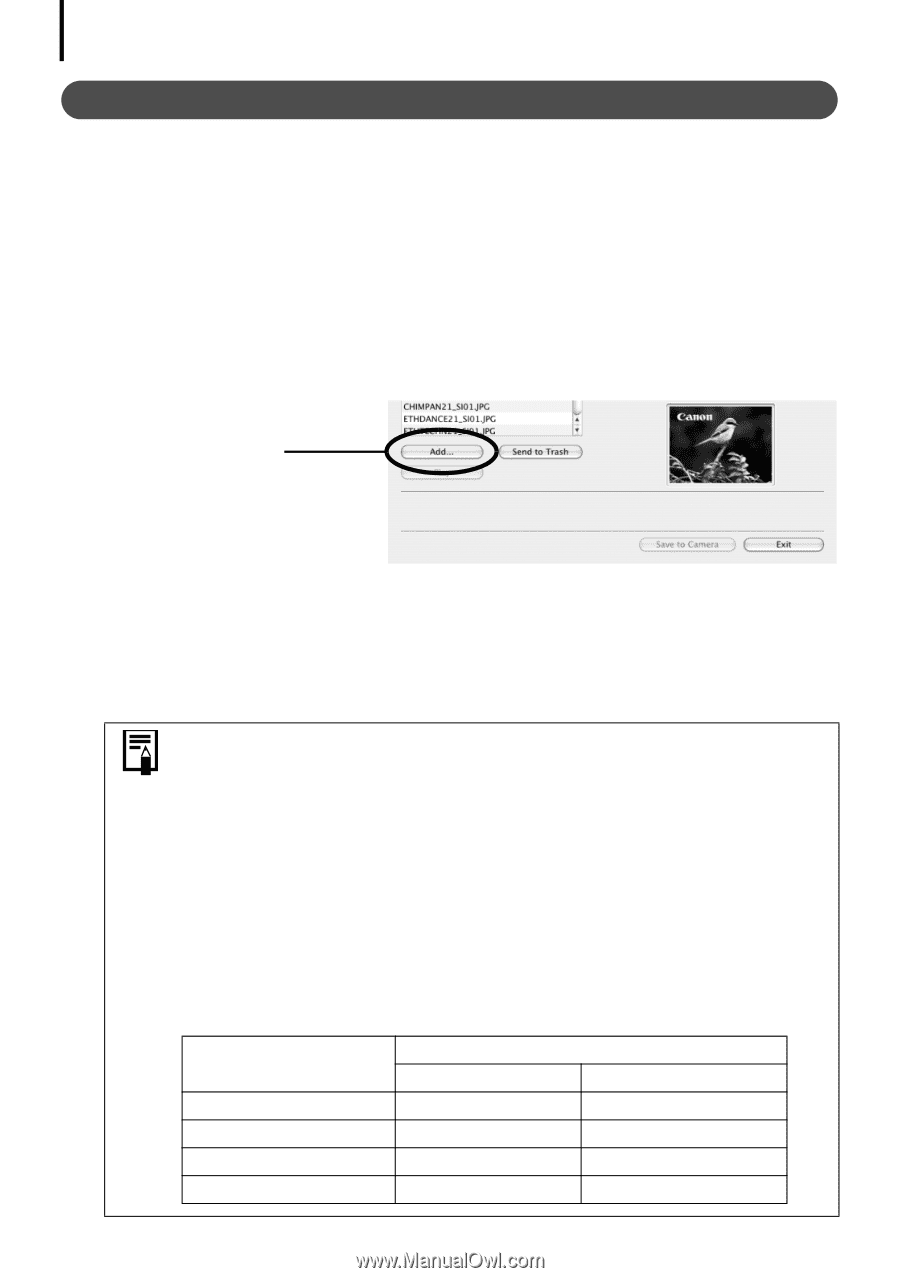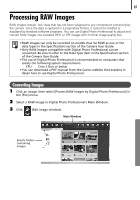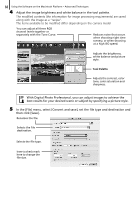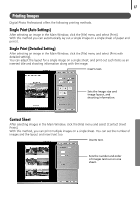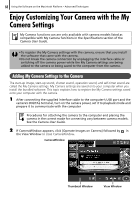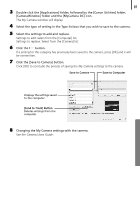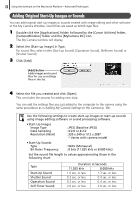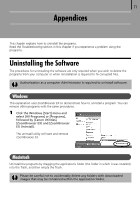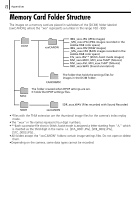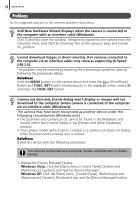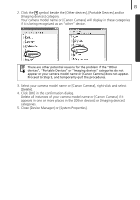Canon PowerShot SX10 IS Software Starter Guide - Page 72
Adding Original Start-Up Images or Sounds
 |
View all Canon PowerShot SX10 IS manuals
Add to My Manuals
Save this manual to your list of manuals |
Page 72 highlights
70 Using the Software on the Macintosh Platform - Advanced Techniques Adding Original Start-Up Images or Sounds You can add original start-up images or sounds created with image editing and other software to the My Camera Window. Sound files are saved as WAVE-type files. 1 Double-click the [Applications] folder, followed by the [Canon Utilities] folder, [CameraWindow] folder and the [MyCamera DC] icon. The My Camera window will display. 2 Select the [Start-up Image] in Type. For sound files, select either [Start-up Sound], [Operation Sound], [Selftimer Sound] or [Shutter Sound]. 3 Click [Add]. [Add] Button Adds images and sound files for use as settings files in the list. 4 Select the file you created and click [Open]. This concludes the process for adding new data. You can add the settings files you just added to the computer to the camera using the same procedures as in Adding My Camera Settings to the Camera (p. 68). Use the following settings to create start-up images or start-up sounds using image editing software or sound processing software. • Start-Up Images Image Type Data Sampling Resolution (WxH) : JPEG (Baseline JPEG) : 4:2:0 or 4:2:2 : 320 x 240 or 512 x 288* * Varies with camera model • Start-Up Sounds Type Bit Rate / Frequency : WAV (Monaural) : 8 bits (11.025 kHz or 8.000 kHz) Set the sound file length to values approximating those in the following chart. Type Start-Up Sound Shutter Sound Operation Sound Self-Timer Sound Duration in Seconds 11.025 kHz 8.000 kHz 1.0 sec. or less 1.3 sec. or less 0.3 sec. or less 0.4 sec. or less 0.3 sec. or less 0.4 sec. or less 2.0 sec. or less 2.0 sec. or less