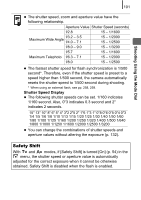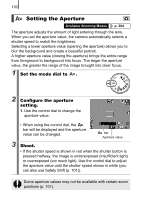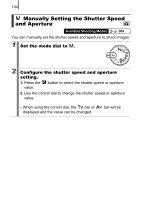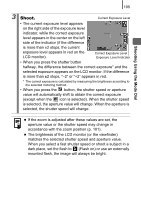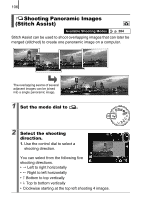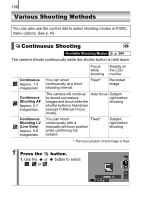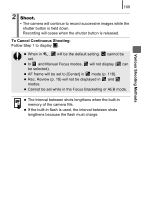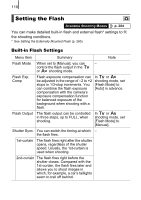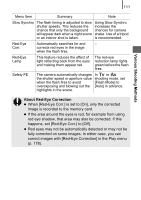Canon PowerShot SX10 IS PowerShot SX10 IS Camera User Guide - Page 108
Shooting Panoramic Images, Stitch Assist
 |
View all Canon PowerShot SX10 IS manuals
Add to My Manuals
Save this manual to your list of manuals |
Page 108 highlights
106 Shooting Panoramic Images (Stitch Assist) Available Shooting Modes p. 284 Stitch Assist can be used to shoot overlapping images that can later be merged (stitched) to create one panoramic image on a computer. The overlapping seams of several adjacent images can be joined into a single panoramic image. 1 Set the mode dial to . 2 Select the shooting direction. 1. Use the control dial to select a shooting direction. You can select from the following five shooting directions. • Left to right horizontally • Right to left horizontally • Bottom to top vertically • Top to bottom vertically • Clockwise starting at the top left shooting 4 images.

106
Stitch Assist can be used to shoot overlapping images that can later be
merged (stitched) to create one panoramic image on a computer.
Shooting Panoramic Images
(Stitch Assist)
Available Shooting Modes
p. 284
1
Set the mode dial to
.
2
Select the shooting
direction.
1.
Use the control dial to select a
shooting direction.
You can select from the following five
shooting directions.
•
±
Left to right horizontally
•
Right to left horizontally
•
²
Bottom to top vertically
•
³
Top to bottom vertically
• Clockwise starting at the top left shooting 4 images.
The overlapping seams of several
adjacent images can be joined
into a single panoramic image.