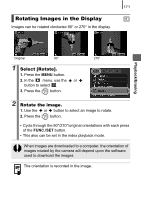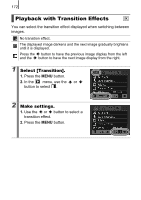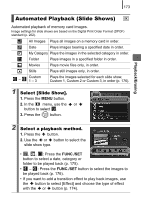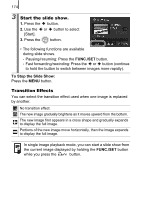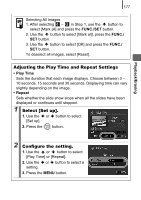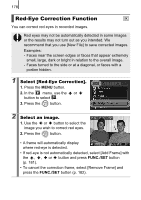Canon PowerShot SX10 IS PowerShot SX10 IS Camera User Guide - Page 175
Automated Playback Slide Shows
 |
View all Canon PowerShot SX10 IS manuals
Add to My Manuals
Save this manual to your list of manuals |
Page 175 highlights
173 Playback/Erasing Automated Playback (Slide Shows) Automated playback of memory card images. Image settings for slide shows are based on the Digital Print Order Format (DPOF) standard (p. 202). All Images Plays all images on a memory card in order. Date Plays images bearing a specified date in order. My Category Plays the images in the selected category in order. Folder Plays images in a specified folder in order. Movies Plays movie files only, in order. Stills Plays still images only, in order. - Custom 1 - 3 Plays the images selected for each slide show, Custom 1, Custom 2 or Custom 3, in order (p. 176). 1 Select [Slide Show]. 1. Press the MENU button. 2. In the menu, use the or button to select . 3. Press the button. 2 Select a playback method. 1. Press the button. 2. Use the or button to select the slide show type. • , , : Press the FUNC./SET button to select a date, category or folder to be played back (p. 175). • - : Press the FUNC./SET button to select the images to be played back (p. 176). • If you want to add a transition effect to play back images, use the button to select [Effect] and choose the type of effect with the or button (p. 174).