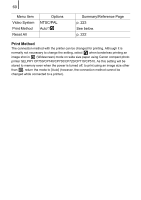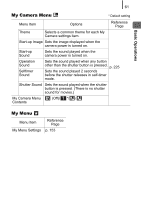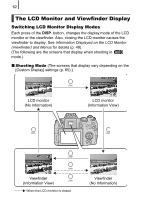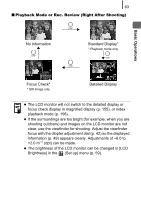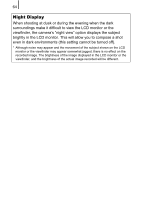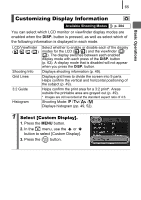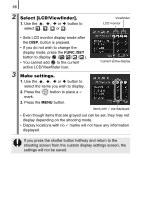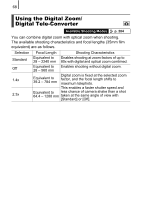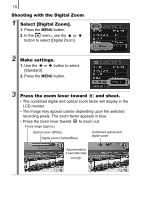Canon PowerShot SX10 IS PowerShot SX10 IS Camera User Guide - Page 67
Customizing Display Information - parts
 |
View all Canon PowerShot SX10 IS manuals
Add to My Manuals
Save this manual to your list of manuals |
Page 67 highlights
65 Basic Operations Customizing Display Information Available Shooting Modes p. 284 You can select which LCD monitor or viewfinder display modes are enabled when the DISP. button is pressed, as well as select which of the following information is displayed in each mode. LCD/Viewfinder (///) Shooting Info Grid Lines 3:2 Guide Histogram Select whether to enable or disable each of the display modes for the LCD ( / ) and the viewfinder ( / ). The display switches between each enabled display mode with each press of the DISP. button (p. 62). A display mode that is disabled will not appear when you press the DISP. button. Displays shooting information (p. 49). Displays grid lines to divide the screen into 9 parts. Helps confirm the vertical and horizontal positioning of the subject (p. 49). Helps confirm the print area for a 3:2 print*. Areas outside the printable area are grayed out (p. 49). * Images are still recorded at the standard aspect ratio of 4:3. Shooting Mode: / / / Displays histogram (pp. 49, 52). 1 Select [Custom Display]. 1. Press the MENU button. 2. In the menu, use the or button to select [Custom Display]. 3. Press the button.