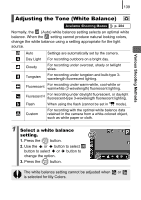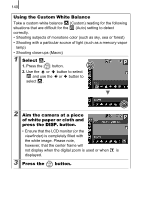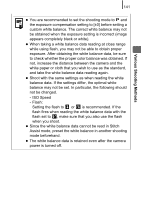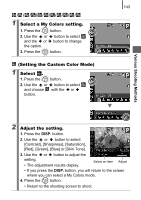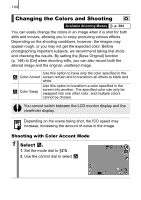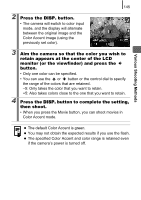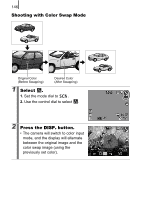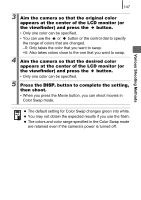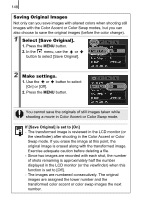Canon PowerShot SX10 IS PowerShot SX10 IS Camera User Guide - Page 146
Changing the Colors and Shooting
 |
View all Canon PowerShot SX10 IS manuals
Add to My Manuals
Save this manual to your list of manuals |
Page 146 highlights
144 Changing the Colors and Shooting Available Shooting Modes p. 284 You can easily change the colors in an image when it is shot for both stills and movies, allowing you to enjoy producing various effects. Depending on the shooting conditions, however, the images may appear rough, or you may not get the expected color. Before photographing important subjects, we recommend taking trial shots and checking the results. By setting the [Save Original] function (p. 148) to [On] when shooting stills, you can also record both the altered image and the original, unaltered image. Use this option to have only the color specified in the Color Accent screen remain and to transform all others to black and white. Color Swap Use this option to transform a color specified in the screen into another. The specified color can only be swapped into one other color, and multiple colors cannot be chosen. You cannot switch between the LCD monitor display and the viewfinder display. Depending on the scene being shot, the ISO speed may increase, increasing the amount of noise in the image. Shooting with Color Accent Mode 1 Select . 1. Set the mode dial to . 2. Use the control dial to select .