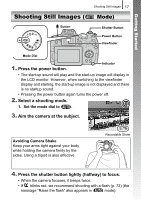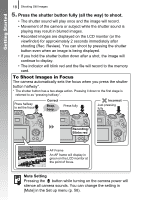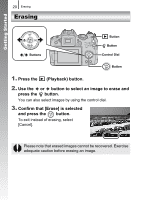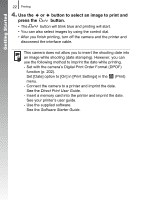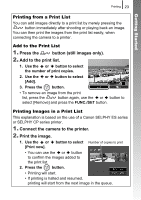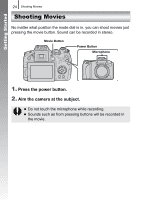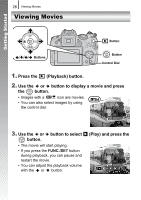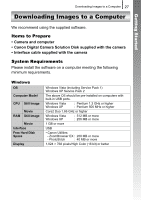Canon PowerShot SX10 IS PowerShot SX10 IS Camera User Guide - Page 24
Use the, button to select an image to print and, press the, button.
 |
View all Canon PowerShot SX10 IS manuals
Add to My Manuals
Save this manual to your list of manuals |
Page 24 highlights
Getting Started 22 Printing 4. Use the or button to select an image to print and press the button. • The button will blink blue and printing will start. • You can also select images by using the control dial. • After you finish printing, turn off the camera and the printer and disconnect the interface cable. This camera does not allow you to insert the shooting date into an image while shooting (date stamping). However, you can use the following method to imprint the date while printing. - Set with the camera's Digital Print Order Format (DPOF) function (p. 202). Set [Date] option to [On] in [Print Settings] in the (Print) menu. - Connect the camera to a printer and imprint the date. See the Direct Print User Guide. - Insert a memory card into the printer and imprint the date. See your printer's user guide. - Use the supplied software. See the Software Starter Guide.