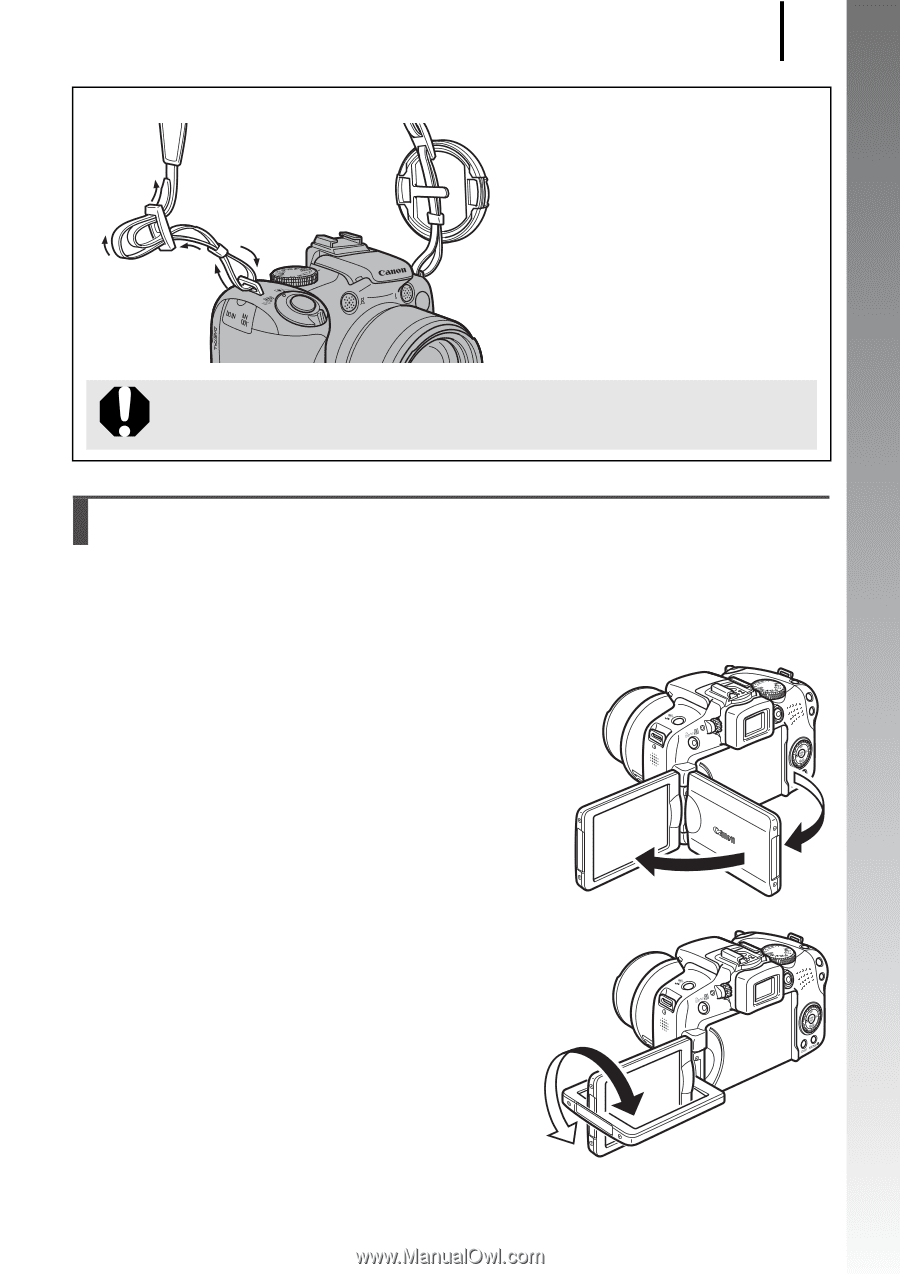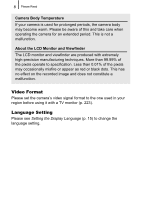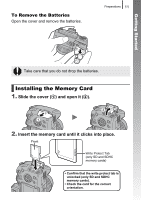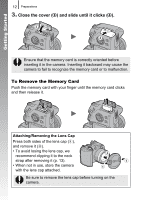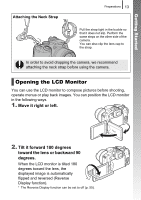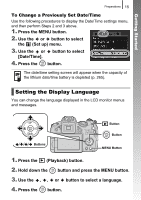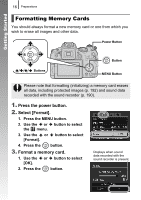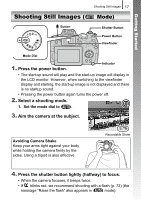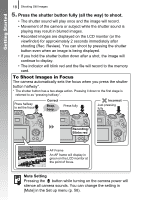Canon PowerShot SX10 IS PowerShot SX10 IS Camera User Guide - Page 15
Opening the LCD Monitor - pictures
 |
View all Canon PowerShot SX10 IS manuals
Add to My Manuals
Save this manual to your list of manuals |
Page 15 highlights
Getting Started Attaching the Neck Strap Preparations 13 Pull the strap tight in the buckle so that it does not slip. Perform the same steps on the other side of the camera. You can also clip the lens cap to the strap. In order to avoid dropping the camera, we recommend attaching the neck strap before using the camera. Opening the LCD Monitor You can use the LCD monitor to compose pictures before shooting, operate menus or play back images. You can position the LCD monitor in the following ways. 1. Move it right or left. 2. Tilt it forward 180 degrees toward the lens or backward 90 degrees. When the LCD monitor is tilted 180 degrees toward the lens, the displayed image is automatically flipped and reversed (Reverse Display function). * The Reverse Display function can be set to off (p. 55).