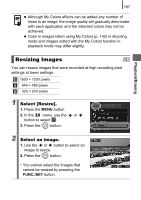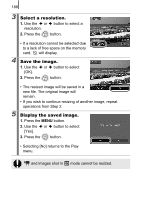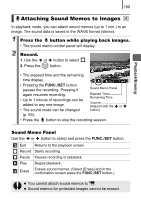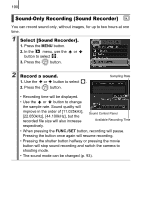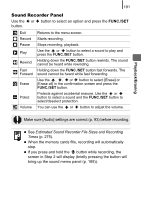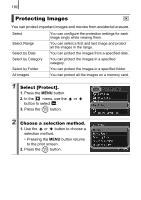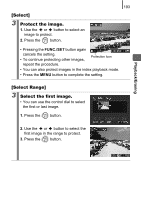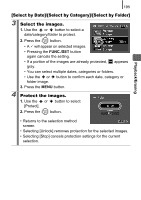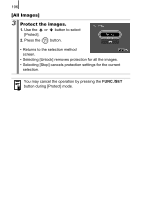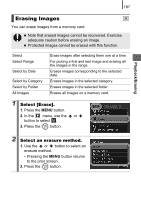Canon PowerShot SX10 IS PowerShot SX10 IS Camera User Guide - Page 194
Protecting Images
 |
View all Canon PowerShot SX10 IS manuals
Add to My Manuals
Save this manual to your list of manuals |
Page 194 highlights
192 Protecting Images You can protect important images and movies from accidental erasure. Select Select Range Select by Date Select by Category Select by Folder All Images You can configure the protection settings for each image singly while viewing them. You can select a first and last image and protect all the images in the range. You can protect the images from a specified date. You can protect the images in a specified category. You can protect the images in a specified folder. You can protect all the images on a memory card. 1 Select [Protect]. 1. Press the MENU button. 2. In the menu, use the or button to select . 3. Press the button. 2 Choose a selection method. 1. Use the or button to choose a selection method. • Pressing the MENU button returns to the prior screen. 2. Press the button.