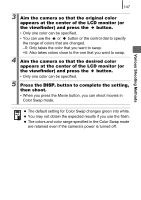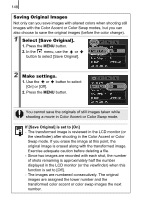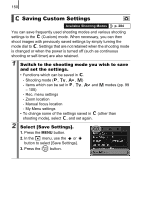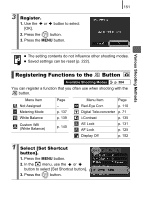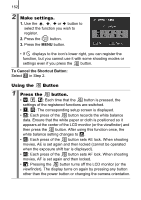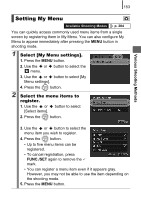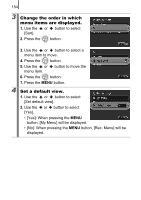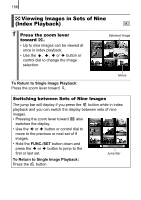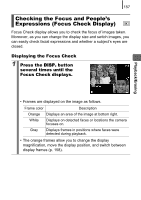Canon PowerShot SX10 IS PowerShot SX10 IS Camera User Guide - Page 154
Using the, Button, Make settings., Press the, button.
 |
View all Canon PowerShot SX10 IS manuals
Add to My Manuals
Save this manual to your list of manuals |
Page 154 highlights
152 2 Make settings. 1. Use the , , or button to select the function you wish to register. 2. Press the button. 3. Press the MENU button. • If displays to the icon's lower right, you can register the function, but you cannot use it with some shooting modes or settings even if you press the button. To Cancel the Shortcut Button: Select in Step 2. Using the Button 1 Press the button. • , , : Each time that the button is pressed, the settings of the registered functions are switched. • , : The corresponding setup screen is displayed. • : Each press of the button records the white balance data. Ensure that the white paper or cloth is positioned so it appears at the center of the LCD monitor (or the viewfinder) and then press the button. After using this function once, the white balance setting changes to . • : Each press of the button sets AE lock. When shooting movies, AE is set again and then locked (cannot be operated when the exposure shift bar is displayed). • : Each press of the button sets AF lock. When shooting movies, AF is set again and then locked. • : Pressing the button turns off the LCD monitor (or the viewfinder). The display turns on again by pressing any button other than the power button or changing the camera orientation.