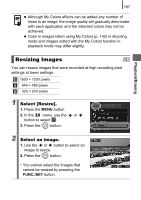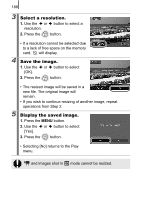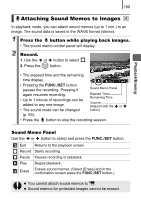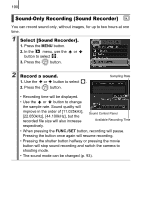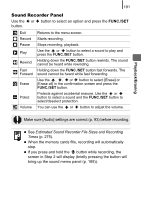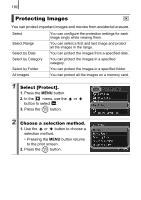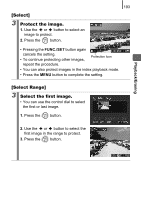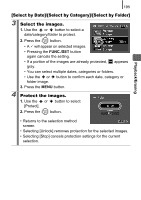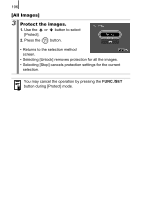Canon PowerShot SX10 IS PowerShot SX10 IS Camera User Guide - Page 193
Sound Recorder Panel
 |
View all Canon PowerShot SX10 IS manuals
Add to My Manuals
Save this manual to your list of manuals |
Page 193 highlights
191 Sound Recorder Panel Use the or button to select an option and press the FUNC./SET button. Exit Returns to the menu screen. Record Starts recording. Pause Stops recording, playback. Play Use the or button to select a sound to play and press the FUNC./SET button. Rewind Holding down the FUNC./SET button rewinds. The sound cannot be heard while rewinding. Fast Holding down the FUNC./SET button fast forwards. The Forward sound cannot be heard while fast forwarding. Erase Use the , , or button to select [Erase] or [Erase all] in the confirmation screen and press the FUNC./SET button. Protect Protects against accidental erasure. Use the or button to select a sound and the FUNC./SET button to select/deselect protection. Volume You can use the or button to adjust the volume. Playback/Erasing Make sure [Audio] settings are correct (p. 93) before recording. z See Estimated Sound Recorder File Sizes and Recording Times (p. 275). z When the memory cards fills, recording will automatically stop. z If you press and hold the button while recording, the screen in Step 2 will display (briefly pressing the button will bring up the sound memo panel (p. 189)).