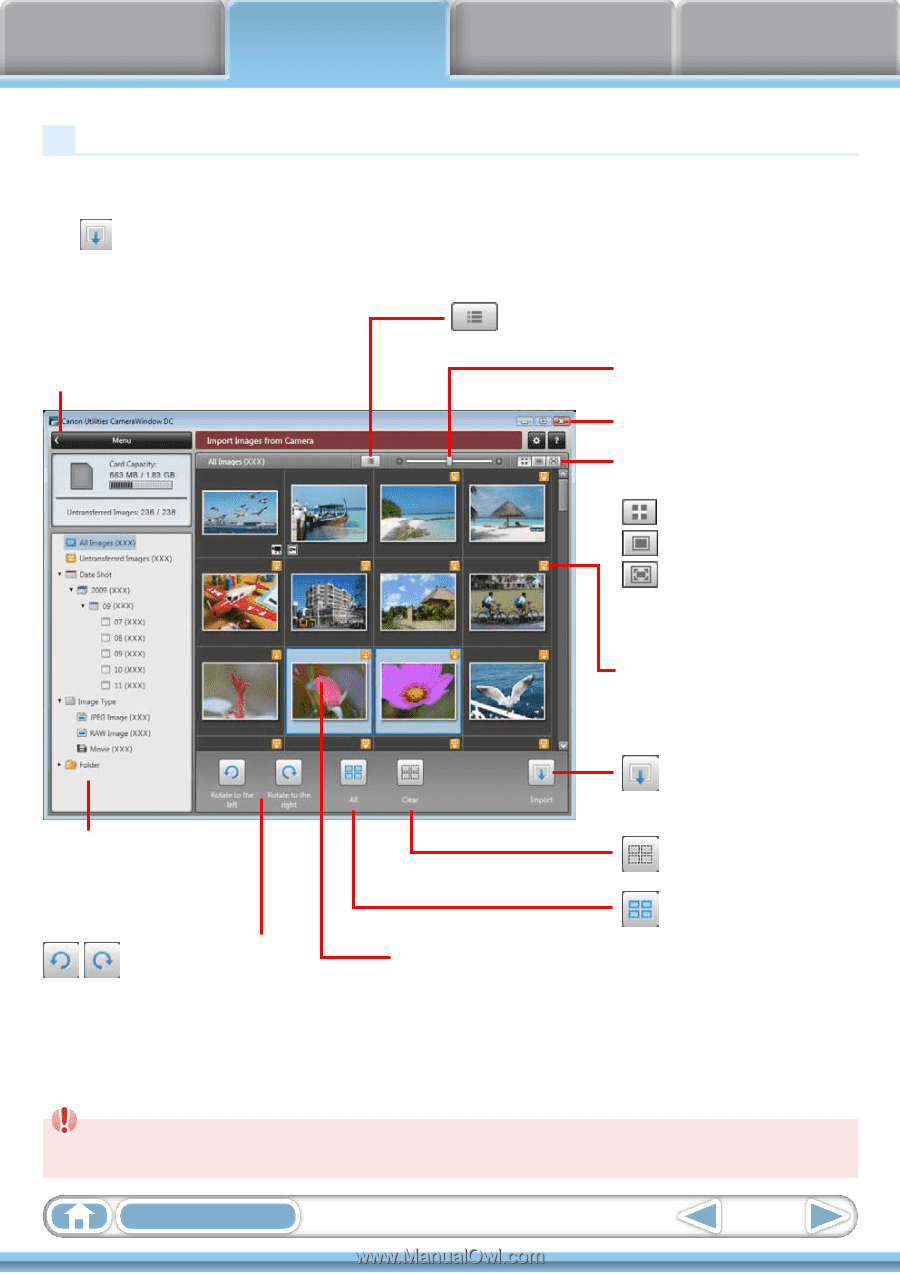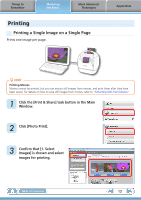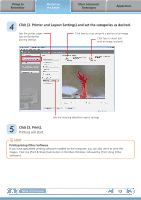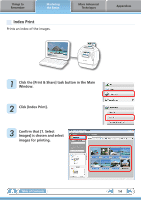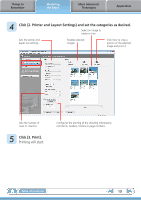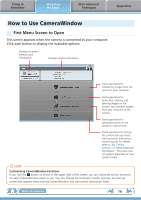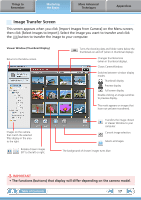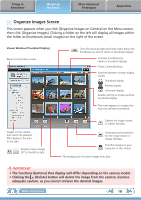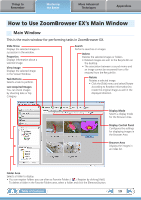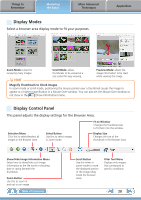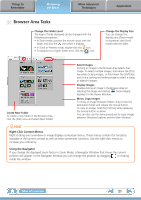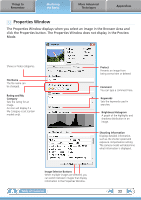Canon PowerShot SX40 HS Software Guide for Windows - Page 17
Image Transfer Screen
 |
View all Canon PowerShot SX40 HS manuals
Add to My Manuals
Save this manual to your list of manuals |
Page 17 highlights
Things to Remember Mastering the Basics More Advanced Techniques Appendices Image Transfer Screen This screen appears when you click [Import Images from Camera] on the Menu screen, then click [Select Images to Import]. Select the image you want to transfer and click the button to transfer the image to your computer. Viewer Window (Thumbnail Display) Returns to the Menu screen. Turns the shooting date and folder name below the thumbnails on and off (when in thumbnail display). Changes thumbnail size (when in thumbnail display). Closes CameraWindow. Switches between window display modes. Thumbnail display Preview display Full screen display Double-clicking an image switches to preview display. This mark appears on images that have not yet been transferred. Images on the camera that match the selected filter display in the area to the right. Rotates chosen images 90° to the left or right. Transfers the image chosen in Viewer Window to your computer. Cancels image selection. Selects all images. The background of chosen images turns blue. IMPORTANT • The functions (buttons) that display will differ depending on the camera model. Table of Contents 17