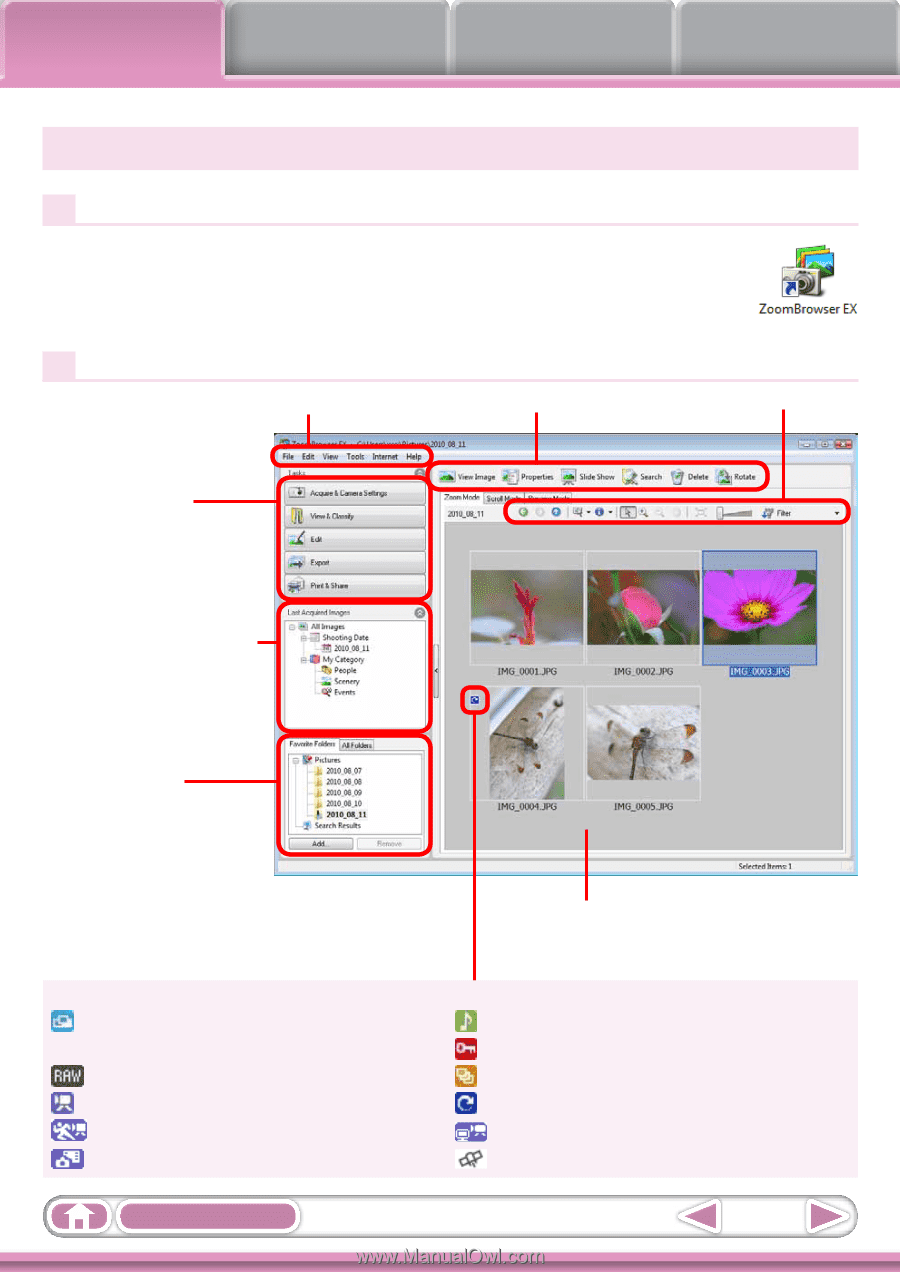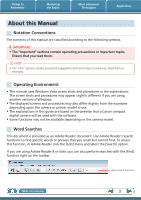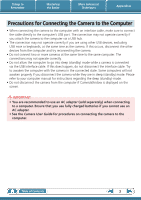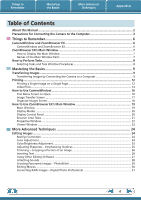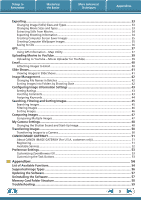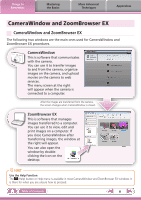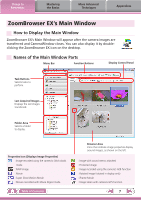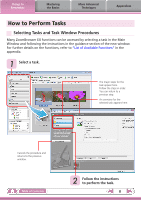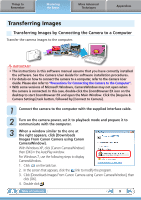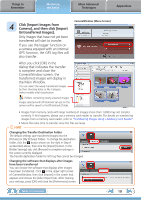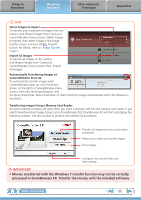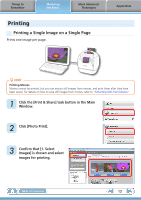Canon PowerShot SX40 HS Software Guide for Windows - Page 7
ZoomBrowser EX’s Main Window, How to Display the Main Window, Names of the Main Window Parts - raw
 |
View all Canon PowerShot SX40 HS manuals
Add to My Manuals
Save this manual to your list of manuals |
Page 7 highlights
Things to Remember Mastering the Basics More Advanced Techniques Appendices ZoomBrowser EX's Main Window How to Display the Main Window ZoomBrowser EX's Main Window will appear after the camera images are transferred and CameraWindow closes. You can also display it by doubleclicking the ZoomBrowser EX icon on the desktop. Names of the Main Window Parts Menu Bar Function Buttons Display Control Panel Task Buttons Selects tasks to perform. Last Acquired Images Displays the last images transferred. Folder Area Selects a folder to display. Properties Icon (Displays Image Properties) : Image recorded using the camera's Stitch Assist mode : RAW image : Movie : Super Slow Motion Movie : Movies recorded with Movie Digest mode Table of Contents Browser Area Icons that indicate image properties display around images, as shown on the left. : Image with sound memo attached : Protected image : Image recorded using the camera's AEB function : Rotated image (rotated in display only) : iFrame Movie : Image taken with camera's GPS function 7