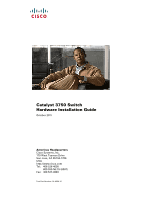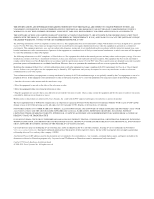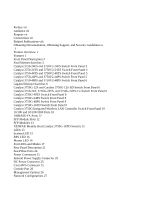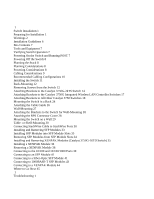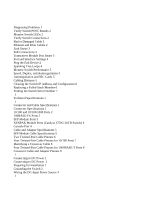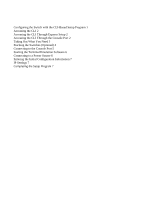Cisco 3750G-12S Hardware Installation Guide
Cisco 3750G-12S - Catalyst Switch - Stackable Manual
 |
UPC - 746320812526
View all Cisco 3750G-12S manuals
Add to My Manuals
Save this manual to your list of manuals |
Cisco 3750G-12S manual content summary:
- Cisco 3750G-12S | Hardware Installation Guide - Page 1
Catalyst 3750 Switch Hardware Installation Guide October 2011 Americas Headquarters Cisco Systems, Inc. 170 West Tasman Drive San Jose, CA 95134-1706 USA http://www.cisco.com Tel: 408 526-4000 800 553-NETS (6387) Fax: 408 527-0883 Text Part Number: OL-6336-10 - Cisco 3750G-12S | Hardware Installation Guide - Page 2
energy and, if not installed and used in accordance with the instruction manual, may cause harmful interference to radio communications. Operation of this content is unintentional and coincidental. Catalyst 3750 Switch Hardware Installation Guide © 2004-2011 Cisco Systems, Inc. All rights reserved. - Cisco 3750G-12S | Hardware Installation Guide - Page 3
Switches 6 Catalyst 3750G-12S and Catalyst 3750G-12S-SD Switch Front Panel 6 Catalyst 3750-24T, 3750G-24TS, and 3750G-24TS-1U Switch Front Panel 6 Catalyst 3750G-48TS Switch Front Panel 8 Catalyst 3750G-24PS Switch Front Panel 8 Catalyst 3750G-48PS Switch Front Panel 9 Catalyst 3750G-16TD Switch - Cisco 3750G-12S | Hardware Installation Guide - Page 4
12 Removing Screws from the Switch 12 Attaching Brackets to the Catalyst 3750G-24TS Switch 14 Attaching Brackets to the Catalyst 3750G Integrated Wireless LAN Controller Switches 17 Attaching Brackets to All Other Catalyst 3750 Switches 18 Mounting the Switch in a Rack 24 Attaching the Cable Guide - Cisco 3750G-12S | Hardware Installation Guide - Page 5
and Configuration 6 Replacing a Failed Stack Member 6 Finding the Switch Serial Number 7 1 Technical Specifications 1 1 Connector and Cable Specifications 1 Connector Specifications 1 10/100 and 10/100/1000 Ports 2 100BASE-FX Ports 2 SFP Module Ports 3 XENPAK Module Ports (Catalyst 3750G-16TD Switch - Cisco 3750G-12S | Hardware Installation Guide - Page 6
2 Accessing the CLI Through the Console Port 2 Taking Out What You Need 3 Stacking the Switches (Optional) 4 Connecting to the Console Port 5 Starting the Terminal Emulation Software 6 Connecting to a Power Source 6 Entering the Initial Configuration Information 7 IP Settings 7 Completing the Setup - Cisco 3750G-12S | Hardware Installation Guide - Page 7
configuration guide, the switch command reference, and the switch system message guide on the Cisco.com Product Documentation home page. For information about the standard Cisco IOS Release 12.1 or 12.2 commands, see the Cisco IOS documentation set from the Cisco.com home page by choosing Support - Cisco 3750G-12S | Hardware Installation Guide - Page 8
• Catalyst 3750 Switch Software Configuration Guide • Catalyst 3750 Switch Command Reference • Catalyst 3750, 3560, 3550, 2970, and 2960 Switch System Message Guide • Device manager online help (available on the switch) • Cisco RPS 2300 Redundant Power System Hardware Installation Guide • Cisco RPS - Cisco 3750G-12S | Hardware Installation Guide - Page 9
and general Cisco documents, see the monthly What's New in Cisco Product Documentation, which also lists all new and revised Cisco technical documentation, at this URL: http://www.cisco.com/en/US/docs/general/whatsnew/whatsnew.html OL-6336-10 Catalyst 3750 Switch Hardware Installation Guide ix - Cisco 3750G-12S | Hardware Installation Guide - Page 10
Obtaining Documentation, Obtaining Support, and Security Guidelines Preface Catalyst 3750 Switch Hardware Installation Guide x OL-6336-10 - Cisco 3750G-12S | Hardware Installation Guide - Page 11
Catalyst 3750-24TS switch-24 10/100 Ethernet ports and 2 SFP module slots - Catalyst 3750-48TS switch-48 10/100 Ethernet ports and 4 SFP module slots - Catalyst 3750-24PS switch-24 10/100 Power over Ethernet (PoE) ports and 2 SFP module slots - Catalyst 3750-48PS switch-48 10/100 PoE ports and 4 SFP - Cisco 3750G-12S | Hardware Installation Guide - Page 12
Catalyst 3750G-24TS-1U switch-1 RU-24 10/100/1000 Ethernet ports and 4 SFP module slots - Catalyst 3750G-48TS switch-48 10/100/1000 Ethernet ports and 4 SFP module slots - Catalyst 3750G-24PS switch-24 10/100/1000 PoE ports and 4 SFP module slots - Catalyst 3750G-48PS switch-48 10/100/1000 PoE ports - Cisco 3750G-12S | Hardware Installation Guide - Page 13
ports are not user-configurable. • Switches are hot-swappable. • Connection for an optional Cisco RPS 2300 or Cisco RPS 675 redundant power system (RPS) that operates on AC input and supplies backup DC power output to the Catalyst 3750 switches. The Catalyst 3750G-12S-SD switch does not support - Cisco 3750G-12S | Hardware Installation Guide - Page 14
-24TS and 3750V2-24TS Switch 86541 SYST RPS MASTR STAT DUPLX SPEED STACK MODE 12 1X 34 56 78 9 10 11 12 11X 2X 12X 13 14 13X 15 16 17 18 19 20 21 22 23 24 23X 14X 24X Catalyst 3750 SERIES 1 2 1 2 1 10/100 ports 2 SFP module slots Catalyst 3750 Switch Hardware Installation Guide - Cisco 3750G-12S | Hardware Installation Guide - Page 15
-24PS Switch 104577 SYST RPS STAT DUPLX SPEED PoE MODE 12 1X 34 56 78 9 10 11 12 11X 2X 12X 13 14 13X 15 16 17 18 19 20 21 22 23 24 23X Catalyst 3750 SERIES 14X 24X 1 2 1 2 1 10/100 PoE ports 2 SFP module slots OL-6336-10 Catalyst 3750 Switch Hardware Installation Guide - Cisco 3750G-12S | Hardware Installation Guide - Page 16
22 23 24 25 26 27 28 29 30 31 32 16X 18X 33 31X 33X 34 35 36 37 38 39 40 41 42 43 44 45 46 47 48 Catalyst 3750 SERIES 47X 32X 34X 1 3 48X 2 4 1 2 1 10/100 PoE ports 2 SFP module slots Gigabit Ethernet Switches Catalyst 3750G-12S and Catalyst 3750G-12S-SD Switch Front Panel - Cisco 3750G-12S | Hardware Installation Guide - Page 17
14 13X 15 16 17 18 19 20 21 22 23 24 23X 14X 24X Catalyst 3750 SERIES 25 26 27 28 1 2 1 10/100/1000 ports 2 SFP module slots Figure 1-10 Catalyst 3750G-24TS-1U Switch SYST RPS MASTR STAT DUPLX SPEED STACK MODE 12 1X 34 56 78 9 10 11 12 11X 2X 12X 13 14 13X 15 16 17 18 19 - Cisco 3750G-12S | Hardware Installation Guide - Page 18
Catalyst 3750G-24PS Switch 119769 SYST RPS MASTR STAT DUPLX SPEED STACK PoE MODE 12 1X 34 56 78 9 10 11 12 11X 2X 12X 13 14 13X 15 16 17 18 19 20 21 22 23 24 Catalyst 3750G SERIES PoE-24 23X 25 14X 27 24X 26 28 1 2 1 10/100/1000 PoE ports 2 SFP module slots Catalyst 3750 - Cisco 3750G-12S | Hardware Installation Guide - Page 19
in Figure 1-13. Port 3 is above port 4, and so on. The SFP module slots are numbered 49 to 52. Figure 1-13 Catalyst 3750G-48PS Switch 119771 SYST RPS MASTR STAT DUPLX SPEED STACK PoE MODE 1 1X 2X 23 45 67 8 9 10 11 12 13 14 15 16 17 15X 17X 18 19 20 21 22 23 24 25 26 27 28 - Cisco 3750G-12S | Hardware Installation Guide - Page 20
1-15 Catalyst 3750G-24WS-S25 and 3750G-24WS-S50 Switch 141726 SYST RPS MASTR STAT DUPLX SPEED STACK PoE 12 1X 34 56 78 9 10 11 12 11X 2X 12X 13 14 13X 15 16 17 18 19 20 21 22 23 24 23X 14X 24X CataWlyirset l3e7ss50LGASNERCIESoPntorEol-l2e4r 25 1 2 1 10/100/1000 PoE ports 2 SFP - Cisco 3750G-12S | Hardware Installation Guide - Page 21
online help and the switch software configuration guide. Note You also can connect a Cisco IP Phone or Cisco Aironet Access Point to a Catalyst 3750 PoE switch 10/100 or 10/100/1000 port and to an AC power source for redundant power. The powered device might change to the AC power source as its - Cisco 3750G-12S | Hardware Installation Guide - Page 22
see the switch software configuration guide or the switch command reference. Many legacy powered devices, including older Cisco IP phones and access points that do not fully support IEEE 802.3af, might not support PoE when connected to the switches by a crossover cable. 100BASE-FX Ports The 100BASE - Cisco 3750G-12S | Hardware Installation Guide - Page 23
. You use a Category 5 or higher cable with RJ-45 connectors to connect to a copper SFP module. For more information about these SFP modules, see your SFP module documentation. XENPAK Module Slot (Catalyst 3750G-16TD Switch) The Catalyst 3750G-16TD switch uses 10-Gigabit Ethernet XENPAK modules to - Cisco 3750G-12S | Hardware Installation Guide - Page 24
3750G-12S-SD switch. Figure 1-17 Switch LEDs (PoE) 104062 SYST RPS MASTR STAT DUPLX SPEED STACK PoE MODE 12345678 9 1 Mode button 2 PoE LED 3 Stack LED 4 Speed LED 5 Duplex LED 6 Status LED 7 Master LED 8 RPS LED 9 System LED Chapter 1 Product Overview 1-14 Catalyst 3750 Switch Hardware - Cisco 3750G-12S | Hardware Installation Guide - Page 25
Chapter 1 Product Overview 10/100 and 10/100/1000 Ports Figure 1-18 Catalyst 3750G-24WS-S25 and 3750G-24WS-S50 Switch LEDs SYST RPS MASTR STAT DUPLX SPEED STACK PoE 141727 System LED 12345678 9 1 Mode button 2 PoE LED 3 Stack LED 4 Speed LED 5 Duplex LED 6 Status LED 7 Master LED 8 RPS LED - Cisco 3750G-12S | Hardware Installation Guide - Page 26
1-3 Master LED Port Mode Off Green Amber Description Switch is not the stack master. Switch is the stack master or a standalone switch. An error occurred when the switch was selecting the stack master switch or a stack error. 1-16 Catalyst 3750 Switch Hardware Installation Guide OL-6336-10 - Cisco 3750G-12S | Hardware Installation Guide - Page 27
a mode, press the Mode button until the desired mode is highlighted. When you change port modes, the meanings of the port LED colors also change. Table 1-6 explains how to interpret the port LED colors in different port modes. OL-6336-10 Catalyst 3750 Switch Hardware Installation Guide 1-17 - Cisco 3750G-12S | Hardware Installation Guide - Page 28
exceed the 370 W switch power capacity. Blinking amber PoE is off due to a fault. STAT (port status) DUPLX (duplex) Caution PoE faults are caused when noncompliant cabling or powered devices are connected to a PoE port. Only standard-compliant cabling can be used to connect Cisco pre-standard IP - Cisco 3750G-12S | Hardware Installation Guide - Page 29
. The PoE LED is on the Catalyst 3750-24PS, 3750G-24PS, 3750-48PS, 3750G-48PS, 3750G-24WS-S25 and 3750G-24WS-S50 switches. Even if PoE mode is not selected on the switches, this LED still shows PoE problems if they are detected. The Catalyst 3750G-S-SD does not have a PoE LED. The stack LED shows - Cisco 3750G-12S | Hardware Installation Guide - Page 30
Catalyst 3750G-48TS and 3750G-48PS switches show the status for StackWise ports 1 and 2, respectively. • SFP module port LEDs 27 and 28 on the Catalyst 3750G-24TS, 3750G-24TS-1U, and 3750G-24PS switches show the status for StackWise ports 1 and 2, respectively. • The 10/100/1000 port LEDs 23 and 24 - Cisco 3750G-12S | Hardware Installation Guide - Page 31
power connector, an RPS connector (except for the Catalyst 3750G-12S-SD switch), an RJ-45 console port, two StackWise ports, and a service port (only on the Catalyst 3750G Integrated Wireless LAN Controller switches). Figure 1-20 Catalyst 3750-24TS, 3750G-24T, 3750G-12S, 3750G-16TD, and 3750-48TS - Cisco 3750G-12S | Hardware Installation Guide - Page 32
4 AC power connector 5 RPS connector Figure 1-23 Catalyst 3750G-12S-SD Switch Rear Panel STACK 1 STACK 2 CONSOLE 336.0--712.V5A B- + A- + 1 23 4 5 1 StackWise ports 2 RJ-45 console port 3 Fan exhaust 4 DC power connector 5 Ground lug bracket 132634 1-22 Catalyst 3750 Switch Hardware - Cisco 3750G-12S | Hardware Installation Guide - Page 33
Figure 1-24 Catalyst 3750-24FS and 3750V2-FS Switch STACK 1 STACK 2 CONSOLE DSCPIENPCPOIUWFTIEESDRFISONURMPRPAELNYMUOATLE 1 23 1 StackWise ports 2 RJ-45 console port 3 Fan exhaust 4 5 4 RPS connector 5 AC power connector Figure 1-25 Catalyst 3750-24PS and 3750-48PS Switch STACK 1 STACK - Cisco 3750G-12S | Hardware Installation Guide - Page 34
1-26 Catalyst 3750G-24PS, 3750G-24TS-1U, 3750G-48PS, and 3750G-48TS Switch 119772 STACK 1 STACK 2 CONSOLE DSCPIENPCPOIUWFTIEESDRFISONURMPRPAELNYMUOATLE 1 23 1 StackWise ports 2 RJ-45 console port 3 Fan exhaust 4 5 4 RPS connector 5 AC power connector Figure 1-27 Catalyst 3750G-24WS-S25 - Cisco 3750G-12S | Hardware Installation Guide - Page 35
-STACK-3M= (3-meter cable) Power Connectors The switch is powered through the internal power supply. Except on the Catalyst 3750G-12S-SD switch, you can also connect the Cisco RPS 2300 or the Cisco RPS 675 to provide backup power should the switch internal power supply fail. Note The Catalyst 3750 - Cisco 3750G-12S | Hardware Installation Guide - Page 36
number ACS-DSBUASYN=) containing that adapter from Cisco. For console port and adapter pinout information, see the "Connector and Cable Specifications" section on page B-1. Note On the Catalyst 3750G-24WS-S25 and the 3750G-24WS-S50 switches, there are two console ports; the switch console port and - Cisco 3750G-12S | Hardware Installation Guide - Page 37
CLI is based on Cisco IOS software and is enhanced to support desktop-switching features. You can fully configure and monitor the switch and switch cluster members from the CLI. You can access the CLI either by connecting your management station directly to the switch console port or by using Telnet - Cisco 3750G-12S | Hardware Installation Guide - Page 38
Management Options Chapter 1 Product Overview 1-28 Catalyst 3750 Switch Hardware Installation Guide OL-6336-10 - Cisco 3750G-12S | Hardware Installation Guide - Page 39
Stack, page 2-8 • Installing the Switch, page 2-11 • Connecting StackWise Cable to StackWise Ports, page 2-30 • Installing and Removing SFP Modules, page 2-33 • Installing and Removing XENPAK Modules (Catalyst 3750G-16TD Switch 2-7 OL-6336-10 Catalyst 3750 Switch Hardware Installation Guide 2-1 - Cisco 3750G-12S | Hardware Installation Guide - Page 40
-AC-RPS-N1=. Statement 370 Warning When the Catalyst 3750-12S switch and 100BASE-FX MMF small form-factor pluggable (SFP) module (model number GLC-GE-100FX) are running, the surface temperature of the removed SFP module might be hot. Statement 377 Catalyst 3750 Switch Hardware Installation Guide - Cisco 3750G-12S | Hardware Installation Guide - Page 41
is rated not greater than: 15 A Statement 1005 Note This warning applies to all the Catalyst 3750 switches except the Catalyst 3750G-12S-SD switch. Warning To prevent bodily injury when mounting or servicing this unit in a rack, you must take special precautions to ensure that the system remains - Cisco 3750G-12S | Hardware Installation Guide - Page 42
power supply connection. All connections must be removed to de-energize the unit. Statement 1028 Warning Only trained and qualified personnel should be allowed to install, replace, or service temperature of: 45•C Statement 1047 Catalyst 3750 Switch Hardware Installation Guide 2-4 OL-6336-10 - Cisco 3750G-12S | Hardware Installation Guide - Page 43
NEBS standard, PoE or non-PoE 10/100/1000 Ethernet port cables that exit from either the left side or right side of the switch should be routed and tied to the nearest rack metal hardware. Note The grounding architecture of this product is DC-isolated (DC-I). Catalyst 3750G Integrated Wireless LAN - Cisco 3750G-12S | Hardware Installation Guide - Page 44
-ZX, and CWDM fiber-optic SFP module connections. Each port must match the wave-length specifications on the other end of the cable, and for reliable communications, the cable must not exceed the stipulated cable length. • See the Catalyst 3750 release notes for cable requirements for XENPAK module - Cisco 3750G-12S | Hardware Installation Guide - Page 45
. To power on the switch, connect one end of the AC power cord to the AC power connector on the switch, and connect the other end of the power cord to an AC power outlet. To power on a DC switch, see Appendix C, "Connecting to DC Power," for complete instructions. Warning Attach only the Cisco RPS - Cisco 3750G-12S | Hardware Installation Guide - Page 46
page 2-9 • Recommended Cabling Configurations, page 2-10 Planning Considerations Before connecting the Catalyst 3750 switches in a stack, observe these planning considerations: • Size of the switch. For switch dimensions, see Appendix A, "Technical Specifications." Some switches are deeper than the - Cisco 3750G-12S | Hardware Installation Guide - Page 47
Managing Switch Stacks" chapter in the switch software configuration guide. Cabling Considerations The illustrations in this section display cabling configuration examples that show the stack bandwidth and possible stack partitioning. Figure 2-1 shows an example of a stack of Catalyst 3750 switches - Cisco 3750G-12S | Hardware Installation Guide - Page 48
Using the 0.5-meter StackWise Cable 86586 The configuration examples in Figure 2-6 use the 3-meter StackWise cable in addition to the supplied 0.5-meter StackWise cable. This configuration also provides redundant connections. 2-10 Catalyst 3750 Switch Hardware Installation Guide OL-6336-10 - Cisco 3750G-12S | Hardware Installation Guide - Page 49
Stacking Nine Switches in a Side-by-Side Mounting Configuration 90532 Installing the Switch This section describes these installation procedures: • Rack-Mounting, page 2-12 • Wall-Mounting, page 2-27 • Table- or Shelf-Mounting, page 2-30 OL-6336-10 Catalyst 3750 Switch Hardware Installation Guide - Cisco 3750G-12S | Hardware Installation Guide - Page 50
-mounting brackets and hardware from Cisco. For the Catalyst 3750G-24TS switch, order part number RCKMNT-3550-1.5RU=. For the other Catalyst 3750 switches, order part number RCKMNT-1RU=. The Catalyst 3750G-24WS-S25 and the 3750G-24WS-S50 switch do not support 24-inch rack-mounting. Removing Screws - Cisco 3750G-12S | Hardware Installation Guide - Page 51
3750V2-24PS, 3750-48TS, 3750-48PS, 3750V2-48PS, and 3750G-16TD Switch 86819 16 17 18 19 20 21 22 23 24 23X Catalyst 3750 SERIES 1 24X 2 Figure 2-10 Removing Screws from the Catalyst 3750G-24TS-1U, 3750G-24PS, 3750G-48PS, and 3750G-48TS Switch 126143 40 41 42 43 44 45 46 47 48 47X - Cisco 3750G-12S | Hardware Installation Guide - Page 52
the Switch Figure 2-12 Removing Screws from the 3750G-24TS Switch Chapter 2 Switch Installation 86820 23 24 23X 24X Catalyst 3750 SERIES 25 26 27 28 Figure 2-13 Removing Screws from the 3750G-24WS-S25 and the 3750G-24WS-S50 Switch 141729 13 14 13X 15 16 17 18 19 20 21 22 23 24 23X - Cisco 3750G-12S | Hardware Installation Guide - Page 53
Figure 2-15 Attaching Brackets for 24-Inch Racks, Front Panel Forward 1 13 14 15 16 13X 17 14X 86839 SYST RPS MASTR STAT DUPLX SPEED STACK MODE 1 Phillips flat-head screws 12 1X 34 56 78 9 10 11 12 11X 2X 12X 86557 OL-6336-10 Catalyst 3750 Switch Hardware Installation Guide 2-15 - Cisco 3750G-12S | Hardware Installation Guide - Page 54
flat-head screws Figure 2-18 Attaching Brackets for 19-Inch Telco Racks 86556 13 14 13X 15 16 17 18 19 20 21 22 23 24 23X 14X 24X Catalyst 3750 SERIES 25 26 27 28 2-16 Catalyst 3750 Switch Hardware Installation Guide 1 OL-6336-10 86558 - Cisco 3750G-12S | Hardware Installation Guide - Page 55
13X 15 16 17 18 19 20 21 22 23 24 23X 14X 24X Catalyst 3750 SERIES 25 26 27 28 1 1 Phillips flat-head screws 86559 Attaching Brackets to the Catalyst 3750G Integrated Wireless LAN Controller Switches The wireless LAN controller switches can only be mounted on 19-inch racks. This section - Cisco 3750G-12S | Hardware Installation Guide - Page 56
3750G-24T • Catalyst 3750-24FS and Catalyst 3750V2-24FS • Catalyst 3750G-12S and 3750G-12S-SD • Catalyst 3750-24PS, 3750V2-24PS, and 3750G-24PS • Catalyst 3750-48PS, 3750V2-48PS, and 3750G-48PS • Catalyst 3750G-16TD • Catalyst 3750-48TS, 3750V2-48TS, and 3750G-48TS 2-18 Catalyst 3750 Switch - Cisco 3750G-12S | Hardware Installation Guide - Page 57
to attach brackets for 19-inch racks in Figure 2-24 through Figure 2-27. These illustrations show how to attach each type of bracket to one side of the switch. Follow the same steps to attach the second bracket to the opposite side. OL-6336-10 Catalyst 3750 Switch Hardware Installation Guide 2-19 - Cisco 3750G-12S | Hardware Installation Guide - Page 58
-~60 HZ [email protected] 1 Phillips flat-head screws Figure 2-26 Attaching Brackets for 19-Inch Racks 16 8 9 10 Catalyst 3750 SERIES 11 12 1 Phillips truss-head screws 1 1 97171 86562 2-20 Catalyst 3750 Switch Hardware Installation Guide OL-6336-10 - Cisco 3750G-12S | Hardware Installation Guide - Page 59
Installation Figure 2-27 Attaching Brackets for 19-Inch Telco Racks Installing the Switch 9 10 11 12 11X 12X 13 14 13X 15 16 17 18 19 20 21 22 23 24 23X 14X 24X Catalyst 3750 SERIES 1 2 1 86564 1 Phillips flat-head screws Attaching Brackets for 23-Inch Racks This section shows - Cisco 3750G-12S | Hardware Installation Guide - Page 60
-head screws Figure 2-31 Attaching Brackets for 24-Inch Racks, Rear Panel Forward 12 34 1X 5 2X 1.6A-100R>09A-A2T0,IN05GV0-~60 HZ [email protected] 1 1 Phillips flat-head screws 86563 2-22 Catalyst 3750 Switch Hardware Installation Guide OL-6336-10 - Cisco 3750G-12S | Hardware Installation Guide - Page 61
Installation Figure 2-32 Attaching Brackets for 24-Inch Telco Racks Installing the Switch 9 10 11 12 11X 12X 13 14 13X 15 16 17 18 19 20 21 22 23 24 23X 14X 24X Catalyst 3750 SERIES 1 2 1 86840 1 Phillips flat-head screws Attaching Brackets for ETSI Racks This section shows to - Cisco 3750G-12S | Hardware Installation Guide - Page 62
Catalyst 3750 Switches in a Rack SYST RPS MASTR STAT DUPLX SPEED STACK MODE 1 12 1X 34 56 78 9 10 11 12 11X 2X 12X 13 14 13X 15 16 17 18 19 20 21 22 23 24 23X 14X 24X Catalyst 3750 SERIES 1 2 1 Phillips machine screws 86567 2-24 Catalyst 3750 Switch Hardware Installation Guide - Cisco 3750G-12S | Hardware Installation Guide - Page 63
the Catalyst 3750 Switch Getting Started Guide for instructions. • Connect to the front-panel ports. See the "Connecting to the 10/100 and 10/100/1000 Ports" section on page 2-39 and the "Connecting to an SFP Module" section on page 2-41 to complete the installation. For configuration instructions - Cisco 3750G-12S | Hardware Installation Guide - Page 64
to 48 cables. Use the supplied black screw to mount it on the left bracket. Figure 2-39 Attaching the Cable Guide on the 48-Port Catalyst 3750 Switches 1 SYST RPS MASTR STAT DUPLX SPEED STACK MODE 12 1X 2X 34 56 78 9 10 11 12 13 14 15 16 17 18 15X 17X 16X 18X 19 20 21 22 23 24 25 - Cisco 3750G-12S | Hardware Installation Guide - Page 65
front panel facing up: • Catalyst 3750-24FS, Catalyst 3750V2-24FS • Catalyst 3750-24TS, 3750-48TS, 3750-24PS, 3750-48PS • Catalyst 3750G-12S, 3750G-12S-SD • Catalyst 3750G-24T, 3750G-24TS, 3750G-24TS-1U • Catalyst 3750G-24PS, 3750G-48PS • Catalyst 3750G-16TD These switches wall-mount with the front - Cisco 3750G-12S | Hardware Installation Guide - Page 66
265 Figure 2-42 Attaching the RPS Connector Cover on the Switch 86571 STACK 1 STACK 2 CONSOLE [email protected] 1 2 3 1 Phillips pan-head screws 3 RPS connector 2 RPS connector cover 2-28 Catalyst 3750 Switch Hardware Installation Guide OL-6336-10 - Cisco 3750G-12S | Hardware Installation Guide - Page 67
the switches are stacked, see the "Planning Considerations" section on page 2-8 for information on powering considerations. • Connect to a 10/100 or 10/100/1000 port and run Express Setup. See the Catalyst 3750 Switch Getting Started Guide for instructions. OL-6336-10 Catalyst 3750 Switch Hardware - Cisco 3750G-12S | Hardware Installation Guide - Page 68
the Catalyst 3750 Switch Getting Started Guide for instructions. • Connect to the front-panel ports. See the "Connecting to the 10/100 and 10/100/1000 Ports" section on page 2-39 and the "Connecting to an SFP Module" section on page 2-41 to complete the installation. For configuration instructions - Cisco 3750G-12S | Hardware Installation Guide - Page 69
use a Cisco-approved StackWise cable to connect the switches. Figure 2-44 Inserting the StackWise Cable in a StackWise Port STACK 1 STACK 2 CONSOLE 132362 Step 3 Use the window in the StackWise cable to align the connector correctly. Secure the screws tightly. Step 4 Insert the other end of - Cisco 3750G-12S | Hardware Installation Guide - Page 70
a StackWise Port STACK 1 STACK 2 CONSOLE 86826 Caution Do not remove the cable by using the procedure shown in Figure 2-46. Figure 2-46 Incorrect Removal of a StackWise Cable from a StackWise Port STACK 1 STACK 2 CONSOLE 86827 2-32 Catalyst 3750 Switch Hardware Installation Guide OL - Cisco 3750G-12S | Hardware Installation Guide - Page 71
can use any combination of SFP modules. See the Catalyst 3750 release notes for the list of SFP modules that the Catalyst 3750 switch supports. Each port must match the wave-length specifications on the other end of the cable, and the cable must not exceed the stipulated cable length for reliable - Cisco 3750G-12S | Hardware Installation Guide - Page 72
snap into place in the rear of the slot. Figure 2-48 Installing an SFP Module into an SFP Module Slot 13 13X 5 6 7 14X 8 9 10 Catalyst 3750 SERIES 11 12 97169 Step 5 For fiber-optic SFP modules, remove the dust plugs from the optical ports, and store them for later use. Caution Do not - Cisco 3750G-12S | Hardware Installation Guide - Page 73
Blade Screwdriver 86554 13 X 14 15 16 17 18 19 20 21 22 23 24 23X X 24X Catalyst 3750 SERIES 1 2 1 1 Bale clasp Warning When the Catalyst 3750-12S switch and 100BASE-FX MMF small form-factor pluggable (SFP) module (model number GLC-GE-100FX) are running, the surface temperature of the - Cisco 3750G-12S | Hardware Installation Guide - Page 74
referred to as 10-Gigabit Ethernet module ports in the switch software documentation. See the Catalyst 3750 release notes for the list of XENPAK modules that the Catalyst 3750G-16TD switch supports. Use only Cisco XENPAK modules on the Catalyst 3750G-16TD switch. Each XENPAK module has an internal - Cisco 3750G-12S | Hardware Installation Guide - Page 75
XENPAK module with the guide rails inside the module slot, and slide the module into the opening until the back of the XENPAK faceplate is flush with the switch faceplate. (See Figure 2-52.) Figure 2-52 Installing a XENPAK Module in the Catalyst 3750G-16TD Switch Catalyst 3750 series 1 TX RX - Cisco 3750G-12S | Hardware Installation Guide - Page 76
Modules (Catalyst 3750G-16TD Switch) Chapter 2 Switch Installation Removing a XENPAK Module To remove a XENPAK module, follow these steps: Step 1 Step 2 Step 3 Step 4 Step 5 Attach an ESD-preventive wrist strap to your wrist and to a bare metal surface on the chassis. Disconnect the cable from - Cisco 3750G-12S | Hardware Installation Guide - Page 77
. Use the guidelines in Table 2-1 to select the correct cable for connecting the switch 10/100 and 10/100/1000 ports to other devices. See the "Cable and Adapter Specifications" section on page B-5 for cable-pinout descriptions. OL-6336-10 Catalyst 3750 Switch Hardware Installation Guide 2-39 - Cisco 3750G-12S | Hardware Installation Guide - Page 78
about connecting devices to it. Note Many legacy powered devices, including older Cisco IP phones and access points that do not fully support IEEE 802.3af, might not support PoE when connected to the switches by a crossover cable. 2-40 Catalyst 3750 Switch Hardware Installation Guide OL-6336-10 - Cisco 3750G-12S | Hardware Installation Guide - Page 79
attached device. See Chapter 3, "Troubleshooting," for solutions to cabling problems. Reconfigure and reboot the connected device if necessary. Repeat Steps 1 through 3 to connect each device. Figure 2-55 Connecting to an Ethernet Port SYST RPS MASTR STAT DUPLX SPEED STACK MODE 12 1X 34 56 78 - Cisco 3750G-12S | Hardware Installation Guide - Page 80
. See Chapter 3, "Troubleshooting," for solutions to cabling problems. Figure 2-56 Connecting to an SFP Module Port 86550 13 13X 14 15 16 17 18 19 20 21 22 23 24 23X 14X 24X Catalyst 3750 SERIES 1 2 1 1 LC connector Step 5 If necessary, reconfigure and restart the switch or target - Cisco 3750G-12S | Hardware Installation Guide - Page 81
to an SFP Module Port 13 13X 14 15 16 17 18 19 20 21 22 23 24 23X 14X 24X Catalyst 3750 SERIES 1 2 97348 1 1 RJ-45 connector Step 2 Step 3 Step 4 Insert the other cable end in an RJ-45 connector on a target device. Observe the port status LED. • The LED turns green when the switch and - Cisco 3750G-12S | Hardware Installation Guide - Page 82
as 10-Gigabit Ethernet module ports in the switch software documentation. Make sure cable problem, or there might be problem with the adapter installed in the target device. See Chapter 3, "Troubleshooting," for solutions to cabling problems. 2-44 Catalyst 3750 Switch Hardware Installation Guide - Cisco 3750G-12S | Hardware Installation Guide - Page 83
Getting Started with Cisco Network Assistant guide. Through this GUI, you can configure and monitor a switch cluster or an individual switch. • Use the CLI to configure the switch as a member of a cluster or as an individual switch from the console. See the Catalyst 3750 Switch Command Reference on - Cisco 3750G-12S | Hardware Installation Guide - Page 84
Where to Go Next Chapter 2 Switch Installation 2-46 Catalyst 3750 Switch Hardware Installation Guide OL-6336-10 - Cisco 3750G-12S | Hardware Installation Guide - Page 85
information about the switch. They show power-on self-test (POST) failures, port-connectivity problems, and overall switch performance. You can also get statistics from the CLI or from an SNMP workstation. See the software configuration guide and the switch command reference on Cisco.com or the - Cisco 3750G-12S | Hardware Installation Guide - Page 86
and port type. Make sure that the ports on the connected device match and that they use the same type of encoding, optical frequency, and fiber type. For more information about cabling, see Appendix B, "Cable and Adapter Specifications." Catalyst 3750 Switch Hardware Installation Guide 3-2 OL - Cisco 3750G-12S | Hardware Installation Guide - Page 87
not support PoE when connected to the switch by a crossover cable. Replace the crossover cable with a straight-through cable. Caution PoE faults are caused when noncompliant cabling or powered devices are connected to a PoE port. Only standard-compliant cabling can be used to connect Cisco pre - Cisco 3750G-12S | Hardware Installation Guide - Page 88
traffic on fiber-optic and twisted-pair links and by incorrectly connected interfaces on fiber-optic links. For information about enabling UDLD on the switch, see the "Understanding UDLD" section in the software configuration guide. Catalyst 3750 Switch Hardware Installation Guide 3-4 OL-6336-10 - Cisco 3750G-12S | Hardware Installation Guide - Page 89
FCS, late-collision, or alignment errors, verify that the cable distance from the switch to the connected device meets the recommended guidelines. See the "Cable and Adapter Specifications" section on page B-5 for cabling guidelines. OL-6336-10 Catalyst 3750 Switch Hardware Installation Guide 3-5 - Cisco 3750G-12S | Hardware Installation Guide - Page 90
the member numbers for any members in the stack, you need to manually assign the replacement switch with the same member number as the failed switch. To assign the member number manually, see the switch software configuration guide. Catalyst 3750 Switch Hardware Installation Guide 3-6 OL-6336-10 - Cisco 3750G-12S | Hardware Installation Guide - Page 91
3750G-12S and 3750-12S-SD Switch Serial Number Location • Figure 3-3, Catalyst 3750G-16TD Switch Serial Number Location • Figure 3-4, Catalyst 3750-24PS Switch Serial Number Location • Figure 3-5, Catalyst 3750G-24PS and 3750G-24TS-1U Switches Serial Number Location • Figure 3-6, Catalyst 3750G-24TS - Cisco 3750G-12S | Hardware Installation Guide - Page 92
Chapter 3 Troubleshooting Figure 3-2 Catalyst 3750G-12S and 3750-12S-SD Switch Serial Number Location Figure 3-3 Catalyst 3750G-16TD Switch Serial Number Location Figure 3-4 Catalyst 3750-24PS Switch Serial Number Location Figure 3-5 Catalyst 3750G-24PS and 3750G-24TS-1U Switches Serial - Cisco 3750G-12S | Hardware Installation Guide - Page 93
3 Troubleshooting Finding the Switch Serial Number Figure 3-6 Catalyst 3750G-24TS Switch Serial Number Location Figure 3-7 Catalyst 3750-24TS and 3750V2-24TS Switch Serial Number Location Figure 3-8 Catalyst 3750-24PS and 3750V2-24PS Switch Serial Number Location OL-6336-10 Catalyst 3750 - Cisco 3750G-12S | Hardware Installation Guide - Page 94
Chapter 3 Troubleshooting Figure 3-9 Catalyst 3750G-24WS Switch Serial Number Location Figure 3-10 Catalyst 3750-48PS and 3750V2-48PS Switch Serial Number Location Figure 3-11 Catalyst 3750G-48PS and 3750G-48TS Switches Serial Number Location 119952, 781-00290-01 STACK 1 STACK 2 CONSOLE - Cisco 3750G-12S | Hardware Installation Guide - Page 95
Chapter 3 Troubleshooting Finding the Switch Serial Number Figure 3-12 Catalyst 3750-48TS and 3750V2-48TS Switch Serial Number Location OL-6336-10 Catalyst 3750 Switch Hardware Installation Guide 3-11 - Cisco 3750G-12S | Hardware Installation Guide - Page 96
Finding the Switch Serial Number Chapter 3 Troubleshooting 3-12 Catalyst 3750 Switch Hardware Installation Guide OL-6336-10 - Cisco 3750G-12S | Hardware Installation Guide - Page 97
on page A-6 • Specifications for the Catalyst 3750G-16TD Switch, Table A-10 on page A-6 • Specifications for the Catalyst 3750G-24TS Switch, Table A-11 on page A-7 • Specifications for the Catalyst 3750G-24TS-1U Switch, Table A-12 on page A-7 • Specifications for the Catalyst 3750-48TS Switch, Table - Cisco 3750G-12S | Hardware Installation Guide - Page 98
consumption 120 W, 409 BTUs per hour Power rating 0.120 kVA Physical Dimensions Weight 10 lb (4.6 kg) Dimensions (H x W x D) 1.73 x 17.5 x 12.8 in. (4.4 x 44.5 x 32.6 cm) Table A-2 Specifications for the Catalyst 3750G-12S-SD Switch Environmental Ranges Operating temperature 32 to 113 - Cisco 3750G-12S | Hardware Installation Guide - Page 99
and 675 +12 V @8.5 A Power consumption 70 W, 240 BTUs per hour Power rating 0.070 kVA Physical Dimensions Weight 9 lb (4.1 kg) Dimensions (H x W x D) 1.73 x 17.5 x 11.8 in. (4.4 x 44.5 x 30.1 cm) Table A-4 Specifications for the Catalyst 3750-24TS Switch Environmental Ranges Operating - Cisco 3750G-12S | Hardware Installation Guide - Page 100
and 675 +12 V @13 A Power consumption 165 W, 563 BTUs per hour Power rating 0.165 kVA Physical Dimensions Weight 10 lb (4.6 kg) Dimensions (H x W x D) 1.73 x 17.5 x 12.8 in. (4.4 x 44.5 x 32.6 cm) Table A-6 Specifications for the Catalyst 3750-24PS Switch Environmental Ranges Operating - Cisco 3750G-12S | Hardware Installation Guide - Page 101
rating 0.52 kVA Power over Ethernet Range from 4 to 15.4 W per port, up to 370 W switch maximum Physical Dimensions Weight 13.5 lb (6.1 kg) Dimensions (H x W x D) 1.73 x 17.5 x 14.9 in. (4.4 x 44.5 x 37.8 cm) Table A-8 Specifications for the Catalyst 3750-48PS Switch Environmental Ranges - Cisco 3750G-12S | Hardware Installation Guide - Page 102
0.56 kVA Power over Ethernet Range from 4 to 15.4 W per port, up to 370 W switch maximum Physical Dimensions Weight 15.5 lb (7 kg) Dimensions (H x W x D) 1.73 x 17.5 x 16.1 in. (4.4 x 44.5 x 40.9 cm) Table A-10 Specifications for the Catalyst 3750G-16TD Switch Environmental Ranges Operating - Cisco 3750G-12S | Hardware Installation Guide - Page 103
Weight 12.5 lb (5.7 kg) Dimensions (H x W x D) 2.59 x 17.5 x 11.6 in. (6.6 x 44.5 x 29.5 cm) Table A-12 Specifications for the Catalyst 3750G-24TS-1U Switch Environmental Ranges Operating temperature Storage temperature Relative humidity Operating altitude Storage altitude Power Requirements AC - Cisco 3750G-12S | Hardware Installation Guide - Page 104
A-12 Specifications for the Catalyst 3750G-24TS-1U Switch (continued) Environmental Ranges DC input voltages for RPS 2300 and 675 +12 V @10.5 A Power consumption 100 W Power dissipation 100 W, 314 BTUs per hour Power rating 0.10 kVA Physical Dimensions Weight 12 lb (5.5 kg) Dimensions - Cisco 3750G-12S | Hardware Installation Guide - Page 105
OL-6336-10 Table A-14 Specifications for the Catalyst 3750G-48TS Switch (continued) Environmental Ranges AC input voltage 100 to 240 VAC (autoranging) 1.5 to 3 A, 50 to 60 Hz DC input voltages for RPS 2300 and 675 +12 V @17.5 A Power consumption 160 W Power dissipation 160 W, 500 BTUs per - Cisco 3750G-12S | Hardware Installation Guide - Page 106
56 kVA Power over Ethernet Range from 4 to 15.4 W per port, up to 370 W switch maximum Physical Dimensions Weight 11.3 lb (5.1 kg) Dimensions (H x W x D) 1.73 x 17.5 x 11.8 in. (4.4 x 44.5 x 30.1 cm) Table A-17 Specifications for the Catalyst 3750V2-48TS and 3750V2-24TS Switch Environmental - Cisco 3750G-12S | Hardware Installation Guide - Page 107
voltages for RPS 2300 and 675 +12 V @11.3 A Power consumption 55.2 W, 173 BTUs per hour Power rating 0.052 kVA Physical Dimensions Weight 9 lb (4.1 kg) Dimensions (H x W x D) 1.73 x 17.5 x 11.8 in. (4.4 x 44.5 x 30.1 cm) OL-6336-10 Catalyst 3750 Switch Hardware Installation Guide A-11 - Cisco 3750G-12S | Hardware Installation Guide - Page 108
Appendix A Technical Specifications A-12 Catalyst 3750 Switch Hardware Installation Guide OL-6336-10 - Cisco 3750G-12S | Hardware Installation Guide - Page 109
Connector Specifications These sections describe the connectors used with the Catalyst 3750 switches: • "10/100 and 10/100/1000 Ports" section on page B-2 • "100BASE-FX Ports" section on page B-2 • "SFP Module Ports" section on page B-3 • "XENPAK Module Ports (Catalyst 3750G-16TD Switch)" section - Cisco 3750G-12S | Hardware Installation Guide - Page 110
-optic cabling. You can connect a 100BASE-FX port to an SC or ST port on a target device by using one of the MT-RJ fiber-optic patch cables listed in Table B-1. Use the Cisco part numbers in Table B-1 to order the patch cables that you need. Catalyst 3750 Switch Hardware Installation Guide B-2 OL - Cisco 3750G-12S | Hardware Installation Guide - Page 111
cable Cisco Part Number CAB-MTRJ-SC-MM-1M CAB-MTRJ-SC-MM-3M CAB-MTRJ-SC-MM-5M CAB-MTRJ-ST-MM-1M CAB-MTRJ-ST-MM-3M CAB-MTRJ-ST-MM-5M SFP Module Ports The Catalyst 3750 switch uses SFP modules for fiber-optic and copper uplink ports. See the Catalyst 3750 release notes for a list of supported SFP - Cisco 3750G-12S | Hardware Installation Guide - Page 112
Appendix B Connector and Cable Specifications XENPAK Module Ports (Catalyst 3750G-16TD Switch) The Catalyst 3750G-16TD switch uses XENPAK modules for 10-Gigabit fiber-optic connections to networks. See the Catalyst 3750 release notes for a list of supported XENPAK modules. Fiber-optic - Cisco 3750G-12S | Hardware Installation Guide - Page 113
Cable and Adapter Specifications Cable and Adapter Specifications These sections describe the cables and adapters used with Catalyst 3750 switches: • SFP Module Cable Specifications, page B-5 • Two Twisted-Pair Cable Pinouts, page B-6 • Four Twisted-Pair Cable Pinouts for 10/100 Ports - Cisco 3750G-12S | Hardware Installation Guide - Page 114
- 1 RD+ 2 RD- Two Twisted-Pair Straight-Through Cable Schematic Router or PC 3 RD+ 6 RD- 1 TD+ 2 TD- H5578 Figure B-8 Switch 3 TD+ 6 TD- 1 RD+ 2 RD- Two Twisted-Pair Crossover Cable Schematic Switch 3 TD+ 6 TD- 1 RD+ 2 RD- H5579 Catalyst 3750 Switch Hardware Installation Guide B-6 OL-6336-10 - Cisco 3750G-12S | Hardware Installation Guide - Page 115
+ 5 TP37 TP2+ 8 TP2- 65272 Figure B-10 Switch 1 TP0+ 2 TP03 TP1+ 6 TP1- 4 TP2+ 5 TP27 TP3+ 8 TP3- 65274 Four Twisted-Pair Crossover Cable Schematic for 10/100/1000 Ports Switch 1 TP0+ 2 TP03 TP1+ 6 TP1- 4 TP2+ 5 TP27 TP3+ 8 TP3- OL-6336-10 Catalyst 3750 Switch Hardware Installation Guide B-7 - Cisco 3750G-12S | Hardware Installation Guide - Page 116
on Catalyst 3750 switches. Figure B-12 Switch 1 TPO+ 2 TPO3 TP1+ 6 TP1- Four Twisted-Pair Straight-Through Cable Schematic for 10/100/1000 Ports Router or PC 1 TP1+ 2 TP13 TPO+ 6 TPO- 4 TP2+ 5 TP27 TP3+ 8 TP3- 4 TP3+ 5 TP37 TP2+ 8 TP2- 65272 Catalyst 3750 Switch Hardware Installation Guide - Cisco 3750G-12S | Hardware Installation Guide - Page 117
console port, RJ-45-to-DB-25 female DTE adapter, and the console device. Note The RJ-45-to-DB-25 female DTE adapter is not supplied with the switch. You can order a kit (part number ACS-DSBUASYN=) containing this adapter from Cisco. OL-6336-10 Catalyst 3750 Switch Hardware Installation Guide B-9 - Cisco 3750G-12S | Hardware Installation Guide - Page 118
and Cable Specifications Table B-5 Console Port Signaling Using a DB-25 Adapter Switch Console Port (DTE) Signal RTS DTR TxD GND GND RxD DSR CTS RJ-45-to-DB-25 Terminal Adapter DB-25 Pin 5 6 3 7 7 2 20 4 Console Device Signal CTS DSR RxD GND GND TxD DTR RTS B-10 Catalyst 3750 Switch Hardware - Cisco 3750G-12S | Hardware Installation Guide - Page 119
power connections to the Catalyst 3750G-12S-SD switch. See the "Installing the Switch" section on page 2-11 for instructions on installing the switch. Connecting to DC Power To connect the Catalyst 3750G-12S-SD switch to a DC-input power -6336-10 Catalyst 3750 Switch Hardware Installation Guide C-1 - Cisco 3750G-12S | Hardware Installation Guide - Page 120
to earth ground, follow the grounding procedure instructions, and use a UL-listed lug suitable for 12.7 mm) ± 0.02 in. (0.5 mm) 60528 Insulation Wire lead Step 3 Slide the open end of the ground lug over the exposed area of the 6-gauge wire. Catalyst 3750 Switch Hardware Installation Guide - Cisco 3750G-12S | Hardware Installation Guide - Page 121
either the front ground connector or the rear ground connector. You cannot use both at the same time. Figure C-3 Torquing Ground-Lug Screws STACK 1 STACK 2 CONSOLE 36 - 72V 3.0 - 1.5A B- + A- + 132635 1 Torque to 15 lbf-in. OL-6336-10 1 Catalyst 3750 Switch Hardware Installation Guide C-3 - Cisco 3750G-12S | Hardware Installation Guide - Page 122
and qualified personnel should be allowed to install, replace, or service this equipment. Statement 1030 Caution You must connect the Catalyst 3750G-12S-SD switch only to a DC-input power source that has an input supply voltage from -36 to -72 VDC. If the supply voltage is not in this range, the - Cisco 3750G-12S | Hardware Installation Guide - Page 123
shown in Figure C-5. Figure C-5 Positive and Negative Positions on the Switch Rear Panel 132976 STACK 1 STACK 2 CONSOLE 336.0--712.V5A B- + A- + 336.0--712.V5A Power Source Wire 0.25 inch (6.3 mm) ± 0.02 inch (0.5 mm) 86460 OL-6336-10 Catalyst 3750 Switch Hardware Installation Guide - Cisco 3750G-12S | Hardware Installation Guide - Page 124
terminal block. Warning An exposed wire lead from a DC-input power source can conduct harmful levels of electricity. Be sure that no exposed portion of the DC-input screws. The recommended maximum torque is 4.5 lbf-in. (72 ozf-in.) Catalyst 3750 Switch Hardware Installation Guide C-6 OL-6336-10 - Cisco 3750G-12S | Hardware Installation Guide - Page 125
-input power source switch rear panel, as shown in Figure C-10. Caution Secure the wires coming in from the terminal block so that they cannot be disturbed by casual contact. For example, use tie wraps to secure the wires to the rack. OL-6336-10 Catalyst 3750 Switch Hardware Installation Guide - Cisco 3750G-12S | Hardware Installation Guide - Page 126
surge requirements, intrabuilding wiring must be shielded, and the shield for the wiring must be grounded at both ends. Caution The Catalyst 3750G-12S-SD switch is suitable only for intrabuilding or nonexposed wiring connections. Catalyst 3750 Switch Hardware Installation Guide C-8 OL-6336-10 - Cisco 3750G-12S | Hardware Installation Guide - Page 127
the Switches (Optional), page D-4 4. Connecting to the Console Port, page D-5 5. Starting the Terminal Emulation Software, page D-6 6. Connecting to a Power Source, page D-6 7. Entering the Initial Configuration Information, page D-7 OL-6336-09 Catalyst 3750 Switch Hardware Installation Guide D-1 - Cisco 3750G-12S | Hardware Installation Guide - Page 128
D Configuring the Switch with the CLI-Based Setup Program Accessing the CLI For an unconfigured switch, you can access the CLI through Express Setup or through the console port. Accessing the CLI Through Express Setup Note Express Setup is supported on switches running Cisco IOS Release 12.1(14 - Cisco 3750G-12S | Hardware Installation Guide - Page 129
12 1X 34 56 78 9 10 11 12 11X 2X 12X 13 14 13X 15 16 17 18 19 20 21 22 23 24 23X 14X 24X Catalyst 3750 SERIES 2 3 90533 4 1 Catalyst 3750 switch 3 AC power cord 2 RJ-45-to-DB-9 adapter cable 4 StackWise cable (optional) Note For a DC switch, you will have a DC power supply - Cisco 3750G-12S | Hardware Installation Guide - Page 130
StackWise Cable to StackWise Ports" section on page 2-30 for detailed installation procedures on how to connect the switches in a stack. Figure D-3 Connecting the StackWise Cable to a StackWise Port STACK 1 STACK 2 CONSOLE 90530 Catalyst 3750 Switch Hardware Installation Guide D-4 OL - Cisco 3750G-12S | Hardware Installation Guide - Page 131
to perform the initial configuration. To connect the switch console port to a PC, use the supplied RJ-45-to-DB-9 adapter cable. Note If you have stacked your switches, connect to the console port of one of the switches in the stack. The initial configuration for the entire stack can be performed on - Cisco 3750G-12S | Hardware Installation Guide - Page 132
3 Connect one end of the supplied AC power cord to the power connector on a switch rear panel. See Figure D-4. Connect the other end of the power cable to a grounded AC outlet. (Optional) If you have a stack, power on all the switches in the stack. Note If you have stacked your switches, see the - Cisco 3750G-12S | Hardware Installation Guide - Page 133
. Would you like to enter the initial configuration dialog? [yes/no]: yes At any point you may enter a question mark '?' for help. Use ctrl-c to abort configuration dialog at any prompt. Default settings are in square brackets '[]'. OL-6336-09 Catalyst 3750 Switch Hardware Installation Guide D-7 - Cisco 3750G-12S | Hardware Installation Guide - Page 134
GUI. You can configure the switch as a command switch later through the CLI, the device manager, or the Network Assistant application. To configure it later, enter no. Would you like to enable as a cluster command switch? [yes/no]: no Catalyst 3750 Switch Hardware Installation Guide D-8 OL-6336-09 - Cisco 3750G-12S | Hardware Installation Guide - Page 135
the network by using telnet. For configuration information, see the switch software configuration guide or the switch command reference. To use the Network Assistant, see the Getting Started with Cisco Network Assistant guide on Cisco.com. OL-6336-09 Catalyst 3750 Switch Hardware Installation - Cisco 3750G-12S | Hardware Installation Guide - Page 136
Entering the Initial Configuration Information Appendix D Configuring the Switch with the CLI-Based Setup Program D-10 Catalyst 3750 Switch Hardware Installation Guide OL-6336-09 - Cisco 3750G-12S | Hardware Installation Guide - Page 137
-FX ports patch cables 3 100FASE-FX ports numbering 3, 4 19- and 24-inch racks 12 5 A-branch circuit protection caution 4 A AC power connecting to 7 connector 25 specifications 2-8 adapter pinouts, terminal RJ-45-to-DB-25 9 RJ-45-to-DB-9 9 altitude, operating and storage 2-8 attaching the Cisco RPS - Cisco 3750G-12S | Hardware Installation Guide - Page 138
34 removing dust plugs from fiber-optic XENPAK modules 36 removing rubber plugs from SFP module 42 removing rubber plugs from XENPAK module 44 secure terminal block wires 7 torquing recommendation 6 using approved cables 24 Cisco enhanced power negotiation 11 Cisco IOS command-line interface 27 - Cisco 3750G-12S | Hardware Installation Guide - Page 139
39-45 connectors and cables console port 4-10 power (AC and RPS) 25 SC connectors 3 SFP module ports 3 XENPAK module ports 4 console port connecting to 5 connectors and cables 4-10 described 26 conventions, document vii crossover cable connecting to 1000BASE-T SFP module ports 43 pinout four twisted - Cisco 3750G-12S | Hardware Installation Guide - Page 140
-input power source caution 25 Device Manager description 26 related documentation viii to configure switch 45 diagnosing problems 1 dimensions 2-8 document conventions vii duplex LED 17 duplex, troubleshooting 5 E electrical noise, avoiding 6 electromagnetic safety 5 Ethernet and fiber-optic cable - Cisco 3750G-12S | Hardware Installation Guide - Page 141
See also procedures installing SFP modules 33-34 installing XENPAK modules 36-37 J jewelry removal warning 2 L LEDs color meanings 17 duplex 17 front panel 14 interpreting 17 master 16 PoE 17 port 17-19 port mode 17-19 POST results 2 RPS 16 speed 17 stack 19 STATUS 17 system 15 troubleshooting with - Cisco 3750G-12S | Hardware Installation Guide - Page 142
9 SFP module ports 3 straight-through cables four twisted-pair 10/100 ports 7 four twisted-pair 1000BASE-T ports 8 two twisted-pair 10/100 ports 6 plug-socket accessibility warning 4 PoE faults caution 18, 40 high-powered devices 11 LED 17 shock hazard warning 5, 39 troubleshooting 3 port and - Cisco 3750G-12S | Hardware Installation Guide - Page 143
FX patch cables 3 numbering of 10/100 10 numbering of 10/100/1000 10 numbering of SFP module ports 8-10 POST LEDs 2 results 1 running at power on 2 running at powerup 7, 6 power connecting to 7 connectors 21, 25 specifications 2-8 power connection warning 3 power on 7 power supply AC power outlet 25 - Cisco 3750G-12S | Hardware Installation Guide - Page 144
27 software switch management 26 specifications 1-9 speed, troubleshooting 5 stacking cabling considerations 9 connecting to a StackWise port 8 examples 8 planning considerations 8 powering considerations 8 stacking equipment warning 2 StackWise cable caution 31 StackWise ports 24 straight-through - Cisco 3750G-12S | Hardware Installation Guide - Page 145
fiber-optic cables 2 link status 3 ping end device 4 PoE connections 3 port and interface settings 4 POST 1 spanning tree loops 4 speed, duplex, and autonegotiation 5 switch performance 5 with LEDs 2 troubleshooting spanning tree loops 4 W wall-mounting 27 warnings attaching the Cisco RPS 2, 7 Class - Cisco 3750G-12S | Hardware Installation Guide - Page 146
RPS connector cover 2, 28 servicing equipment 4 shielding Ethernet cables 2 stacking equipment 2 wireless LAN controller 10 X XENPAK module rubber plugs warning 44 XENPAK modules 2, 13, 4 caution 36 connecting to 44-45 installation 36-37 removal 38 XENPAK modules caution 36

Americas Headquarters
Cisco Systems, Inc.
170 West Tasman Drive
San Jose, CA 95134-1706
USA
Tel: 408 526-4000
800 553-NETS (6387)
Fax: 408 527-0883
Catalyst 3750 Switch
Hardware Installation Guide
October 2011
Text Part Number: OL-6336-10