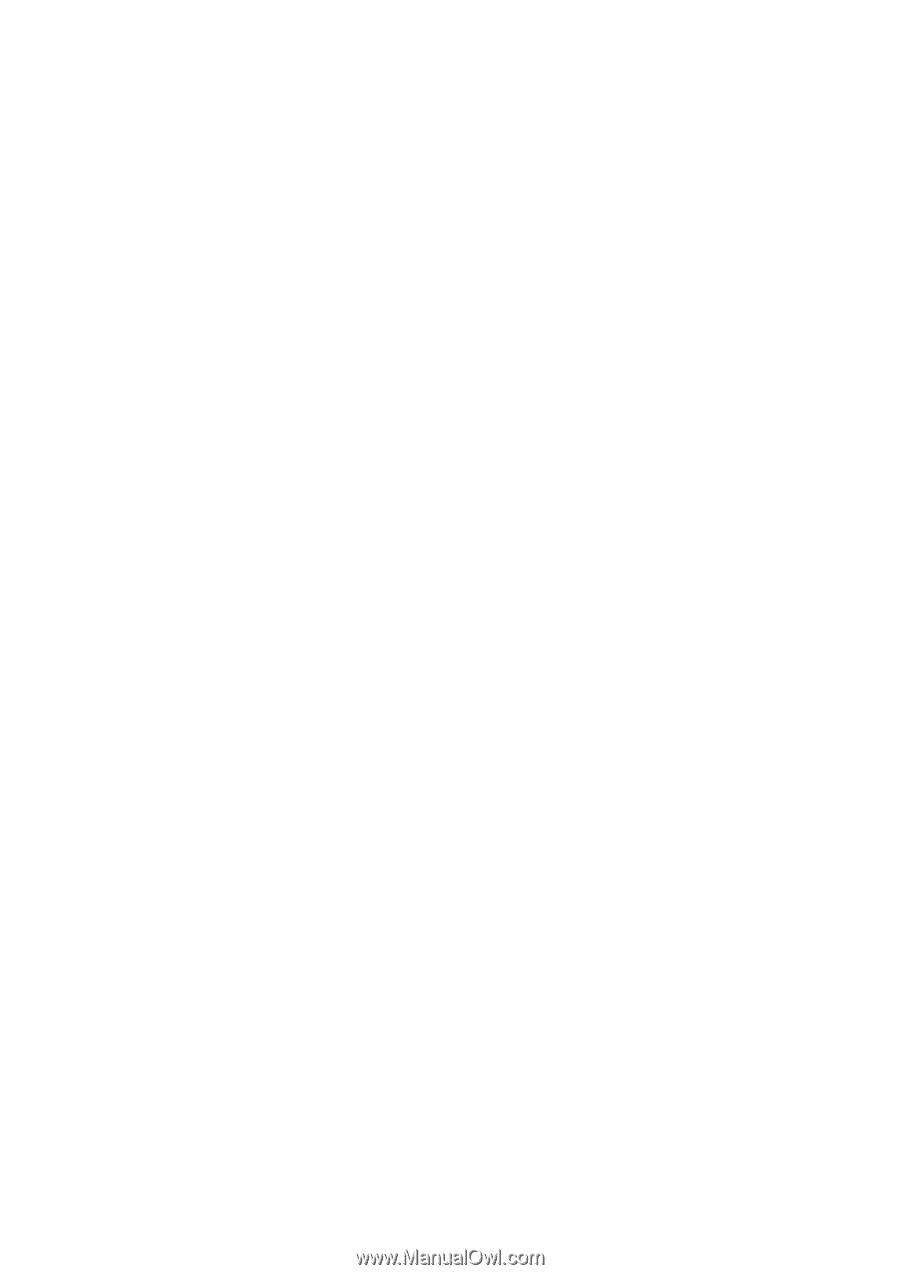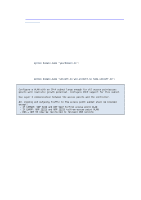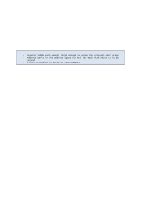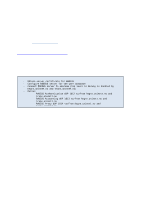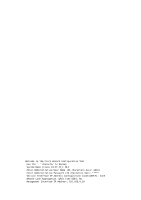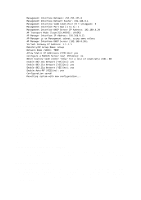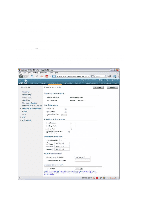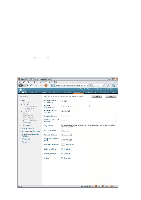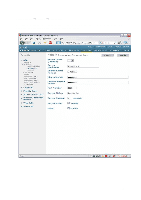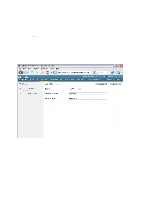Cisco 4402 Configuration Guide - Page 15
controller. Here the Management Interface acts as an AP Manager Interface. - sfp
 |
UPC - 882658039997
View all Cisco 4402 manuals
Add to My Manuals
Save this manual to your list of manuals |
Page 15 highlights
Management Interface Netmask: 255.255.255.0 Management Interface Default Router: 192.168.0.1 Management Interface VLAN Identifier (0 = untagged): 0 Management Interface Port Num [1 to 4]: 1 Management Interface DHCP Server IP Address: 192.168.0.20 AP Transport Mode [layer2][LAYER3]: LAYER3 AP Manager Interface IP Address: 192.168.0.11 AP-Manager is on Management subnet, using same values AP Manager Interface DHCP Server (192.168.0.20): Virtual Gateway IP Address: 1.1.1.1 Mobility/RF Group Name: Group Network Name (SSID): TEMP Allow Static IP Addresses [YES][no]: yes Configure a RADIUS Server now? [YES][no]: no Enter Country Code (enter 'help' for a list of countries) [US]: NO Enable 802.11b Network [YES][no]: yes Enable 802.11a Network [YES][no]: yes Enable 802.11g Network [YES][no]: yes Enable Auto-RF [YES][no]: yes Configuration saved! Resetting system with new configuration... Note: As mentioned above, the AP Manager Interface must not be configured in the 5500 controller. Here the Management Interface acts as an AP Manager Interface. The following is an explanation of the individual configuration parameters: System Name: Choose a suitable name using your own name convention, for example "uninett-440250-wlc". Enter Administrative User Name: e.g. "admin" Enter Administrative Password: use something appropriate Service Interface IP Address Configuration [none][DHCP]: none The "service interface" is an "out-of-band" address which can be used to manage the control by way of IP. This is all it is used for and often it is not used at all. Since a gateway cannot be specified for this address, it cannot be routed out of the subnet (out-of-band address). It is a good backup address in case the Management address cannot be reached. It is also useful during the initial configuration after the CLI configuration has been completed. One can connect this port to the administration network or provide an RFC1918 address and connect directly to the port using a PC. If "none" is selected, the address is set to 10.0.0.1/255.255.255.0. It may be changed later via the web interface. Enable Link Aggregation (LAG) [yes][NO]: No In the case of small installations, there is no need to use more than one SFP port. In that case, enter "no". For larger installations you should bundle several SFP ports using link aggregation. In that case, enter "yes". Management Interface IP Address: This is the address which will later be used to administer the controller via HTTP, HTTPS, Telnet, SSH and/or SNMP. WCS uses SNMP to communicate with the controller at this address. The address will also be used by the access points to discover their controller. The address should therefore be registered in the DNS as "CISCO-CAPWAP-CONTROLLER.yourdomain.no" and "CISCO-LWAPPCONTROLLER.yourdomain.no". 15