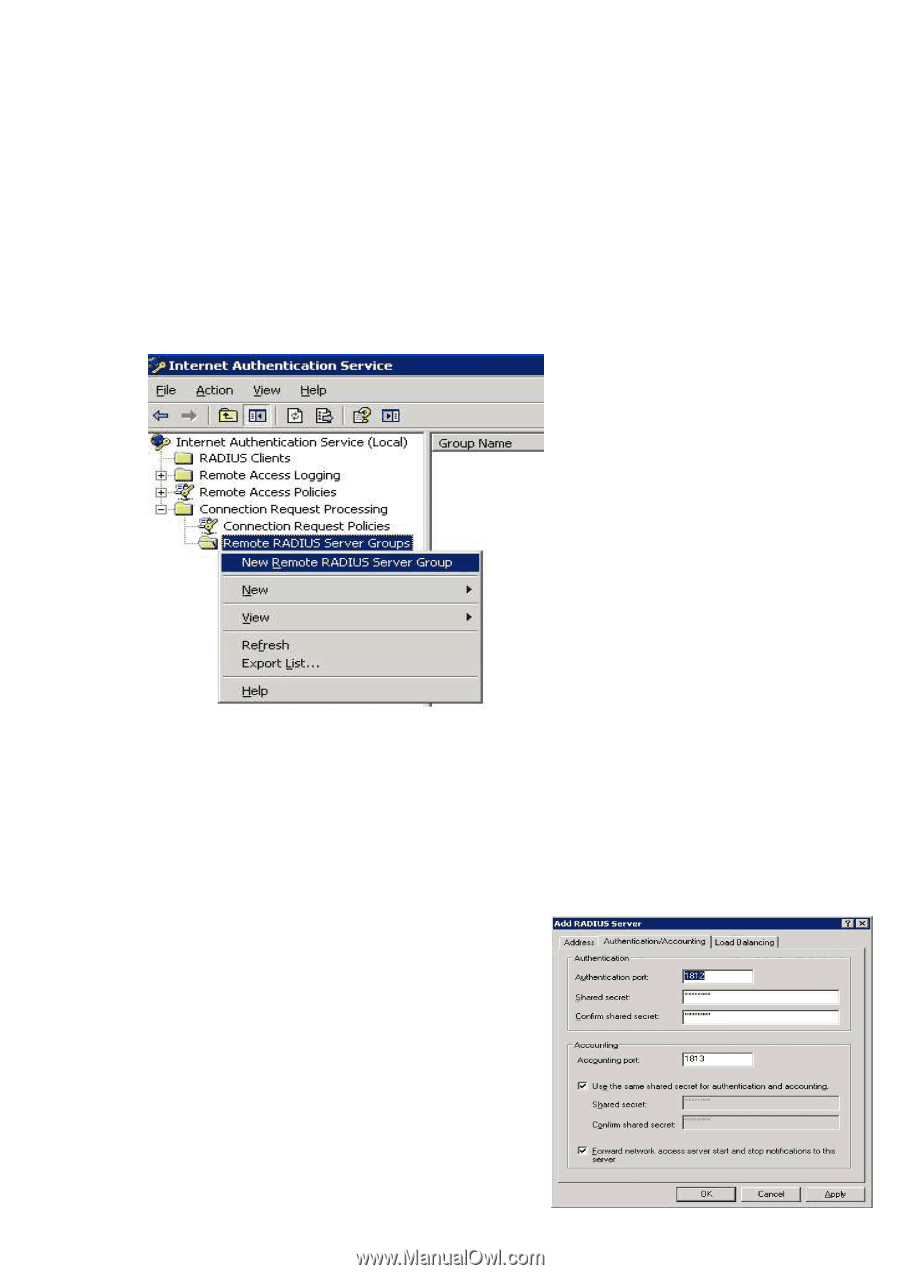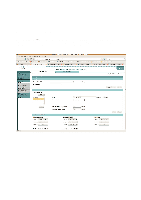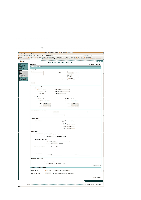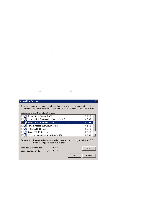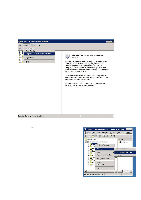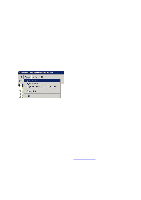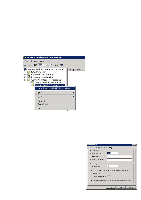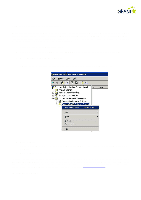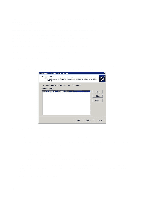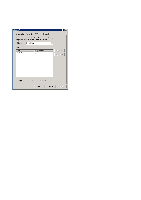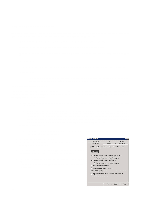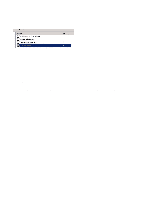Cisco 4402 Configuration Guide - Page 40
Step 4: Adding server groups to IAS
 |
UPC - 882658039997
View all Cisco 4402 manuals
Add to My Manuals
Save this manual to your list of manuals |
Page 40 highlights
Step 4: Adding server groups to IAS To enable IAS to forward authentication, a server group must be created. If this RADIUS server is the last in a series of several and is not to forward authentication, it is not necessary to define any server groups. But as in Step 3, if the server is to be in communication with eduroam, eduroam must be added as a server group. Right-click on "Remote RADIUS Server Groups" and select "New Remote RADIUS Server Group" • Click on "Next" • Select "Custom" and type in a name for the server group • If this is the server group used for connection to eduroam, the server group should be called "eduroam" • Click on "Add" to add RADIUS servers to the server group. • On the "Address" tab, enter the IP address or DNS name of the server. • On the Authentication/Accounting tab, fill in the Authentication port and the shared secret • On the "Load Balancing" tab, no changes are necessary in systems with redundancy. • Click on "OK" followed by "Next" • Remove the tick from "Start the New Connection Request Policy Wizard when this Wizard closes" • Click on "Apply" Repeat this procedure until all the server groups, for example a group for eduroam and a group for School, have been added. See www.eduroam.no for more information about eduroam. 40