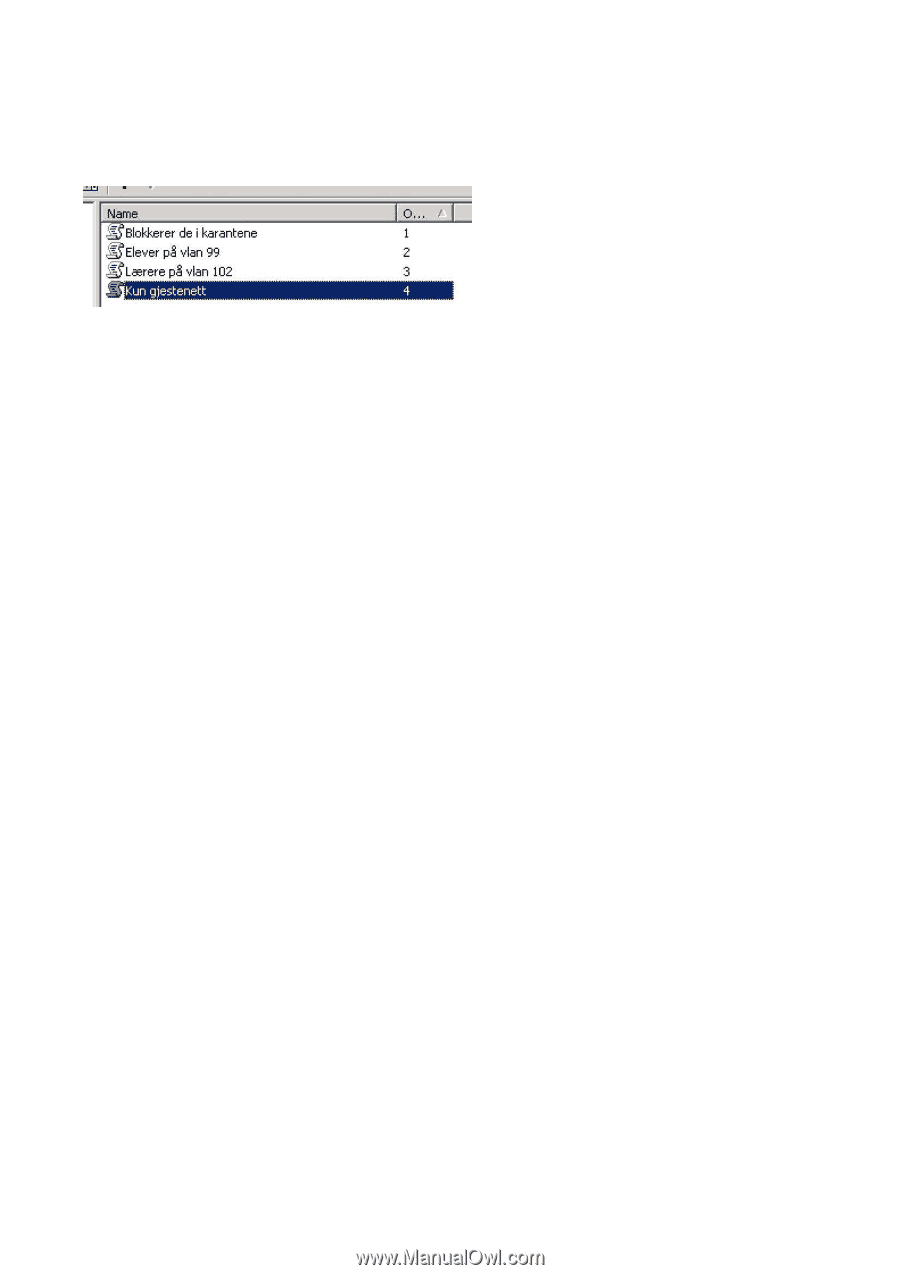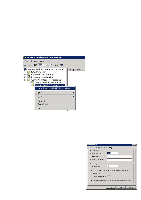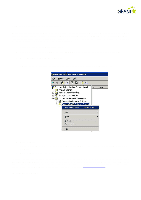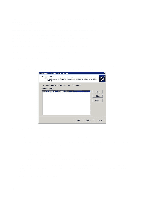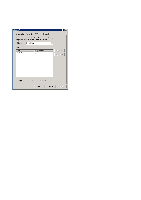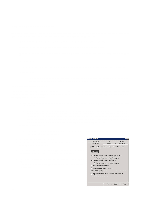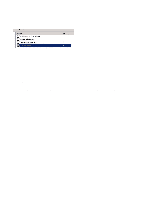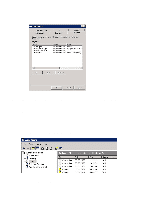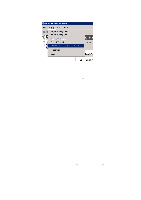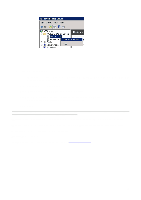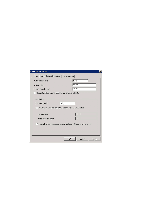Cisco 4402 Configuration Guide - Page 45
Step 7: RADIUS attributes - remote control
 |
UPC - 882658039997
View all Cisco 4402 manuals
Add to My Manuals
Save this manual to your list of manuals |
Page 45 highlights
• Click on "OK", then "Next" and "Apply" Do this for each Remote Access Policy that is needed. Step 7: RADIUS attributes Remote Access Policies may be expanded using RADIUS attributes. The RADIUS attributes can, among other things, provide the user with access to different VLANs. Right-click on a Remote Access Policy: for example "Students in VLAN 10", and select "Properties" Click on "Edit Profile" and select the "Advanced" tab There are many ways of configuring different RADIUS attributes. The following is a description of what is needed to assign a user to a different VLAN from that supplied as standard by the access points or controller unit: • Click on "Add", select "Tunnel-Medium-Type" and click on "Add" • Click on "Add" again and select "802 (Includes all 802 media plus Ethernet canonical format)" • Click on "OK" twice to return and select additional attributes. • Select "Tunnel-Pvt-Group-ID" and click on "Add" • Click on "Add" again and type the name of the VLAN which is to be used, for example "10" • Click on "OK" twice to return and select additional attributes. • Select "Tunnel-Type" and click on "Add" • Click on "Add" again and select "Virtual LANs (VLAN)" • Click on "OK" twice, then click on "Close" in the "Add attribute" window o The list will now look something like the illustration below. 45